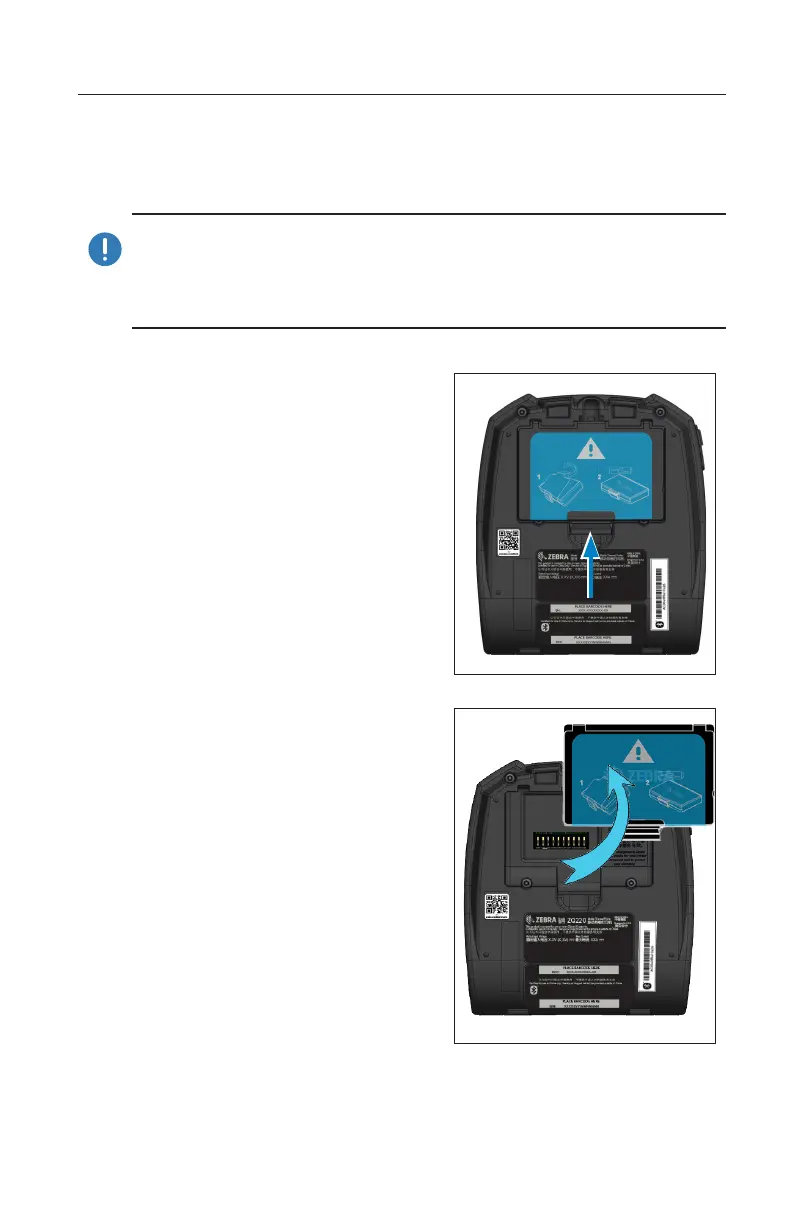15
ZQ220 User Guide
Getting Ready to Print
Battery
Installing/Removing Battery & Battery Tape Insulator
Important • Batteries are shipped in sleep mode to preserve their
maximum capacity while in storage prior to initial use. Plug in the
USB adapter (see “AC-to-USB Charger” on page 19) to wake it up
before using for the rst time.
Removing the Battery
1. If a belt clip is present on the
bottom of the printer, rotate it
such that it provides clear-
ance for the battery.
2. Depress the latch on the
battery pack where indicated.
3. Rotate the pack away from
the battery well. Lift the
battery up and out of the
printer.
