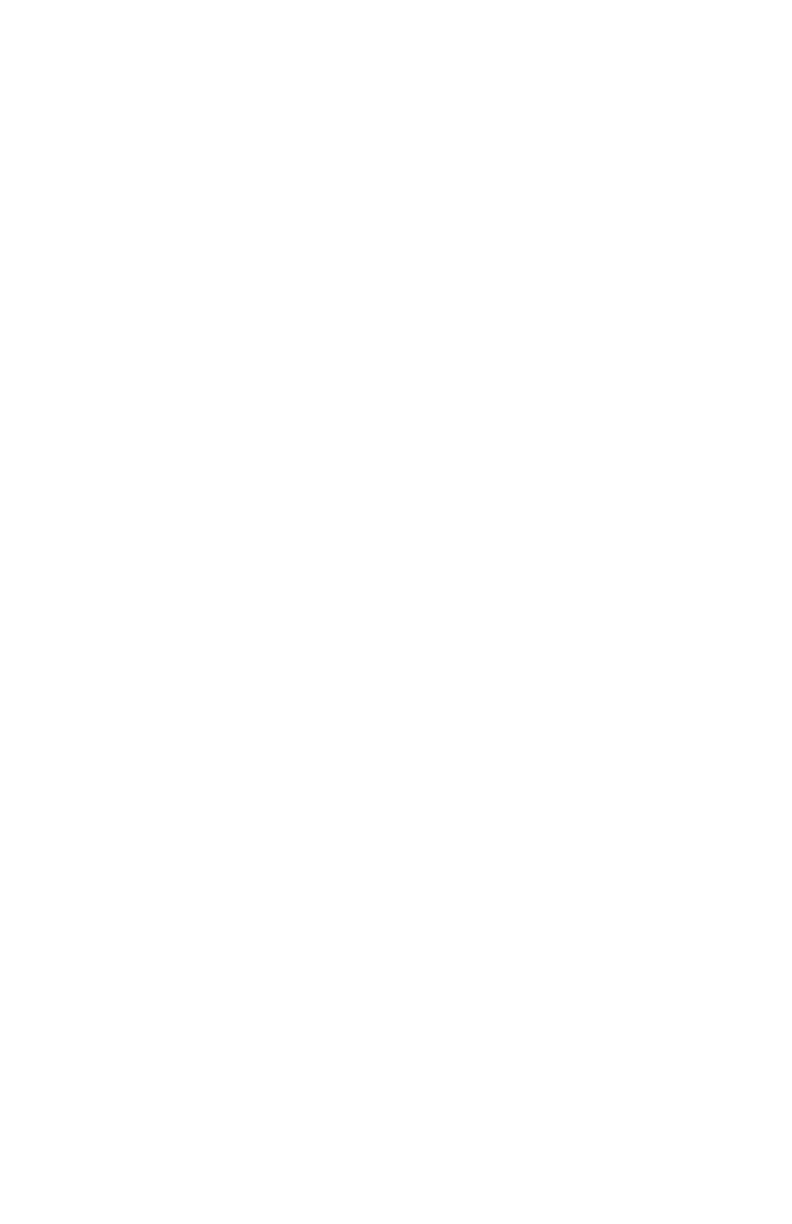49
ZQ220 User Guide
Additionally, a le with a “.dmp” extension containing the ASCII
information will be created and stored in the printer’s memory.
It can be viewed, “cloned” or deleted using the ZebraNet
Bridge application. (Refer to the ZebraNet Bridge Enterprise
documentation for more information.)
To terminate the Communications Diagnostics Mode and re-turn the
printer to normal operations:
1. Turn the printer OFF.
2. Wait 5 seconds.
3. Turn the printer ON.
Contacting Technical Support
If the printer fails to print the conguration label, or you encounter
problems not covered in the Troubleshooting Guide, contact
Zebra Technical Support. Technical Support addresses and phone
numbers for your area can be found in “Appendix H” on page 64
of this manual.
You will need to supply the following information:
• Model number and type (e.g., ZQ220)
• Unit serial number (Found on the large label on the back of the
printer, also found in the conguration label printout.)
• Product Conguration Code (PCC) (15 digit number found on the
label on the back of the unit)
