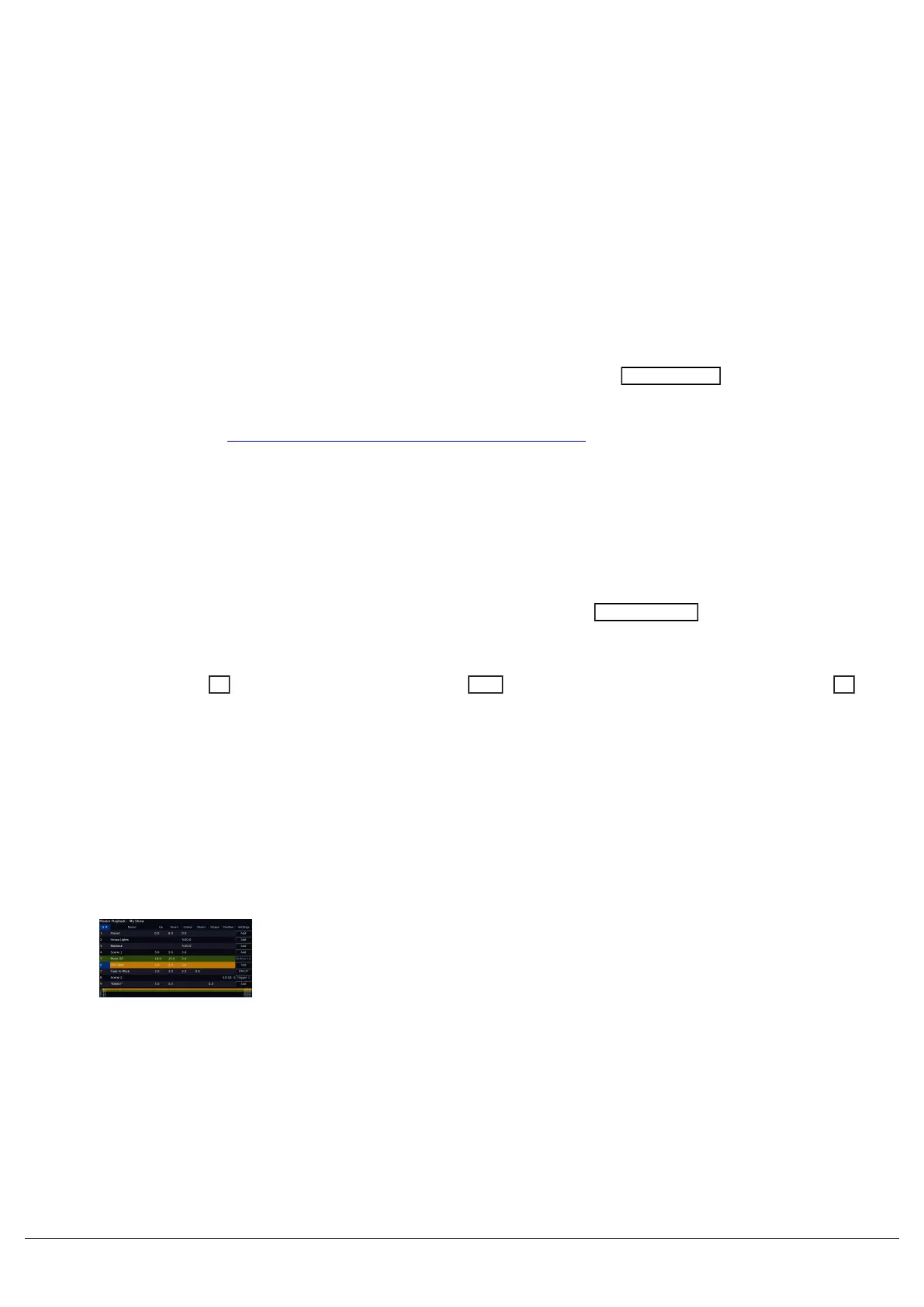Cues & Playbacks
Lighting “states” (or “scenes”) can be pre-recorded, ready to be recalled later. They are called “cues”, and are
recorded onto “playbacks”.
Each playback can store a single cue, or multiple cues. FLX supports 241 playbacks, FLX S48 supports 97 playbacks
and FLX S24 supports 49 playbacks. All consoles can store a total of 10,000 cues across the playbacks.
Traditionally, playbacks with a single cue have often been referred to as “submasters” whereas playbacks with multiple
cues have often been referred to as “cue stacks”. This manual will simply call them “playbacks”. Playbacks will have a
fader, and a button to control them. The buttons below the faders are “Go” buttons when several cues are recorded
onto the playbacks. If a single cue is recorded on a playback, the button acts as a “Flash” function. This can be
configured in the Playback Settings.
Playbacks can be accessed on the MFFs (multi-functional faders), by ensuring the Fader Funct. button is toggled to
Playbacks. You can then use the page button, to page through your playbacks. FLX has 10 pages of playbacks,
whereas FLX S24 and FLX S48 have 2 pages. To see which playbacks your faders are currently controlling, you can
view the Faders window. Click here to find out more about the Faders window.
Master Playback
In addition to the playbacks on the MFFs, an additional Master Playback is provided. For many shows, especially
theatrical, a single playback is often used with a long list of pre-recorded cues. The Master Playback can therefore be
used for these situations. The Master Playback is sometimes referred to as “Playback 0” within the ZerOS software.
The Master Playback is always accessible - it doesn’t change function with the Fader Funct. button, so you can
access it in both Channels and Playbacks, and don't need to worry about what page your faders are on.
There’s nothing special or different about the Master Playback compared to the other playbacks, apart from on FLX
there’s a double-width ? (play/go) button and a dedicated ?? (pause) button and on FLX S there’s a quieter ?
(play/go) button.
Take a look at the training session below, discussing Programming Cues Onto Playbacks...
Cues Window
The Cues window displays all the cues within a single playback, with
each cue being a different row. The columns show the name and
various fade times and settings for each of those cues. The name of
the playback is shown at the top of the window, with the cue fade
progress bars for each attribute running along the bottom of the
window.
To access the Cues window on consoles without an external monitor,
press View to toggle between the Cues and Faders window.
Zero 88 - ZerOS - Page 103 of 233 Printed: 23/11/2020 12:50:03 JH
