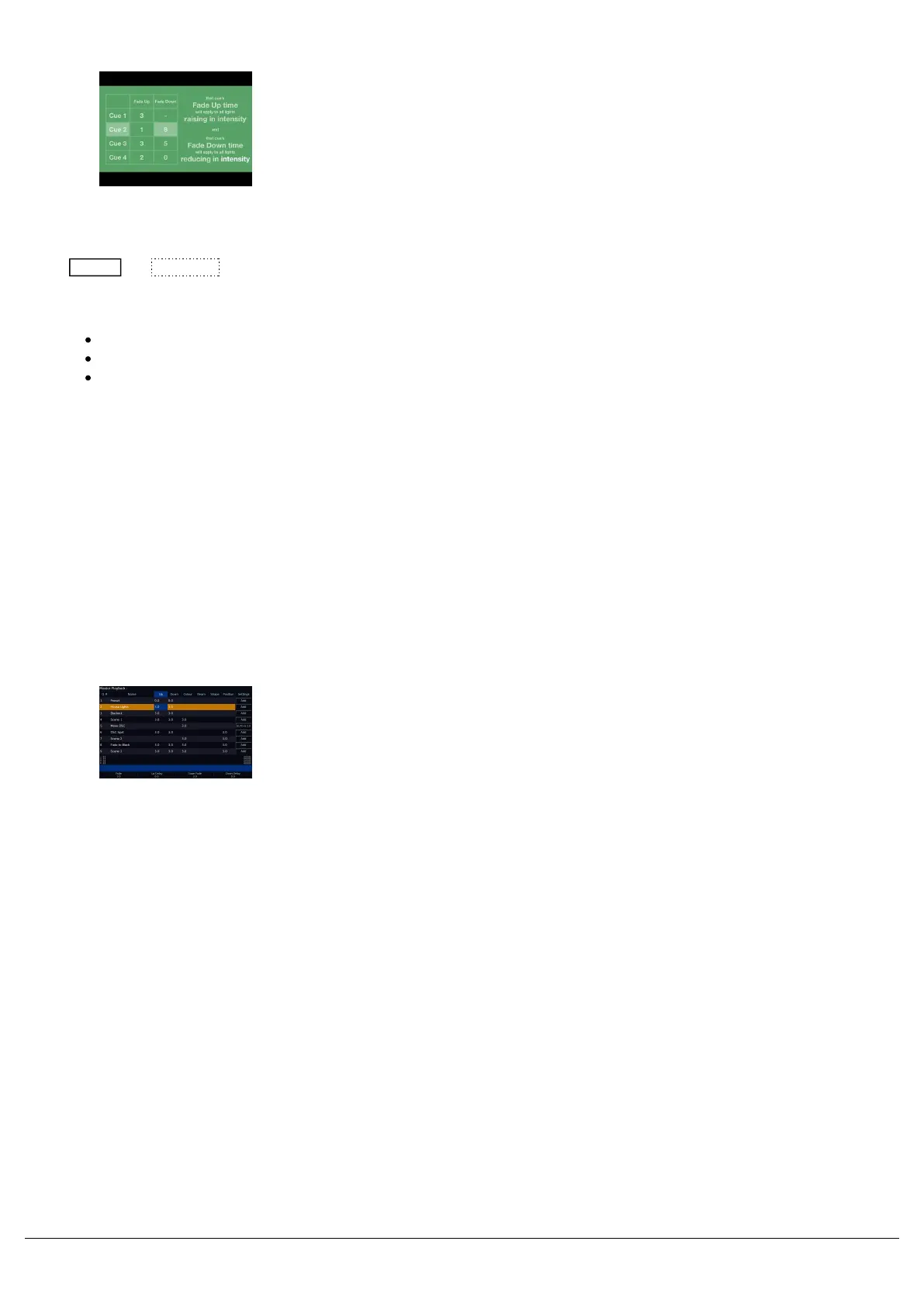Take a look at this video for a quick introduction to Fade Times.
When you record a cue, it will be stored with the default fades for each attribute. Fade time defaults can be customised
in Setup -> Defaults .
The default fade times are as follows:
Fade Up and Fade Down - 3 seconds
Colour and Position - 3 seconds
Beam and Shape - 0 seconds
For fade up, it is the time it takes for any intensities to raise from their current level to get to their recorded levels.
For fade down, it is the time it takes for any intensities to lower from their current level to get to their recorded levels.
For Colour, Beam, Shape and Position attribute fades, it is the time it takes from the cue being triggered, for the
attributes to fade from their current value, to the programmed value.
Cue 1, will always have a 0 second fade up and fade down time for intensity. This is to ensure that the intensity follows
the level of the playback fader.
To edit your fades, tap on the fade time you wish to edit. Your encoder
wheels will then allow you to adjust the fade for each attribute.
Tapping Fade Up or Fade Down will give the same intensity options on
the encoders. The first encoder, will simply be Fade. This allows you to
adjust the fade up and fade down together. Adjusting the fade down on
the third encoder, then separates your up and down fades.
Each "tick" of the encoder wheel will increment by a second. If you
wish to define half a second for example, tap on the middle encoder
button of the time you wish to edit, and you will be able to customise a
time, such as 1.5.
As well as fades, you will also be able to adjust the delay time for each
attribute too. Delay time can be added so that upon triggering the cue,
the delay time runs, and then the fade time runs. This means you
could put a delay on the fade up, resulting in your fixtures fading down,
and then your fixtures fading up, all from a single cue.
Zero 88 - ZerOS - Page 111 of 233 Printed: 23/11/2020 12:50:03 JH
