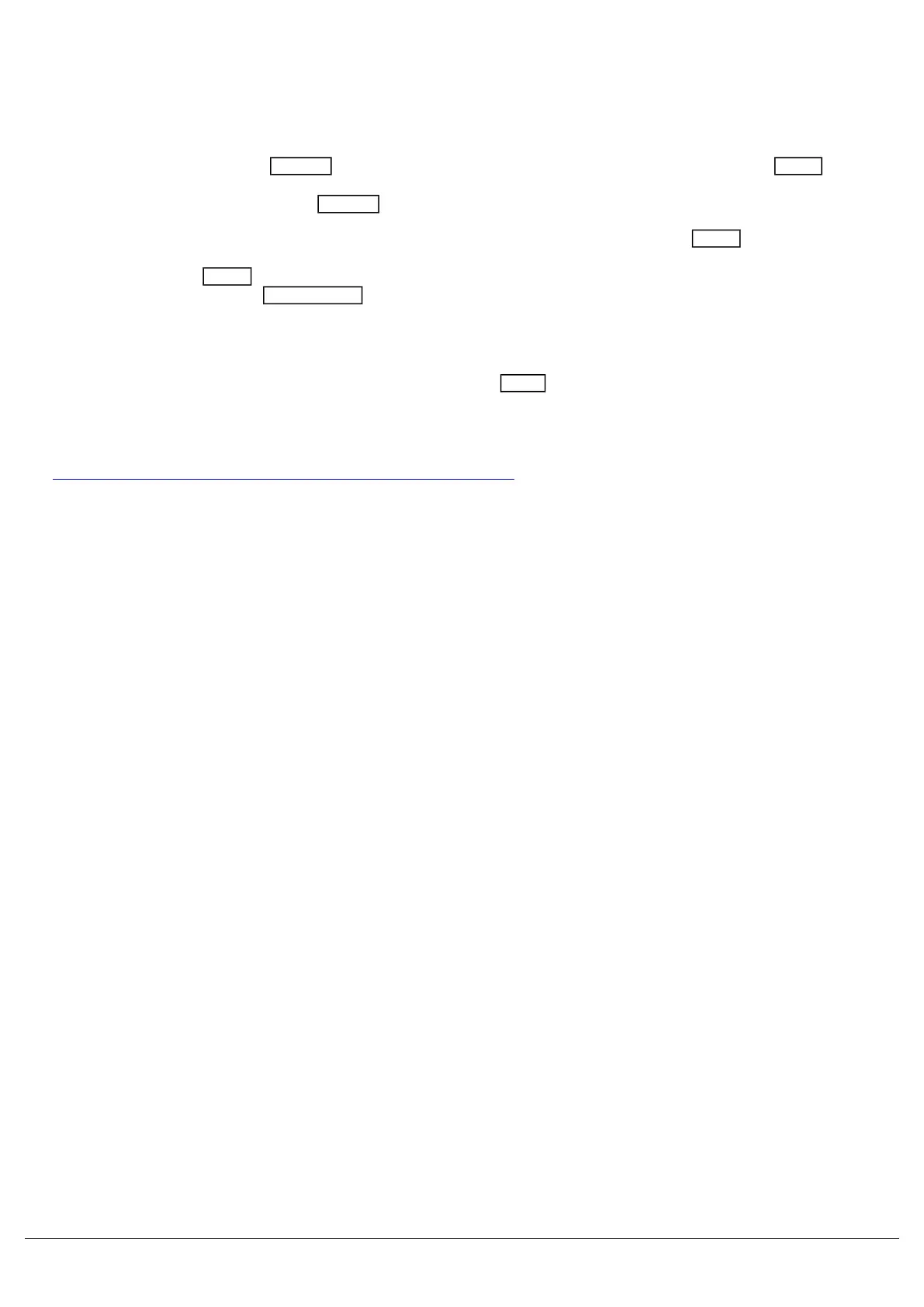Once you have used the fixture controls to adjust your lights to how you need them, you can record your lighting state.
Programmed lighting states are called "Cues", and can be stored onto any playback fader. A playback fader can store
one, or many cues.
To store your lighting state, tap Record , and you will then be able to choose a playback fader. Use the Page
button to choose which playback page you store onto. Flashing playbacks indicate they are empty. Tap the button of
the playback you wish to store to. The Record key will turn off, meaning your lighting state has been saved.
To playback your lighting state, lower your channel faders. You will then need to ensure your Clear button is not lit.If
it is, it means your fixture controls are still controlling your fixtures, meaning your cue won't be able to access someof
the lights. Double tap Clear , and the clear button will no longer be lit. Now, ensure your channel faders are in
"playbacks" function using the Fader Funct. button. You do not need to adjust the fader function if you stored your
lighting state onto the Master Playback.
You can then raise your playback fader, and your lighting state will fade in.
You can adjust the timings of your cues, by pressing and holding View , and tapping the playback's button, to allow
you to see the cue you recorded onto that playback.
Click here to go to the full Cues & Playbacks chapter to learn more.
Zero 88 - ZerOS - Page 14 of 233 Printed: 23/11/2020 12:50:03 JH
