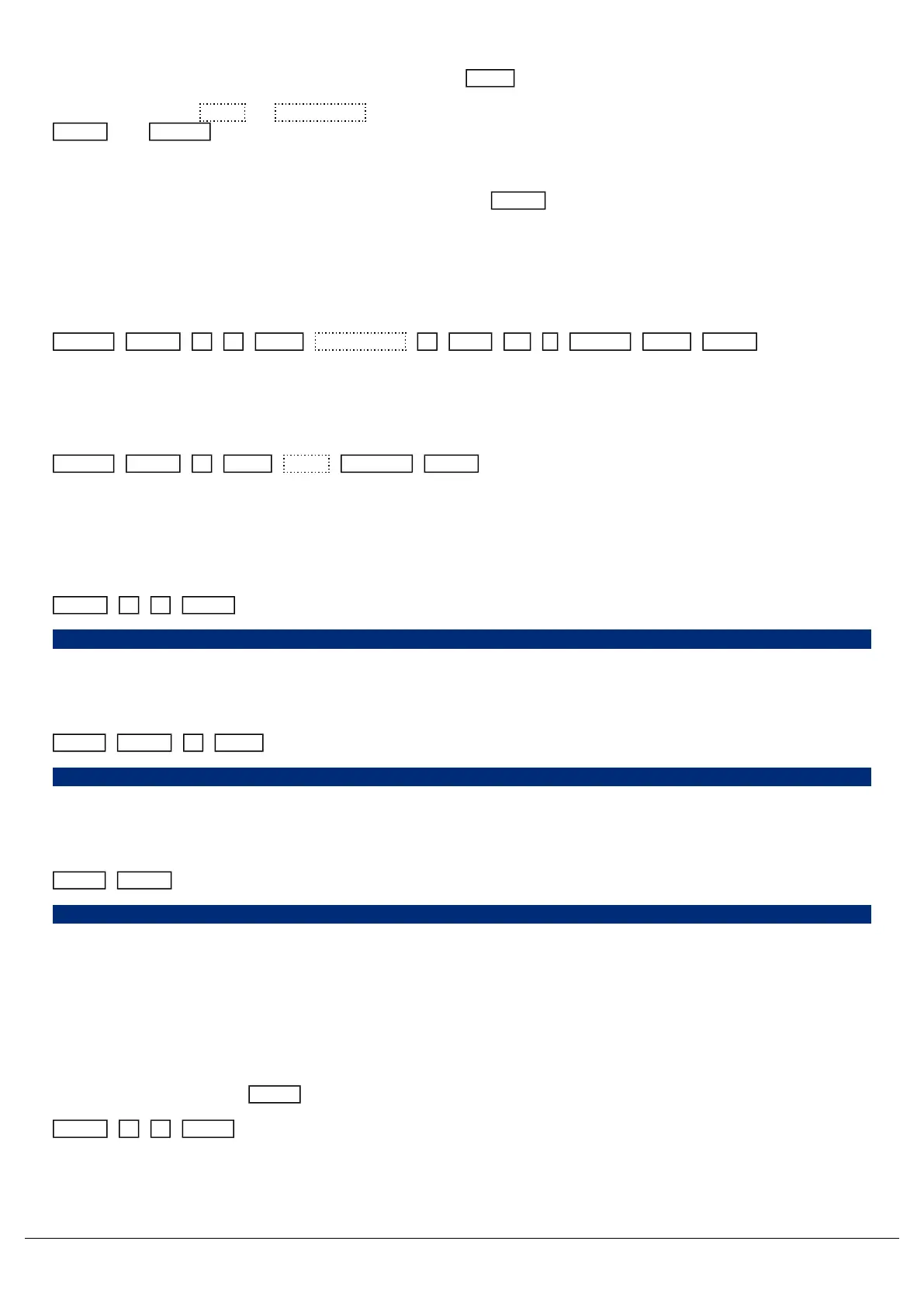Commands is the pre-selected option, meaning if you press Enter , this will be chosen.
After choosing either Keys or Commands the console will now start recording your macro. The LED in the
Macro and Record button will be flashing to indicate this.
You can then type in the series of key commands from the front panel.
Once you have finished typing your button sequence, press the Macro key to complete recording the macro. Please
note - the Macro key cannot be recorded as part of the macro
Macros can be used for many scenarios. A "Commands" example we use, is creating a macro to quickly record a
blocked blackout into the next available cue:
Record Macro 2 0 Enter Commands 1 Thru @ . Record Enter Macro
A useful "Keys" example, is simply record a macro of the faders "Page Up" key being pressed. Then, you can trigger
this macro from a cue, and when you go into that cue your MFF automatically change page for you.
Record Macro 2 Enter Keys Page Up Macro
Naming Macros
Both user macros and fixture macros can be named using syntax by typing one of the following commands:
Macro 4 8 Name
Macro 48
This displays an onscreen keyboard to name Macro 48.
Name Macro 7 Enter
Name Macro 7
This displays an onscreen keyboard to name Macro 7.
Name Macro tap the macro you wish to name.
Name Macro
This displays an onscreen keyboard to name whichever macro you touch on the touch screen. You do not need to
press the “macro” button if the Macro window is already displayed.
Macro Settings
The playback speed of the macro commands/button presses can be configured in the macro settings. Macro settings
can be accessed by holding Setup and tapping the onscreen macro tile, or using syntax:
Macro 2 3 Setup
Zero 88 - ZerOS - Page 154 of 233 Printed: 23/11/2020 12:50:03 JH
