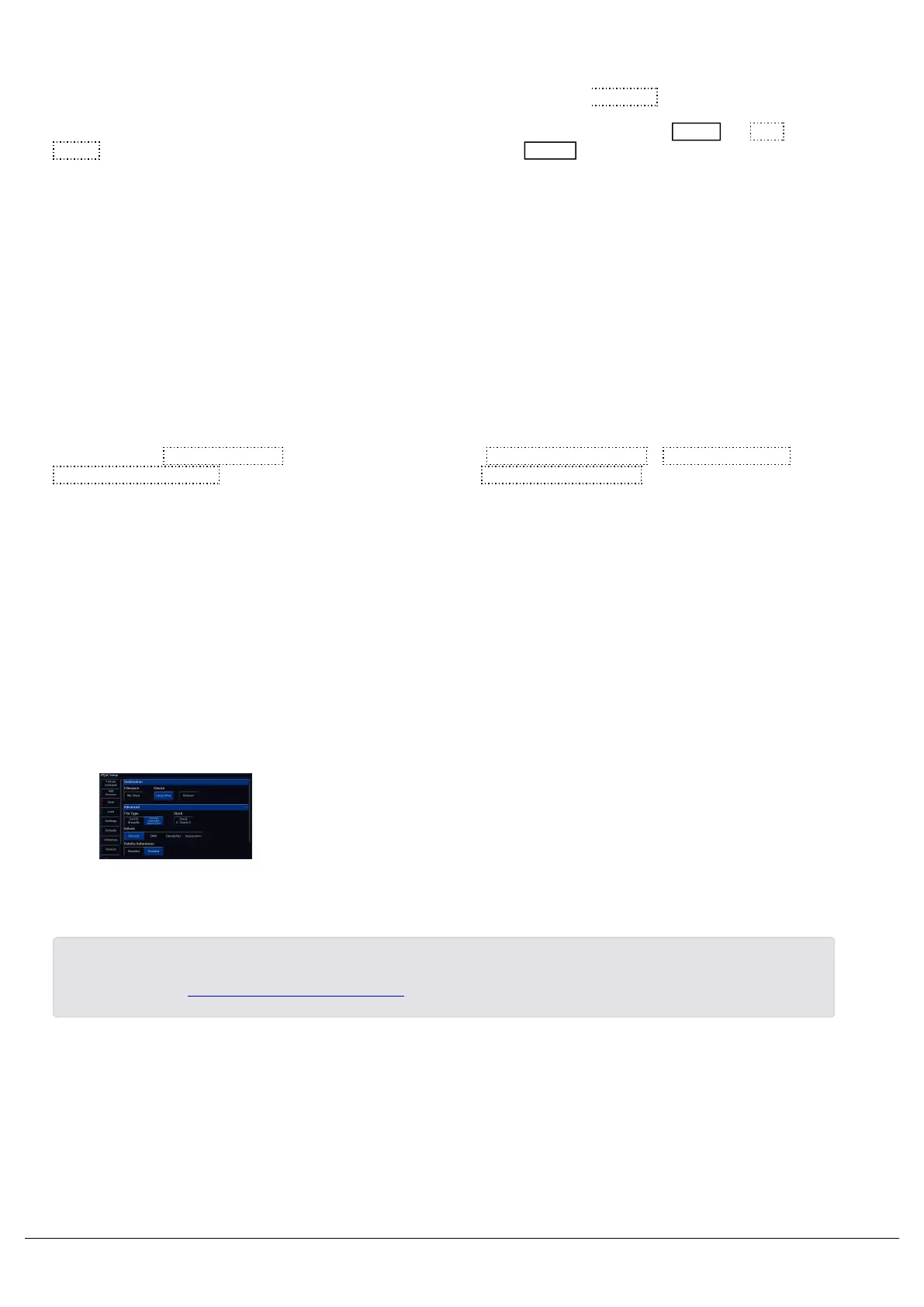If you have more than one USB Storage Device connected, first select the required device from the list under “Device”.
If the device does not appear straight away, wait a few seconds and then click Refresh .
Tap the “Filename” button to type the show name using the onscreen keyboard and press Enter or OK . Press
Save to save the show. After saving the show you can then press Setup to exit Setup mode if required.
Advanced
ZerOS is able to save shows in different file formats. Which file type you choose depends on what you plan to do with
the show file. Choosing the correct file type is crucial.
ZerOS Show file
This is the default option, and should be used in most circumstances. These can be loaded back into the console or
loaded onto any other console running ZerOS. For ultimate compatibility, it is suggested that both consoles arerunning
the same software version.
When selecting ZerOS Showfile , you are given the option to Save Complete Show , Save Setup Only or
Save Setup & Palettes . It is recommended that you choose Save Complete Show , which is the default option.
This ensures all of the available information in the console, including setup options, patch, cue and palette data is
saved in the show file. This file can then be reloaded at a later date to return the console to the same state as it was in
when you saved it.
ZerOS Show Files are saved with the file extension .zos
Comma Separated Values (CSV)
This saves the information into a text file that can be imported into most spreadsheet applications to get a print out of
all the cues and the values of each fixture in each cue. These values cannot be loaded back into FLX or any other
ZerOS console.
When selecting Comma Separated Values (CSV) you are given the
option to select which Playback stack you wish to export (only one can
be chosen at a time). You can then choose whether the fixture's
parameter values are displayed as “Percentage”, “DMX Values“
“Details(%)” or "Details(DMX)". You can also choose if Palette
References are included or not (palette references will display the
palette used to change that value, rather than the value itself).
Once you have saved a copy of your show file, you can then use the quick save function to periodically create
backups to USB. Click here for more information.
Load
Zero 88 - ZerOS - Page 165 of 233 Printed: 23/11/2020 12:50:03 JH
