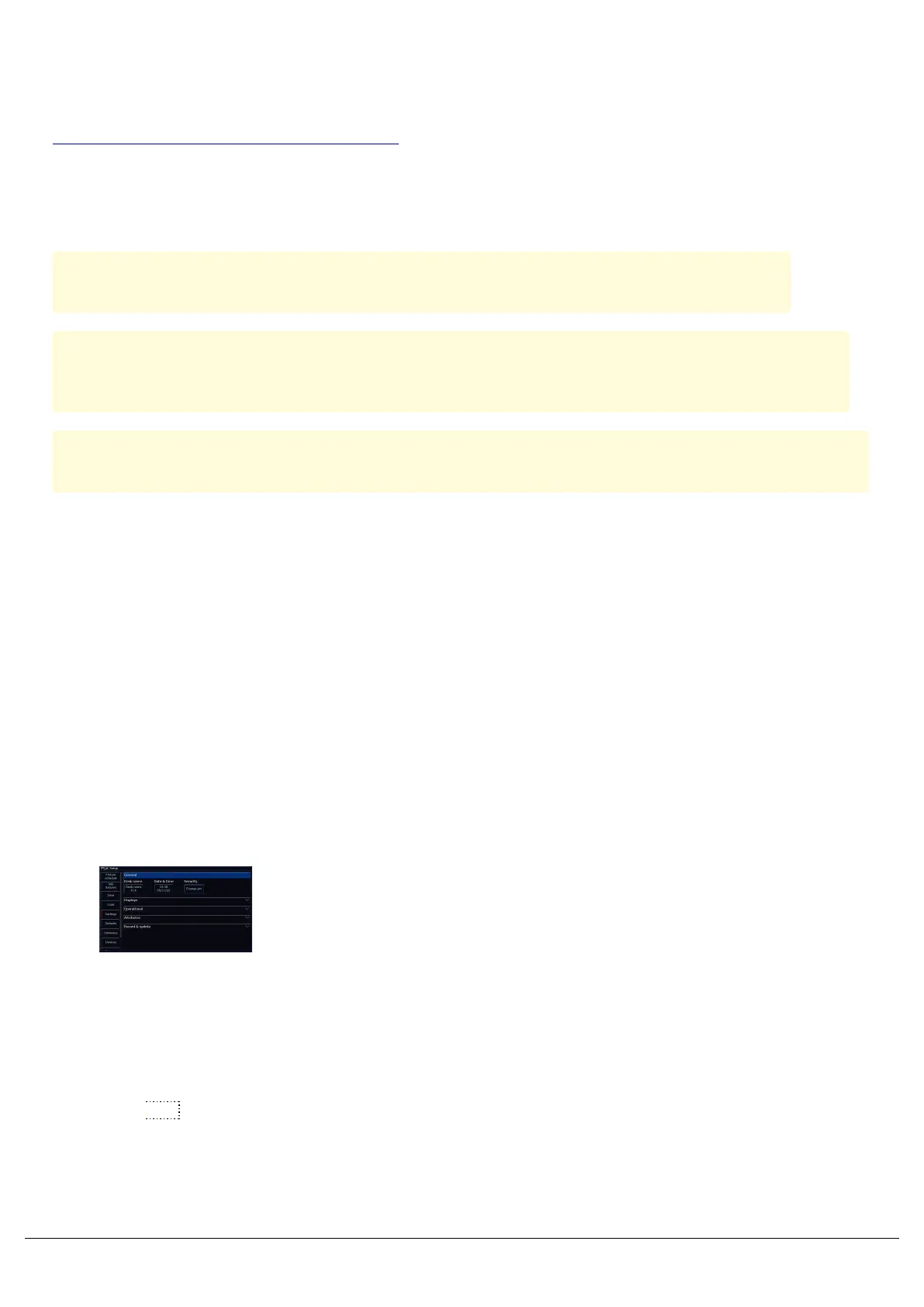ZerOS Software
ZerOS, the software running on FLX and FLX S, is regularly updated as a free update from the Zero 88 website.
Click here to download the latest version of ZerOS.
Once downloaded, extract/unzip the software to the root of a USB stick, and plug into the console. You will then be
able to tap Setup -> Load, and choose the software application to load in. ZerOS Software will use the standard
application extension .exe
Always read the release notes prior to installing new software for important information, and handy tips.
Software updates completely wipe the console's memory, so ensure you have saved a copy of the current show
on the console to USB first, prior to installing the software.
Do not disconnect the USB stick or power during a software update. Doing so could render your console unusable.
After choosing the software file to load in, the console will ask to confirm you are happy to proceed with the
installation, and wipe the current show from the console. The console will also warn you, that disconnecting power mid
installation could render the console unusable. Click Yes to proceed, or No to allow you to save your show file first.
The console will then warn you a second time. There's no excuse for not realising your show will be lost!
Once loaded, you will be required to restart the console.
Upon rebooting, sometimes the console will state that a firmware update is required. This is because in some ZerOS
software updates, a firmware update is included too. If this is the case, proceed with the firmware update, again
ensuring the console's power will not be disconnected mid installation. Once complete, the console will be required to
be power cycled. You will then boot into the newly installed software, and can reload your show file if required.
Settings
Settings within the Setup menu allows you to change various settings
that affect the ZerOS system, such as monitor settings or switch
between the various modes available.
Desk Name
The desk name is used to identify itself. For example, when using the mobile apps, the name of every console on the
network will be displayed. By default, the desk name will be the console type (ie “FLX” or “FLX S24”) followed by the
serial number, but this can be changed by selecting the desk name, using the onscreen keyboard to type a new name,
and pressing OK
Zero 88 - ZerOS - Page 168 of 233 Printed: 23/11/2020 12:50:03 JH
