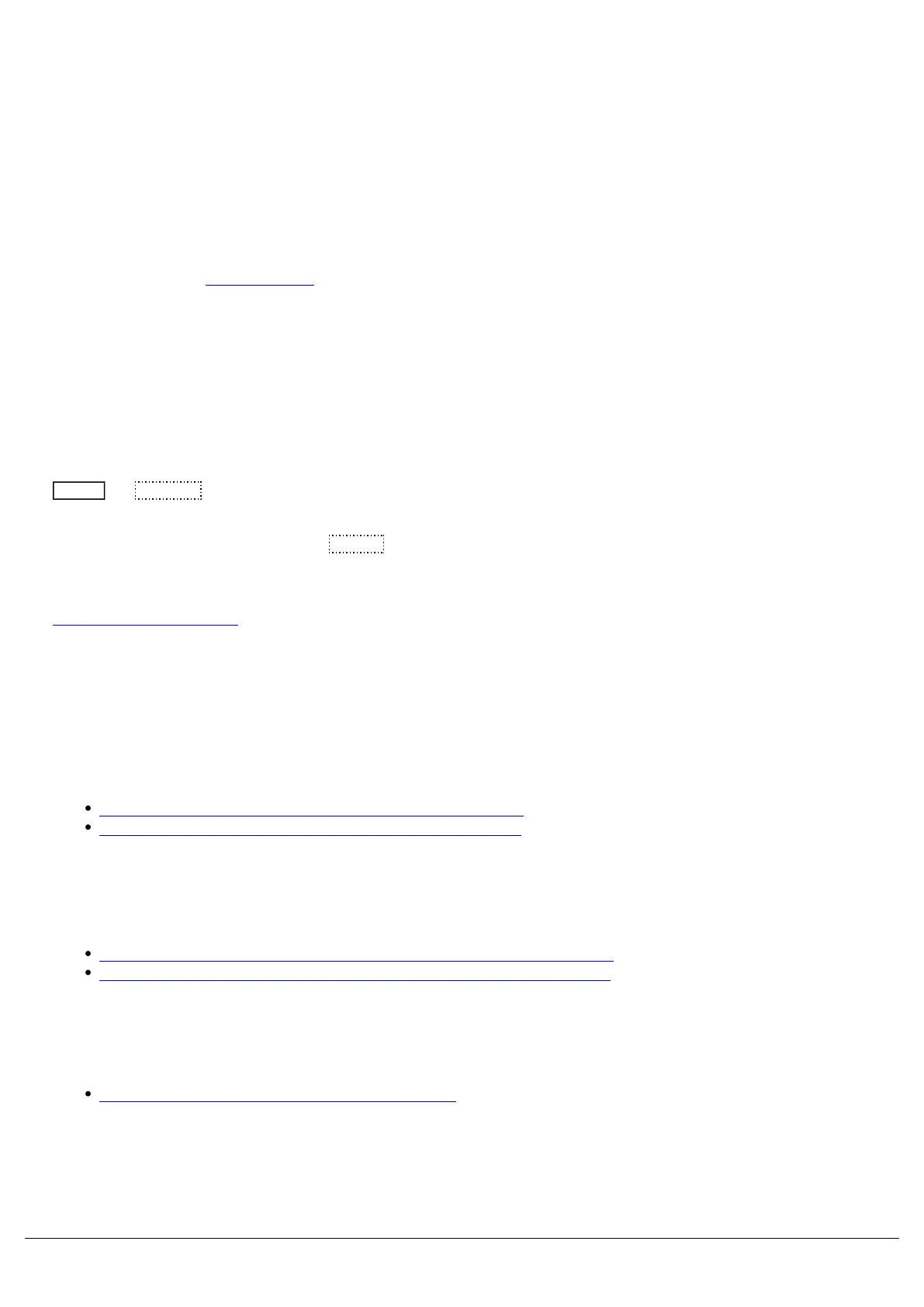To use the Remote apps, you must connect your device such as your phone, tablet or laptop to the same network as
your console. Your device will then be able to remotely control the console, and you will be able to view various
windows remotely.
Build your network
The simplest way of doing this, is using a single Ethernet cable (for example CAT5 or CAT5e patch cable) between
your console and a standard wireless router, like the one you may find at home.
The Zero 88 team use NetGear N300 wireless routers, however any should work with your console. Ensure you plug
the CAT5/5e cable into one of the "Ethernet" ports of the router.
Do not connect your console to a network that has Internet access. ZerOS consoles should be used on dedicated
show networks.
Enable the Remote on your console
After doing this, you can enable the remote connection on your console. To do this tap
Setup -> Devices , and enable the remote.
By default Security will be enabled. The Remote password can be changed, or removed. For the simplest setup, under
the Remote IP address options, choose DHCP . This means the router will assign the console and remote device an
IP address automatically, to ensure they can talk to each other. If you wish to input a static IP address, manually enter
a static IP address.
Click here to find out more.
Get the app
Once you have done this you will need to download the ZerOS app onto your device.
If you're on an iOS device...
Click here to go to the App store to download the Remote app
Click here to go to the App store to download the Monitor app
If you're on an Android device...
Click here now to go to the Google Play store to download the Remote app
Click here now to go to the Google Play store to download the Monitor app
If you're on PC...
Click here to download ZerOS Monitor for Windows.
Connect your device to the same network as your console
Zero 88 - ZerOS - Page 214 of 233 Printed: 23/11/2020 12:50:03 JH
