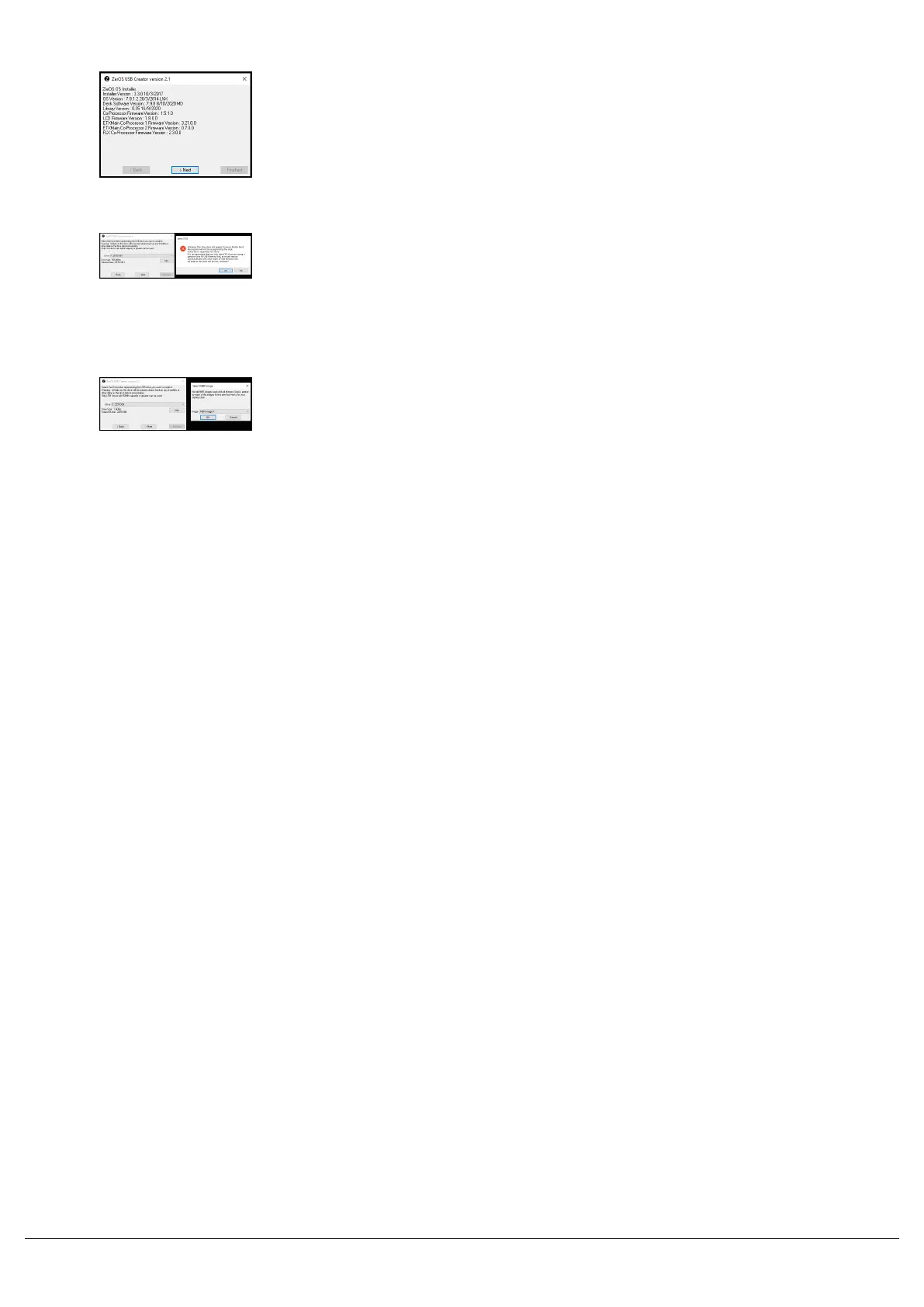Run the ZerOS USB Creator for Windows, and click Next.
When you're on the Select Device screen, push and hold SHIFT whilst
clicking the Next button. The USB install maker will ask you to select
OK to confirm you wish to set the Master Boot Record. Note that this
can render some USB sticks unusable, so only use this if you have a
dedicated stick for software upgrades.
Select an MBR Image (start with A, if that doesn't work, try B)
Push OK and your stick will be formatted - the tool will then prompt you
to remove and reinsert the stick.
After this, try running through the normal upgrade procedure and the
stick should work as expected.
Zero 88 - ZerOS - Page 220 of 233 Printed: 23/11/2020 12:50:03 JH