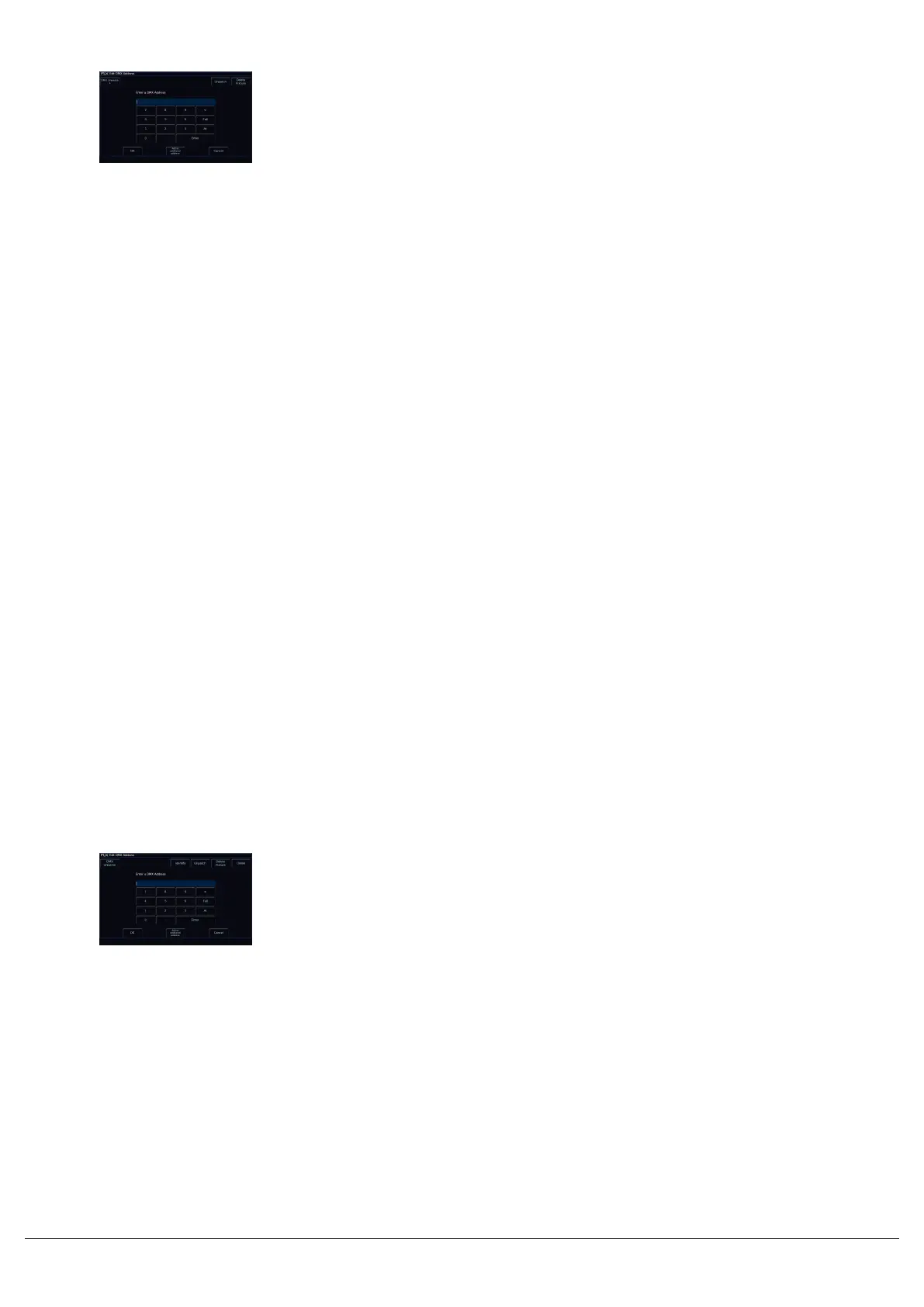Readdressing
When you touch the cell, the Edit DMX Address window will be
displayed. This allows you to change the DMX address of the fixture.
You can also configure which Universe this fixture is patched onto, by
clicking on the Universe button top left of the window, and typing the
universe.
If you choose to readdress the fixture to an address that overlaps with
other fixtures, you will receive a warning, with the option to patch
anyway, leaving the fixture that was using those addresses unpatched,
with no DMX address.
Unpatch
In this window you can also unpatch the fixture using the Unpatch button. A confirmation popup window will be
displayed. Select the Yes button to confirm the operation. Unpatching a fixture removes that fixture’s information from
the DMX output, effectively disabling that fixture. However, the information is not removed from the showfile. Going
back into Edit DMX Address and adding back in the DMX start address for that fixture will get it back up and running.
This is useful when touring, where one venue may have more fixtures than another venue.
Add As Additional
Using the “Add as additional address” button instead of simply “OK”, it is possible to patch a fixture to more than one
DMX address in one or more universes. These additional patch addresses are known as duplicates. When duplicates
are patched, additional rows are added to the Fixture Schedule table (one row per duplicate address). To change or
remove a duplicate, select the Address cell and choose “Unpatch”.
Delete
Fixtures can be deleted from the Edit DMX Address window, by pressing "Delete Fixture". Deleting a fixture removes it
from all cues, and is a permanent change to the show file. There is no undo function, so exercise caution when using
this function.
If you click the Address button of a RDM fixture patched by RigSync,
there will be an "Identify" button in the Edit DMX Address window,
which can be used to send an RDM identify command to the fixture.
The fixture will then flash its light output, or its menu screen.
Editing the DMX address of a fixture patched by RigSync, will update
the DMX address on the console, and also send the updated address
to the fixture too.
There is also an "Unlink" button. This can be used to turn the fixture in
the console from a RigSync fixture to a normal fixture file. There is
then no guarantee your fixture and console will remain synchronised.
DMX In
Zero 88 - ZerOS - Page 52 of 233 Printed: 23/11/2020 12:50:03 JH
