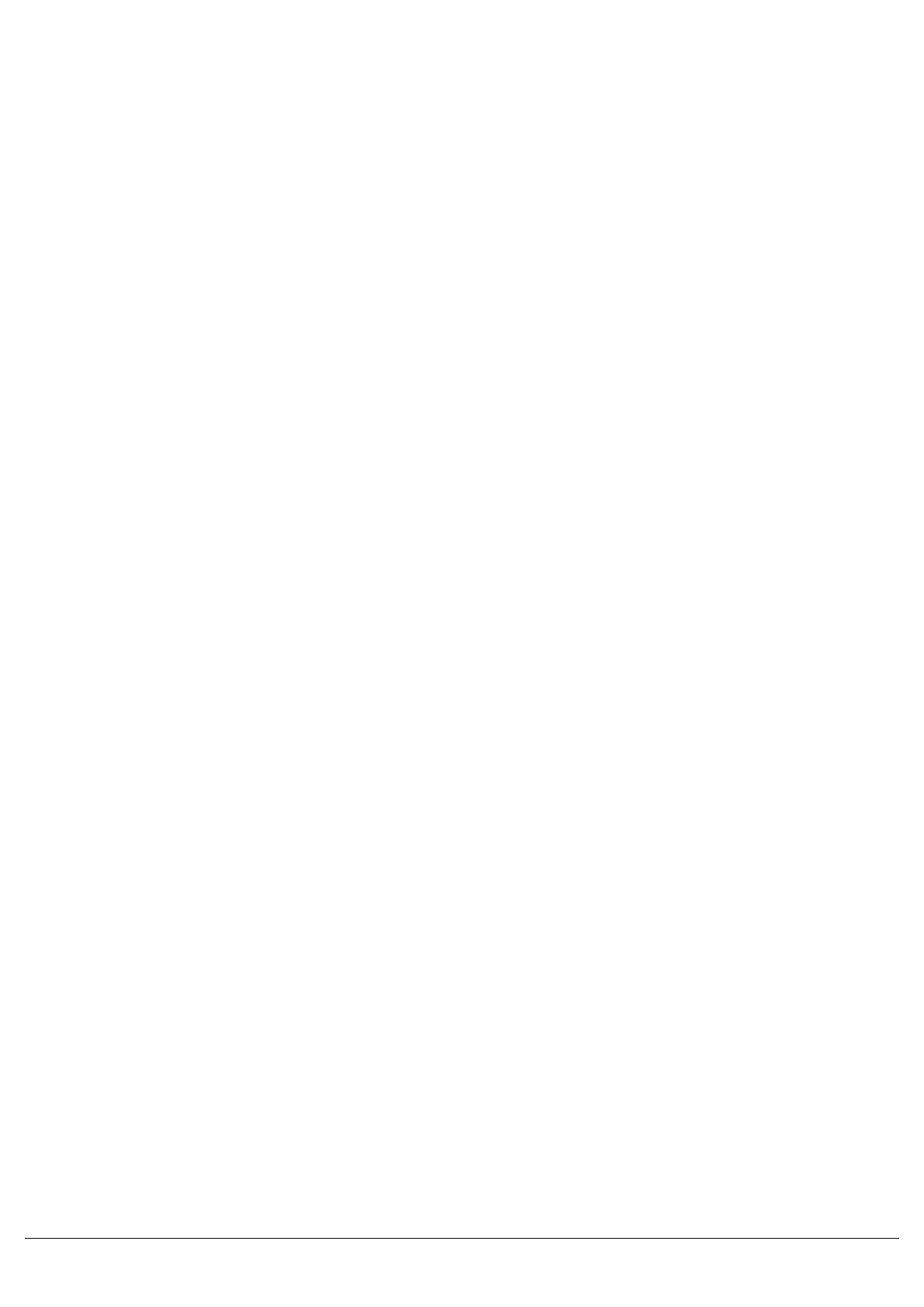Each fixture can have a Virtual Intensity channel. This channel is not assigned to a DMX address, but can be used to
scale the output of other channels, creating an effective dimmer for colour mixing fixtures which do not have aseparate
dimmer.
An example of the use of a virtual intensity parameter would be an LED colour mixing fixture which has just 3 channels
– Red, Green and Blue. By scaling these channels on a virtual master, you can dim a mixed colour.
First create the Virtual Intensity channel as a normal parameter, but tick the “Virtual Channel” box. Then select “Scale
By Virtual Intensity” on the relevant fixture parameters.
Once you have created your fixture file, click File -> Save, and give your file a name. Save this file to the root of a USB
stick, and you will then be able to plug it into the console.
On your console, then tap Setup -> Load, and choose your new fixture file from USB. You will then be able to tap Add
Fixtures, and find and patch the fixture in the usual way.
Zero 88 - ZerOS - Page 59 of 233 Printed: 23/11/2020 12:50:03 JH