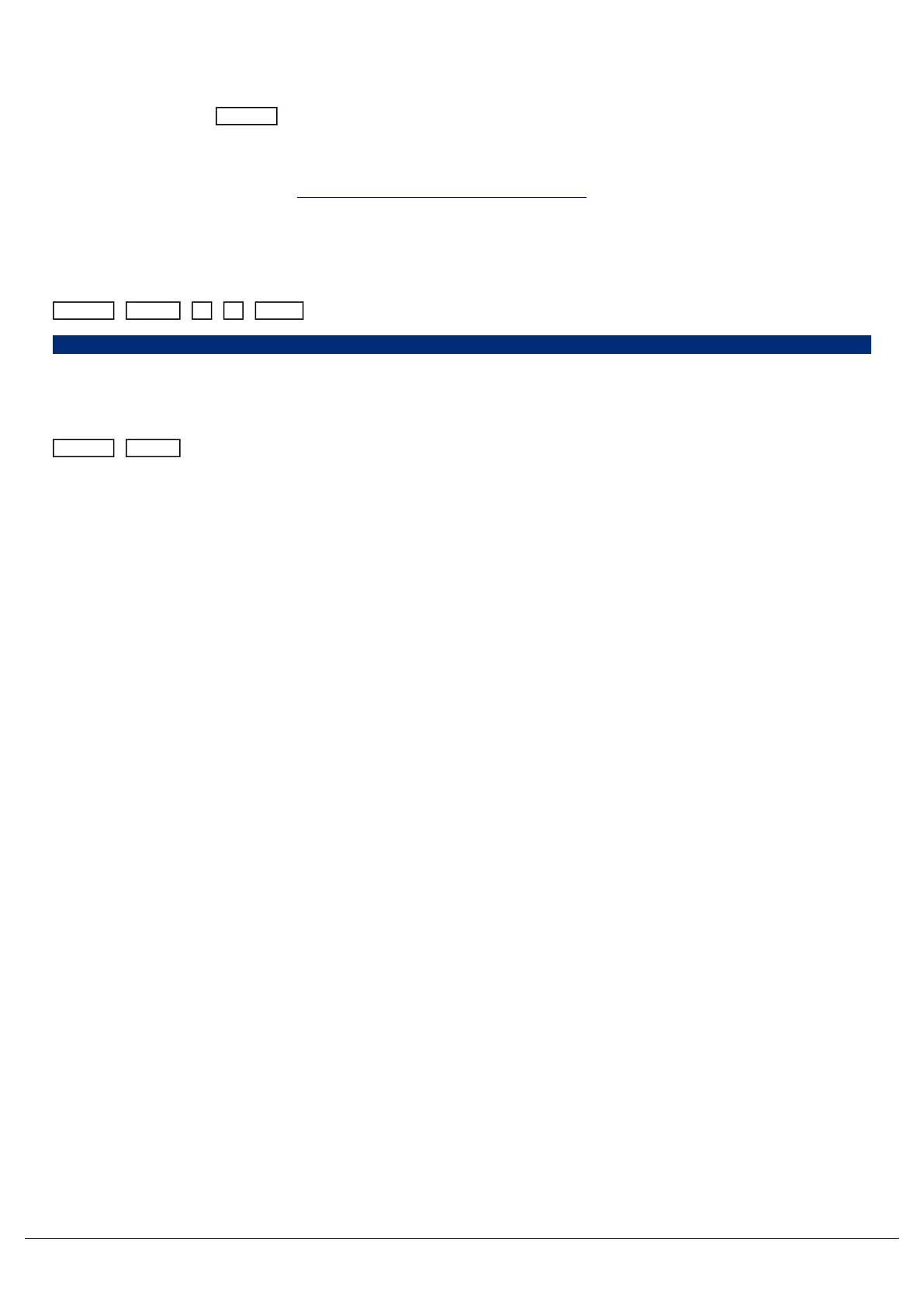You can create your own groups of fixtures, eg Blinders, FOH movers, PARs on LX3 etc. Simply select the fixtures
which you wish to be in the group (using either the channel buttons or syntax), ensure you are viewing the groups
window and then press Record followed by touching an empty group. This records whichever group you touch on
the touch screen.
When groups are recorded, they will be automatically given a name, based on what’s been recorded into them. This
name can however be customised. Click here to find out how to name Groups.
On FLX, groups can also be recorded using syntax, along with opening the Groups window during the command,
rather than before. Select the fixtures which you wish to be in the group and then type either:
Record Group 1 5 Enter
Record Group 15
This records Group 15.
Record Group touch group
This records whichever group you touch on the touch screen. You do not need to press the “group” button if the
groups window is already displayed.
Intensity Groups
If the selected fixtures have an intensity value, this will also get stored within the group – this is called an “Intensity
Group”. If there is no intensity value present, those channels will get stored at 100%.
Only fixtures that are currently selected will be recorded into the group, even if other fixtures have intensity values.
Selection Order
As well as the selection and the intensities, groups record the order the fixtures were selected in. This is useful when
offsetting effects across selections of fixtures or, on FLX, when using the next / previous keys within Highlight.
If controlling fixtures with the channel faders, fixtures will automatically select in the order you raised the faders.
If you wish to select a range of a fixtures using the channel buttons, press and hold the first fixture's channel button,
and tap the button of the fixture you wish to be the last in the selection. The range of fixtures will select. If you wish to
have a reverse order, instead press and hold the last fixture's channel button, and tap the first.
Zero 88 - ZerOS - Page 64 of 233 Printed: 23/11/2020 12:50:03 JH
