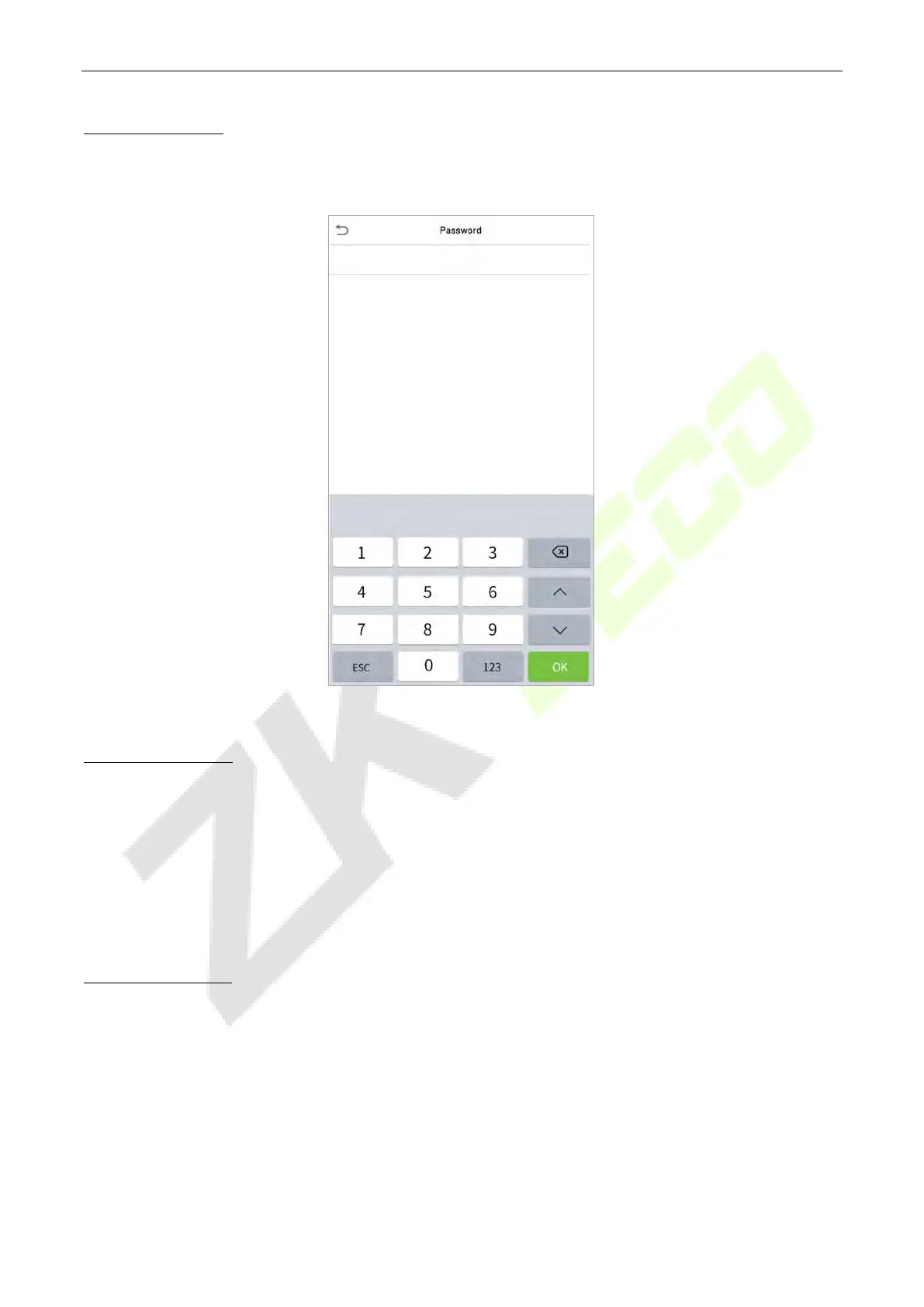SpeedFace M1/M2
User Manual
Page | 30 Copyright©2020ZKTECO CO., LTD. All rights reserved.
Register password
Click Password to open the password registration page. Enter a password and re-enter it. Click OK. If the
two entered passwords are different, the prompt "Password not match” will appear.
Note: The password may contain one to eight digits by default.
Register user photo
When a user registered with a photo passes the authentication, the registered photo will be displayed.
Click User Photo; click the camera icon to take a photo. The system will return to the New User interface
after taking a photo.
Note: While registering a face, the system will automatically capture a picture as the user photo. If you do
not want to register a user photo, the system will automatically set the picture captured as the default
photo.
Access Control Role
User access control sets the door unlocking rights of each person, including the group and the time period
that the user belongs to.
Click Access Control Role > Access Group, assign the registered users to different groups for better
management. New users belong to Group 1 by default and can be reassigned to other groups. The device
supports up to 99 access control groups.
Click Time Period, select the time period to use.
