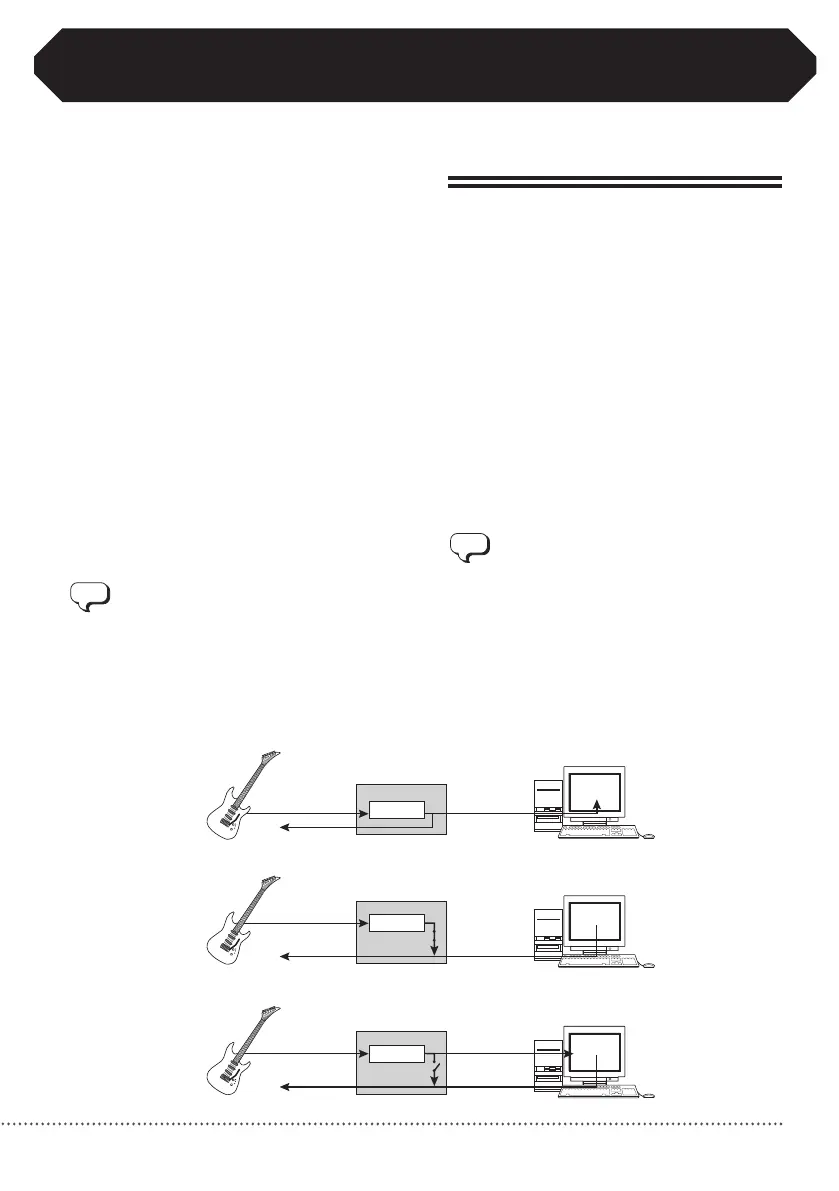29
ZOOM G2Nu/G2.1Nu
UsingAudioInterfaceFunctions
This unit can be used with computers running the
following operating systems
■ Compatible OS
● WindowsXPSP2orlater
WindowsVistaorlater
● MacOSX(10.4.6/10.5/10.6orlater)
For recording and playback, this unit supports the
following formats.
■ Quantization (bit-rate)
16-bit
■ Sampling frequency
32/44.1/48kHz
The unit will be recognized by the computer as an
audiodevicewhenitisconnectedbytheUSBcable.
WhenrunningWindows,installadedicatedASIO
driver to make low-latency audio recording and
playback possible.
If you turn the power switch OFF and connect
theunittoacomputerbyUSB,itwilloperateon
bus power from that computer.
Recording and playback with DAW
software
You can connect a guitar to the unit's input jack,
apply effects to its sound, and record it on an audio
trackindigitalaudioworkstation(DAW)software
(Figure1below).
You can output a mix of the playback sound from
DAWsoftwareaudiotracksandtheconnectedguitar
with effects applied through the unit's output jack
(Figure2below).
Whennecessary,youcanturnOFFthesoundofthe
guitar that passes directly to the output jack before
goingtothecomputer(turndirectmonitoringOFF)
(Figure3below).Fordetails,see"Settingthedirect
monitoringandrecordinglevels"(→P30).
For details about recording, playback and other
functions,pleaseseetheDAWsoftwaremanual.
• Whenusingdirectmonitoring,iftheDAW
software has an echo back function (which
sends the input signal directly to the output
duringrecording),alwaysturnitOFF.Ifyou
record with it ON, the signal output will
sound like it has been processed with a
flanger.
• Youcanalsoadjusttherecordinglevelsentto
theDAWsoftware(→P30).
Figure 3: Signal flow during playback (direct monitoring OFF)
Figure 2. Signal flow during playback (direct monitoring ON)
USB
USB
G2Nu/G2.1Nu
INPUT
OUTPUT
Effects
DAW
software
USB
USB
G2Nu/G2.1Nu
INPUT
OUTPUT
Effects
DAW
software
Figure 1. Signal flow during recording
USB
USB
G2Nu/G2.1Nu
INPUT
OUTPUT
Effects
DAW
software
