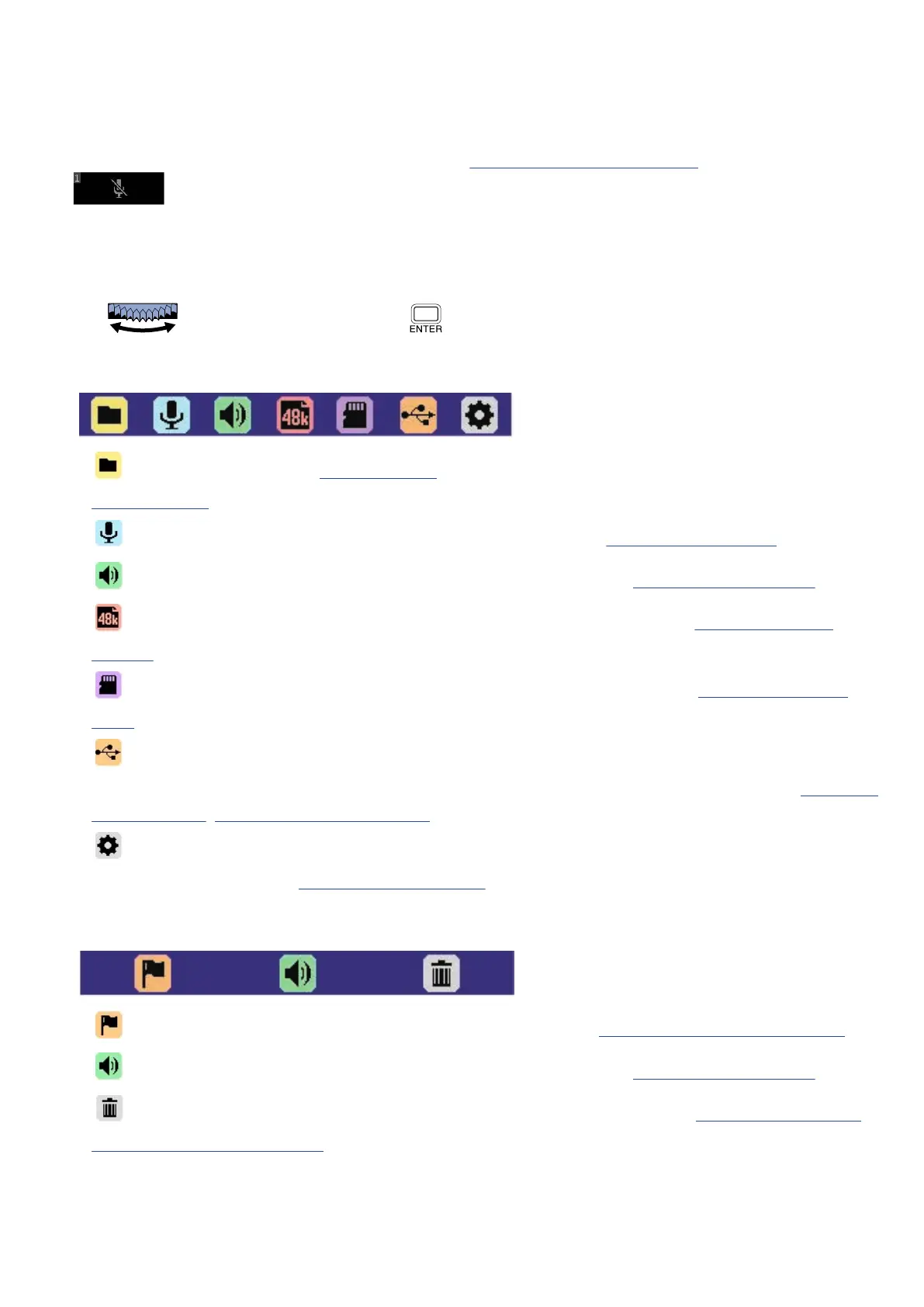• 1: Input 1
• 2: Input 2
A muted icon will be shown when a track is off. (→ Enabling tracks for recording)
❻
Menu bar
This shows icons for various setting items so settings screens, including input, output, recording and
system, can be opened and settings can be made easily.
Use to select an icon, and press to conduct the following operations.
■ When recording paused
• File List: This opens the File List Screen where the files on the microSD card can be checked. (→
File List Screen)
• Input: This opens a screen with settings related to input. (→ Making input settings)
• Output: This opens a screen with settings related to output. (→ Making output settings)
• Rec Settings: This opens a screen with settings related to recording. (→ Making recording
settings)
• SD card: This opens a screen with settings related to microSD cards. (→ Managing microSD
cards)
• USB: This opens a screen to connect the H4essential to a computer, smartphone or tablet in
order to check and move files on the microSD card and make audio interface settings. (→ Managing
microSD cards, Using as an audio interface)
• System: This opens a screen where various unit settings, including date/time and display
settings, can be made. (→ Making various settings)
■ When recording
• Mark: Use this to add a mark to the file being recorded. (→ Adding marks during recording)
• Output: This opens a screen with settings related to output. (→ Making output settings)
• Trash: Use this to move the file being recorded to the TRASH folder. (→ Moving the file being
recorded to the TRASH folder)
16
