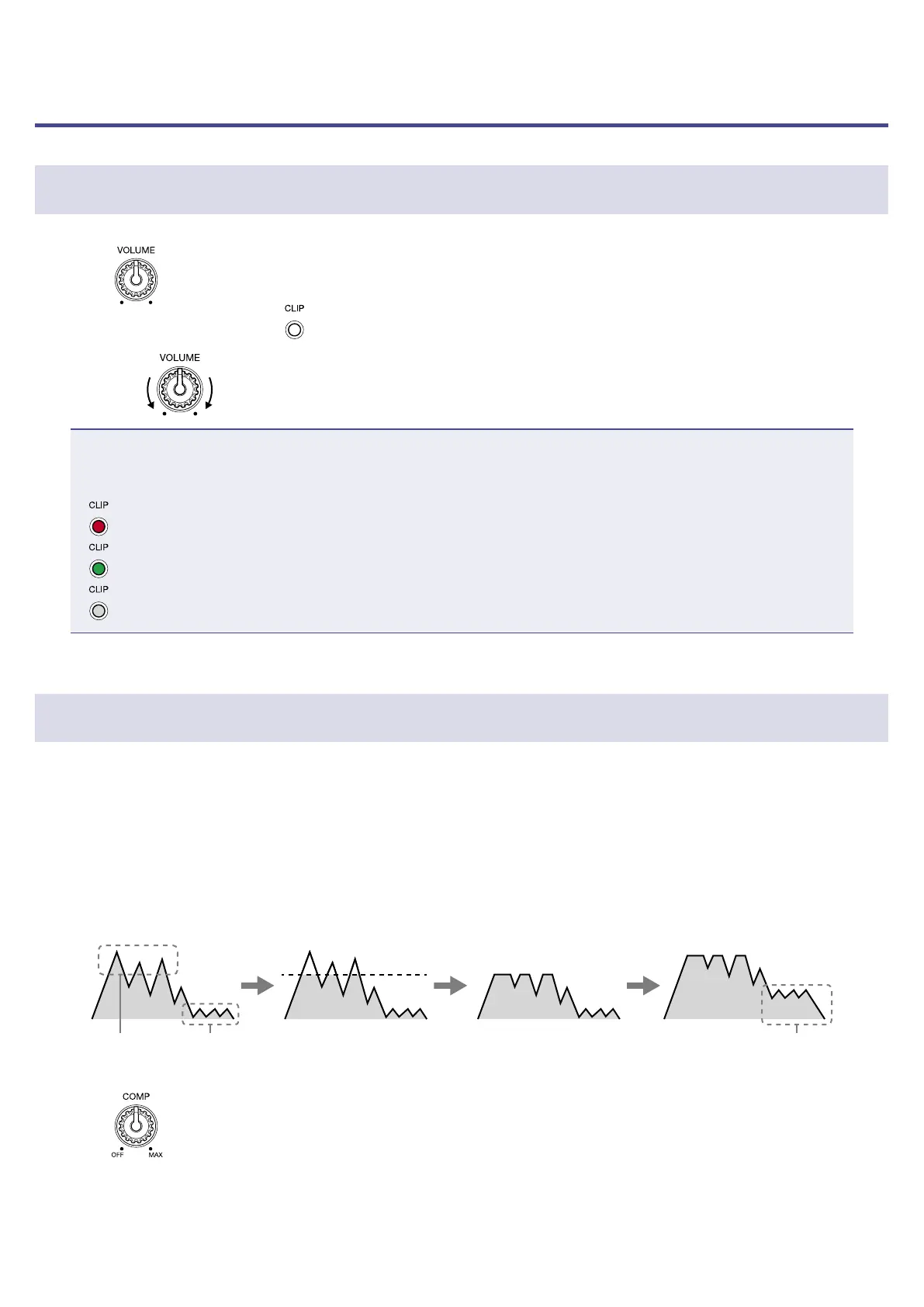Adjusting the volume and tone
Adjusting the mic input volume
1.
Turn .
While singing, adjust it so
lights green.
Quieter Louder
NOTE
Adjust the mic input volume to a level that enables the VOICE and HARMONY sections to function prop-
erly.
•
Volume too high
•
Volume suitable
•
Volume too low
Reducing volume variation (compressor function)
Input sounds over a certain level can be compressed to lower their volume and even out the overall vol-
ume.
If a single song contains both shouting or other loud singing and quiet whisper-like singing, for example,
matching the level to the loud singing will cause the quiet singing to become inaudible. Compressing the
volume of loud singing to reduce overall volume differences makes quiet singing easier to hear.
Loud voice Quiet voice Loud part is compressed
Overall volume is raised by
amount loud part compressed
Overall volume dif-
ference is reduced
Quiet voice becomes
easier to hear
1.
Turn .
Turn it right to increase the effect.
Turn it completely left to turn the compressor function off.
14
