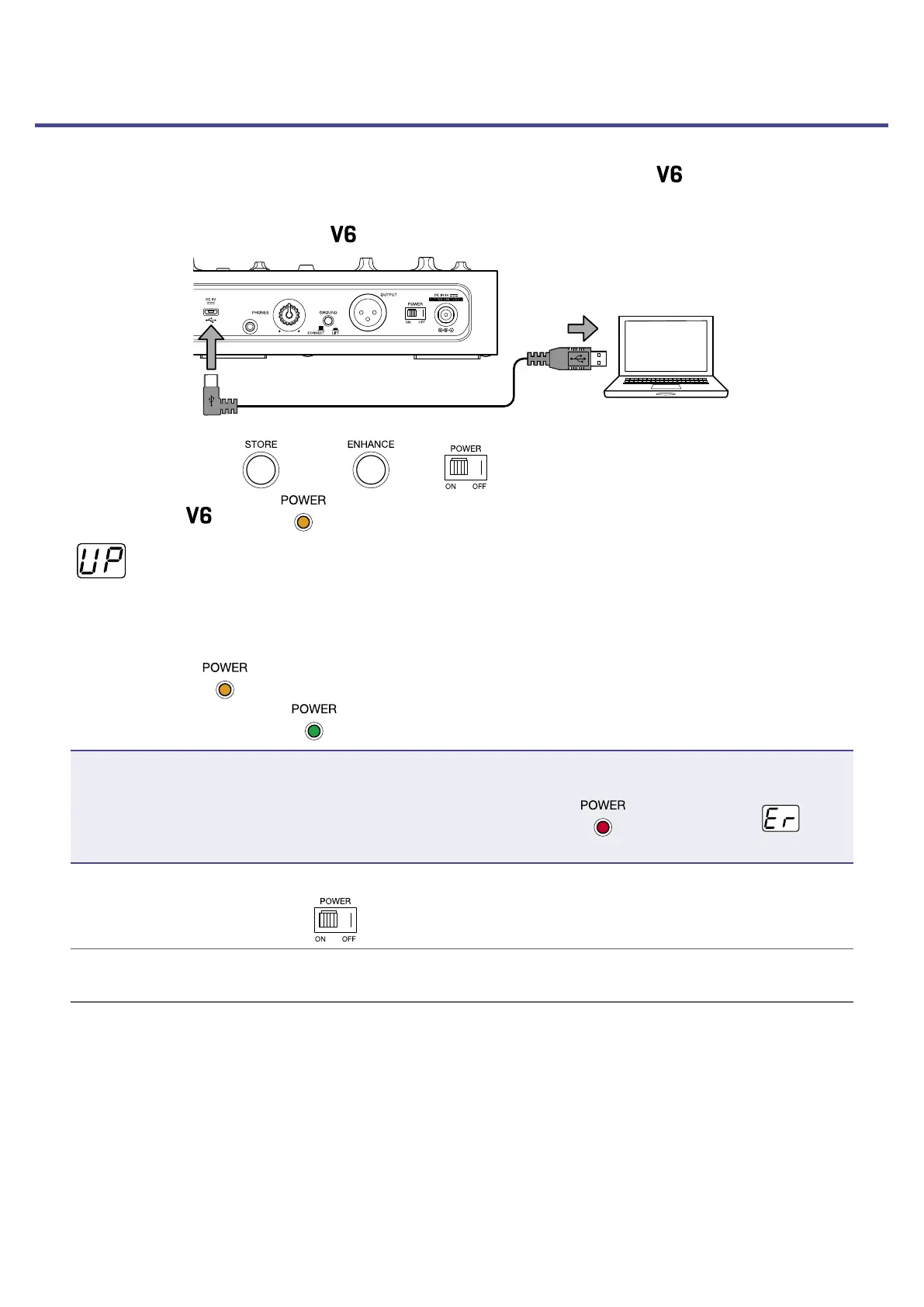Updating the rmware
Check the ZOOM website (www.zoom.co.jp), and download rmware for the .
1.
Use a USB cable to connect the and the computer.
2.
While pressing both and , set to ON.
This turns the
on, and lights orange.
appears on the display.
3.
Launch the rmware update application on the computer.
4.
Execute the update.
While updating,
blinks orange.
When updating completes,
lights green.
NOTE
•Do not disconnect the USB cable during a rmware update.
•In the unlikely event that a rmware update fails while in progress,
will light red and will
appear on the display. Conduct the rmware update again from the rst step in these procedures.
5.
After updating completes, set to OFF and disconnect the USB cable.
HINT
Updating the rmware will not erase saved patch memories.
35