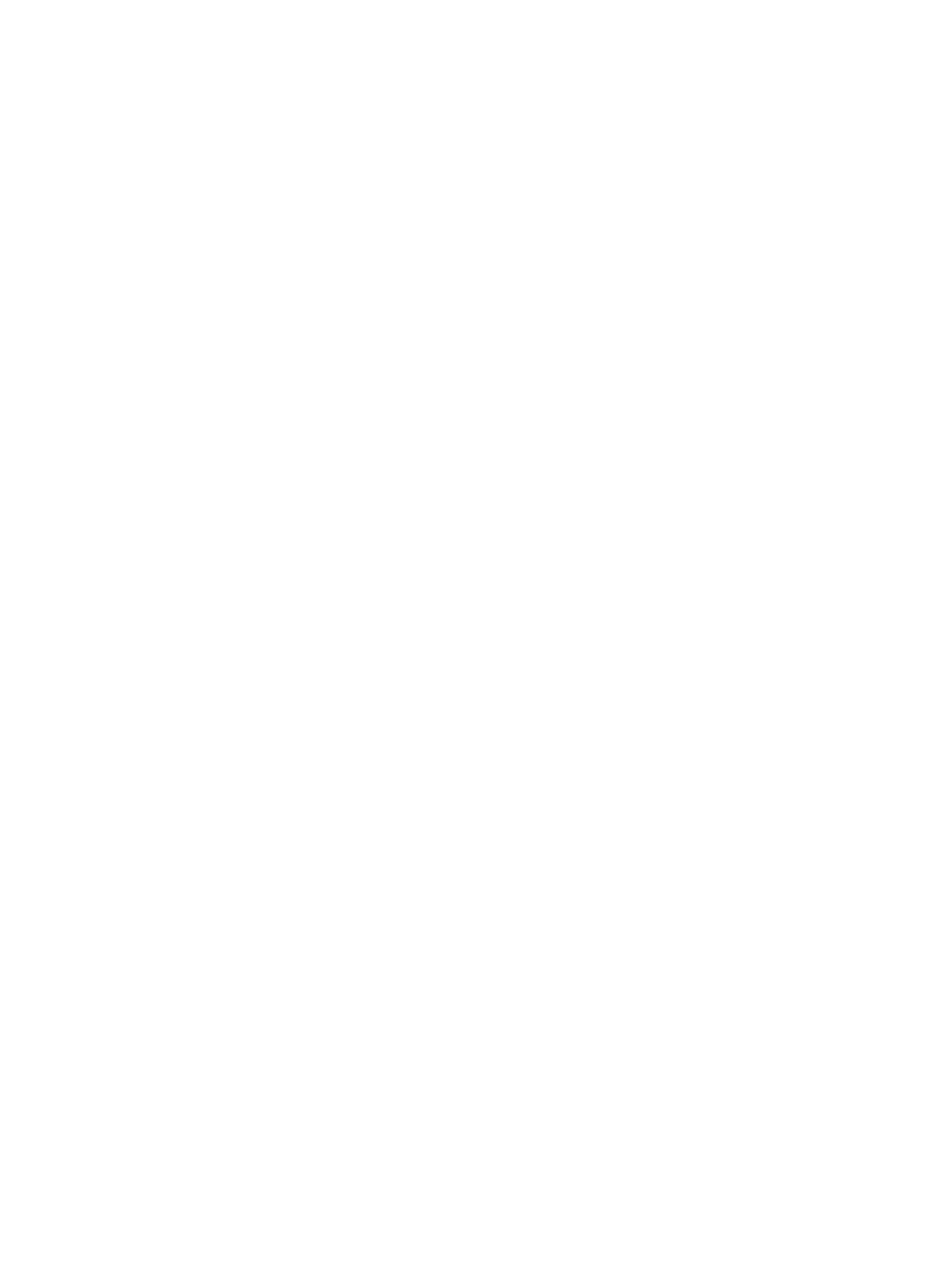162 EL3000 CONTINUOUS GAS ANALYZERS | OI/EL3000-EN REV. D
… 11 QAL3 monitoring
… Configuration of QAL3 monitoring
Configuration of data storage
1. In the QAL3 monitoring web interface, click ‘QAL3
Monitoring’.
2. On the ‘QAL3 Monitoring’ page, click on ‘Settings’ (settings).
3. The following data is displayed in the ’Data storage’ (save
data) window:
• ‘Current number of data entries’ (current number of data
sets, additionally in percent of the maximum number),
• ‘Maximum number of data entries’ (maximum number of
data sets, sufficient for at least ‘n’ calibrations of all
sample components).
Note
‘n’ is calculated and displayed by the system on the basis
of the components that are set up in the analyzer and
activated for QAL3 (see Sample components on
page 150).
4. Check the value for ‘Display warning when percentage
reached is’ (display warning when the percentage value set
here is reached) and change if necessary.
5. Leave the page by clicking ‘Save’ (save) or ‘Cancel’ (cancel).
Note
The configuration changes are stored in a memory secured
against power outages if the user does not enter anything for
more than a minute or if the user stops the configuration by
clicking on ‘Logout’.
Display and print control chart
Display control chart
1. In the QAL3 monitoring web interface, click ‘QAL3
Monitoring’.
2. Select the type of display on the ‘QAL3 Monitoring’ page:
• ‘Zero point simple’ (simple zero point),
• ‘Reference point simple’ (simple reference point),
• ‘Zero point details’ (detailed zero point),
• ‘Reference point details’ (detailed reference point).
3. Select the type of control chart (see ‘Control cards on
page 160’) (‘Control Chart to Display’) for the desired sample
component.
4. The QAL3 values are displayed chronologically sorted in
ascending order.
5. If necessary, at the end of the page, change the number of
rows to be displayed per page in the ‘Display n lines per
page.’ field.
Print control chart
1. At the bottom of the ‘QAL3 Monitoring’ page click on ‘Print
list’.
2. The listing is displayed in a new window in the web browser.
3. Recommendation: To print the detailed control boards,
select the ‘Querformat’ page orientation.
4. Print the displayed list using the print function of the web
browser.
5. The QAL3 values are printed chronologically sorted in
ascending order.