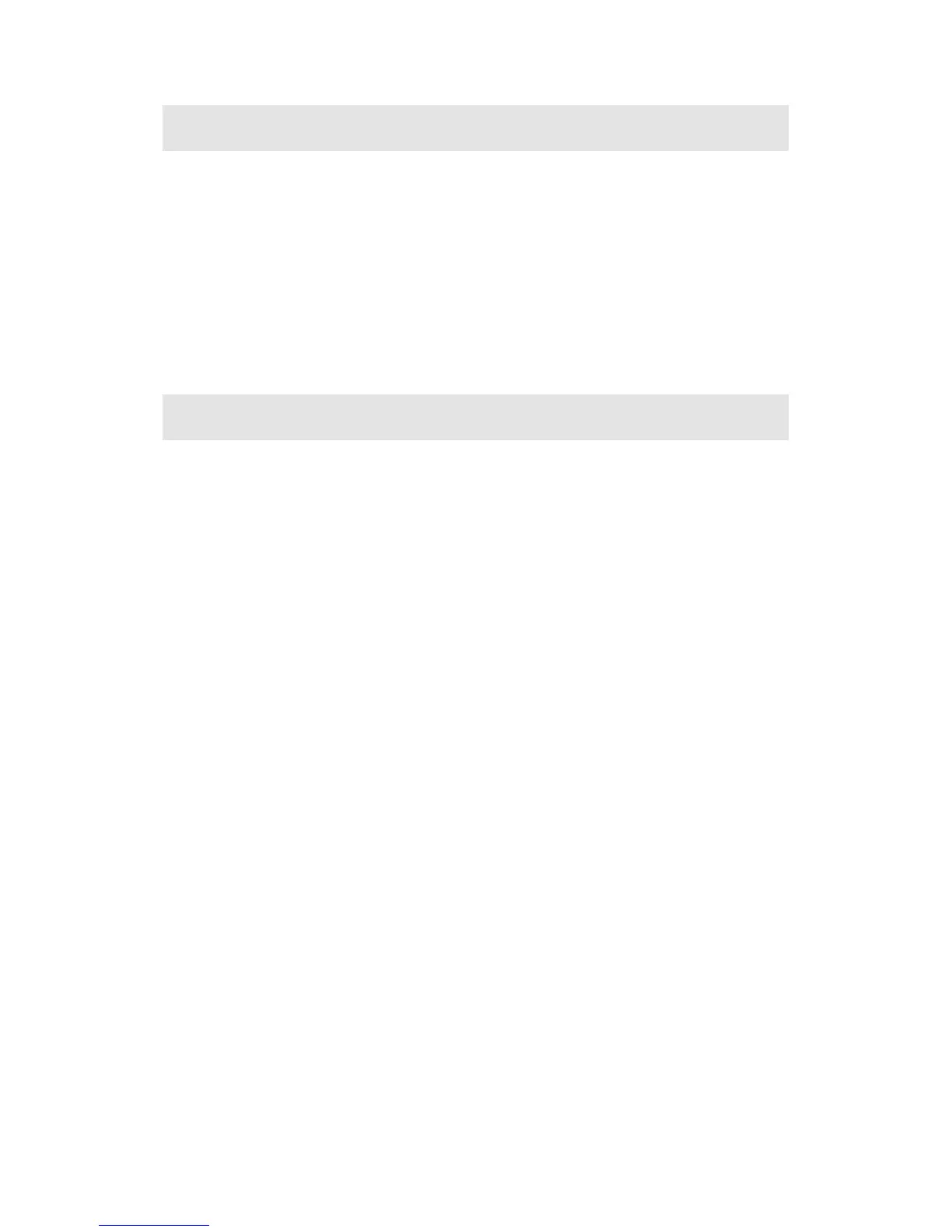22
4.3. USB over Network
The Receiver’s USB over Network (UoIP) feature allows the use of USB HID peripheral
devices, either from the source device or from the USB device side. To connect a USB
keyboard, mouse, or trackpad:
1. Log into the receiver’s local web management console, and set the UoIP or UIBC feature
to Enable. Refer to Section 5.3.9. Setting up USB Local Access for details.
2. Plug the device into the Receiver’s USB port and wait for the device to be detected. This
may take 10-15 seconds.
3. Use the USB keyboard, mouse, or trackpad to control the source device.
Note: UoIP is compatible with Intel WiDi only.
4.4. Restore to Default
To restore the Receiver's default factory settings:
1. Power on the Receiver, and wait until the "Ready to Connect" screen appears.
2. Hold down the Receiver's "Reset" button with a pin.
3. When the "Reset to Default" screen appears on the HDTV, release the "Reset" button.
The Receiver reboots, and it will be running with its default settings.