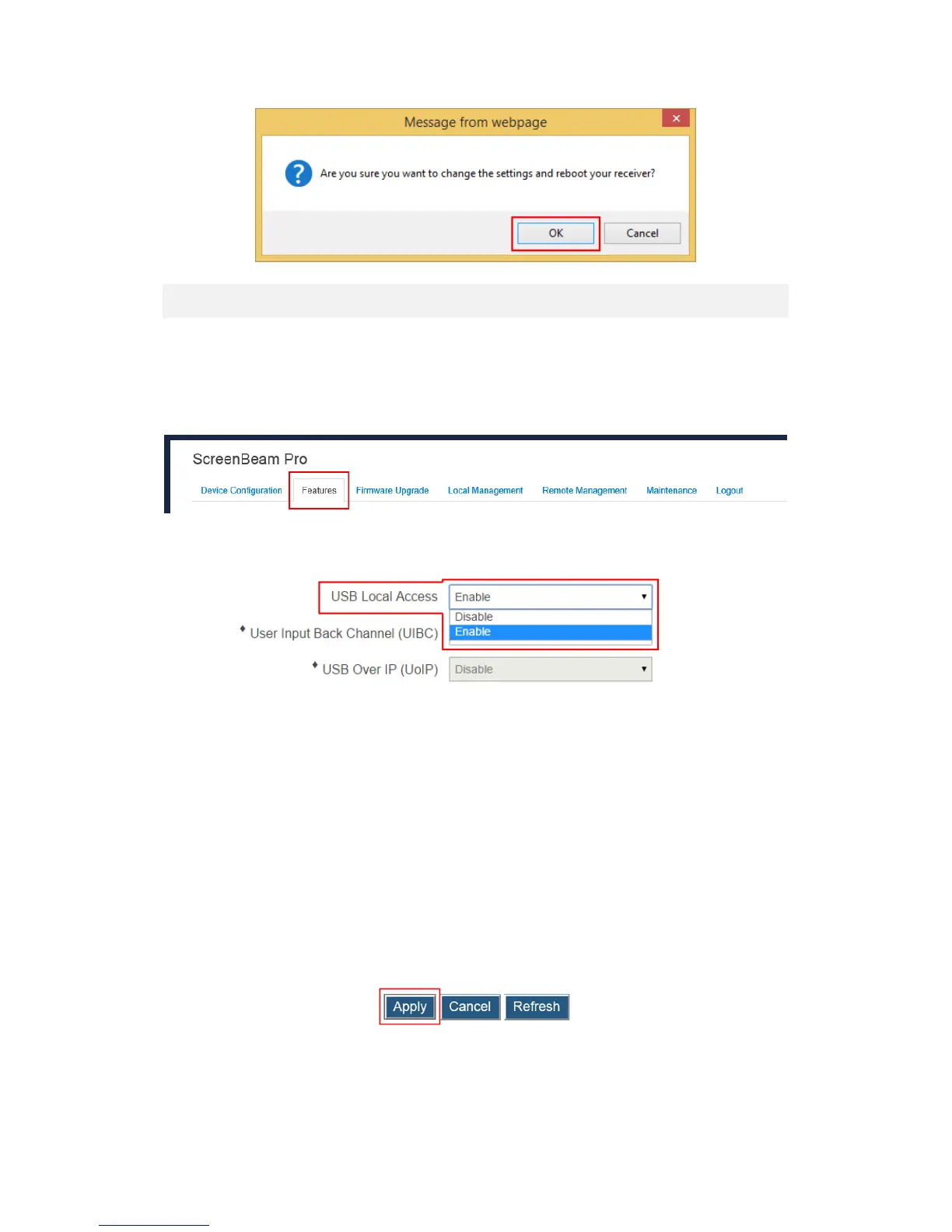37
5.3.9. Setting up USB Local Access
A USB port is provided on the ScreenBeam Pro wireless display receiver for multi-purpose
uses. You can set up the USB port in the local management page.
Follow the procedure below to set up the USB port:
1. Go to the Features tab page by clicking the Features tab.
2. Configure the USB Local Access feature according to practical requirements.
There are three options: Disable, and Enable.
Disable: Select "Disable" to disable the USB port on the receiver.
Enable: Select "Enable" to allow full functions of the USB port. In this case, users not
only can upgrade the receiver, but also can control the source device by connecting a
keyboard/mouse to the receiver via the USB port (with the User Input Back Channel
(UIBC) or USB over IP (UoIP) function enabled).
UIBC: The connected keyboard/mouse does not support combo keys or mouse
right-click.
Note: Working with a Windows 10 source device, combo keys and mouse right-
click are also supported.
UoIP: The connected keyboard/mouse supports full functions.
Note: UoIP is compatible with Intel WiDi only.
3. Click the Apply button, and then click OK on the pop-up message box to confirm.