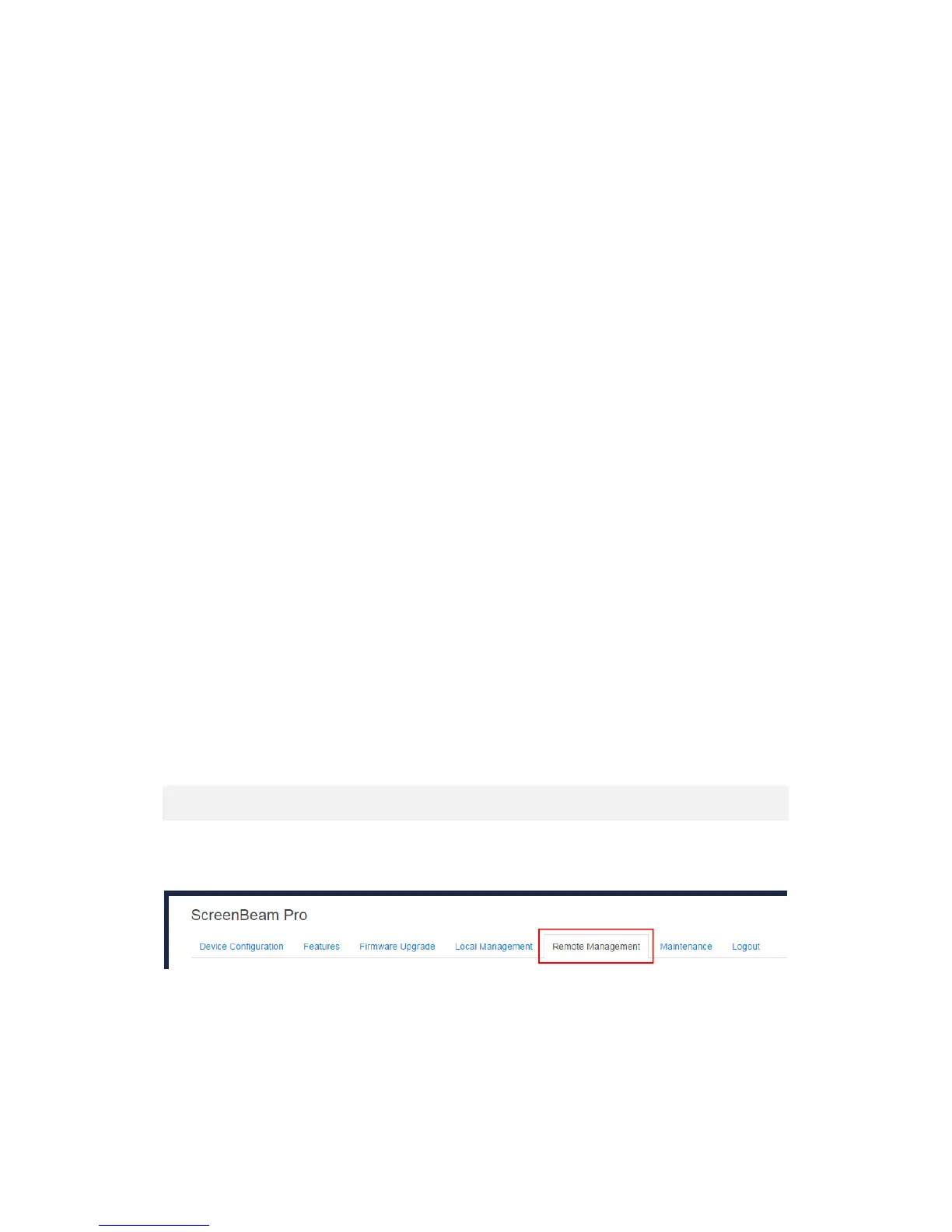46
Password: It is RADIUS account password.
When EAP-TLS is selected, the following items are available:
User Name: It is the User Principal Name or RADIUS Identity (if necessary).
Note: The User Name supports these characters: a-z, A-Z, 0-9, @, ., and _.
Password: It is the password of the Private Key.
System Date & Time: It is used to set date and time for the receiver. You should set the
date and time according to the validity period of the certificates.
CA Certificate: It is the root certificate. Click the Browse button to browse and add the
certificate.
User Certificate: It is the user certificate. Click the Browse button to browse and add
the certificate.
Private Key: It is the user’s private key. Click the Browse button to browse and add the
certificate.
Validity Period: It displays the effective period of the certificates.
Note:
Currently, only certificates in the “.pem” format are supported, and the certificates must
be generated using the “DER encoded binary X.509” method.
The length of the certificate file name must not exceed 64 bytes, and the file size must
be less than 100 KB.
All the three certificates are required for authentication.
You must select the right certificate file for each type of certificate.
3. Click the Connect button, and then the adapter will connect to the wireless router (AP).
Note:
Connect the CMS WLAN Adapter to your network when the receiver is in Ready to
Connect state.
The CMS WLAN Adapter may take some time to connect to your network, depending
on your network environment.
5.3.19. Setting up the Receiver’s IP Address
Follow the procedure below to set up the receiver’s IP address:
1. Go to the Remote Management tab page by clicking the Remote Management tab.
2. Go to the TCP/IP Setting section, and set the IP Assignment to Auto or Static.
Auto: The receiver will be assigned an IP address by the DHCP server.
Static: You can define the IP address, subnet mask, and default gateway for the receiver.
If you select Static, you can define a DNS server.