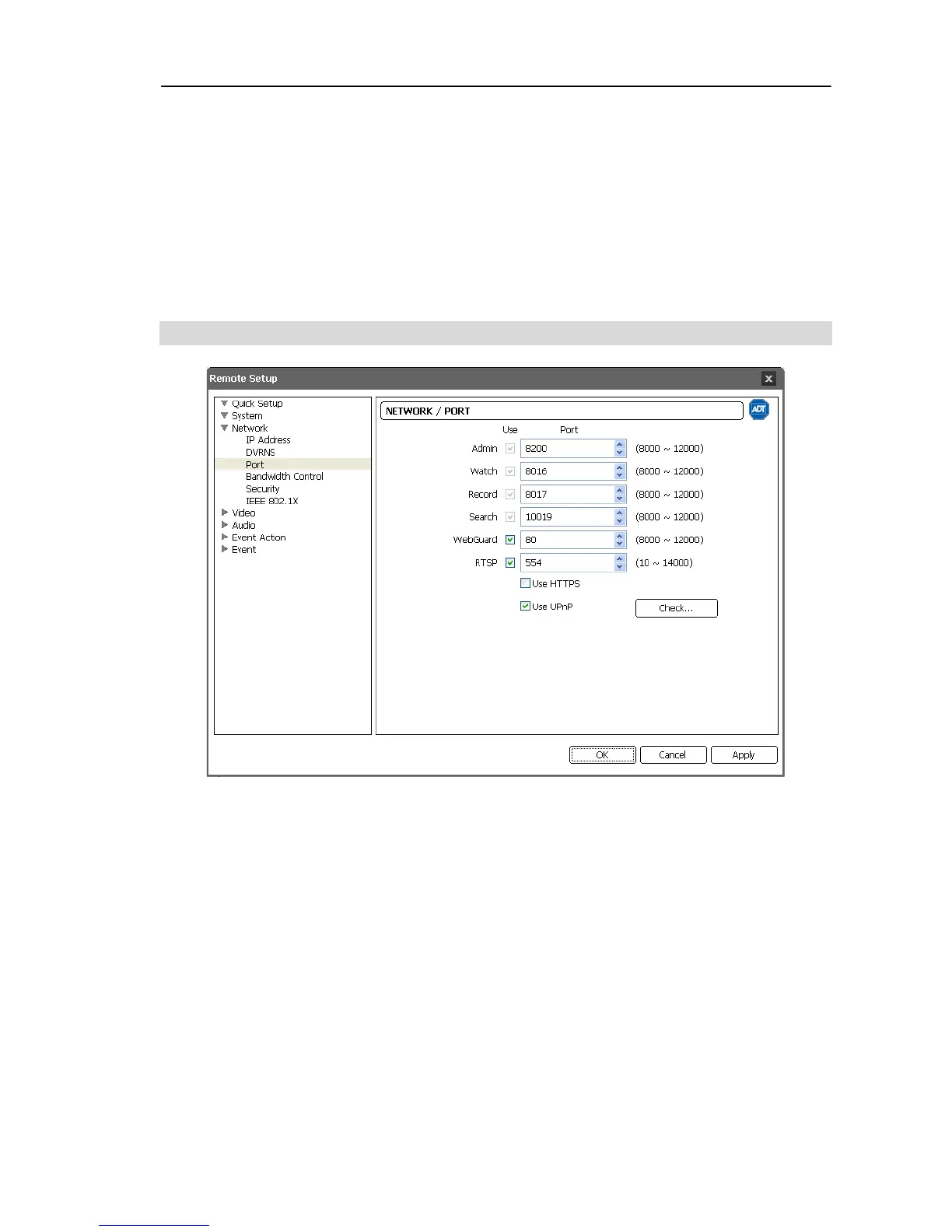Network Camera
15
NOTES:
When using a NAT (Network Address Translation) device, refer to the NAT manufacturer’s
instructions for the proper network settings.
The camera name you entered in the Camera Name field should be checked by clicking
the Check button, otherwise the DVRNS changes will not be saved. When entering no
name or a name already registered on the DVRNS server, an error message displays.
If a camera name includes the #, \, or % characters, connections to the camera using a
WebGuard program might fail.
Port
Use, Port: Check the box to enable and enter the port number. Admin, Watch, Record and
Search ports are set to use by default and you cannot change it. Checking the WebGuard
or RTSP box allows you to connect to the camera by using the WebGuard program or
media players, such as VLC Player, supporting RTSP (Real-Time Streaming Protocol)
service. Remote Setup closes after saving the changes (Admin port number only).
Use HTTPS: Check the box to enhance the security of WebGuard pages by using the
HTTPS protocol when running the WebGuard program.
Use UPnP: Check the box to connect to the camera without manually setting up port
forwarding on the NAT device when the camera uses a NAT (Network Address Translation)
device for network connection. The UPnP function must also be enabled in the NAT
device for this function to work. Refer to the NAT device User’s Manual for details on
enabling the UPnP function in the NAT device. Clicking the Check button checks the
current port settings. A success message is displayed if all the current port numbers are
available, and recommended port numbers are displayed if any of the current port numbers
are not available.