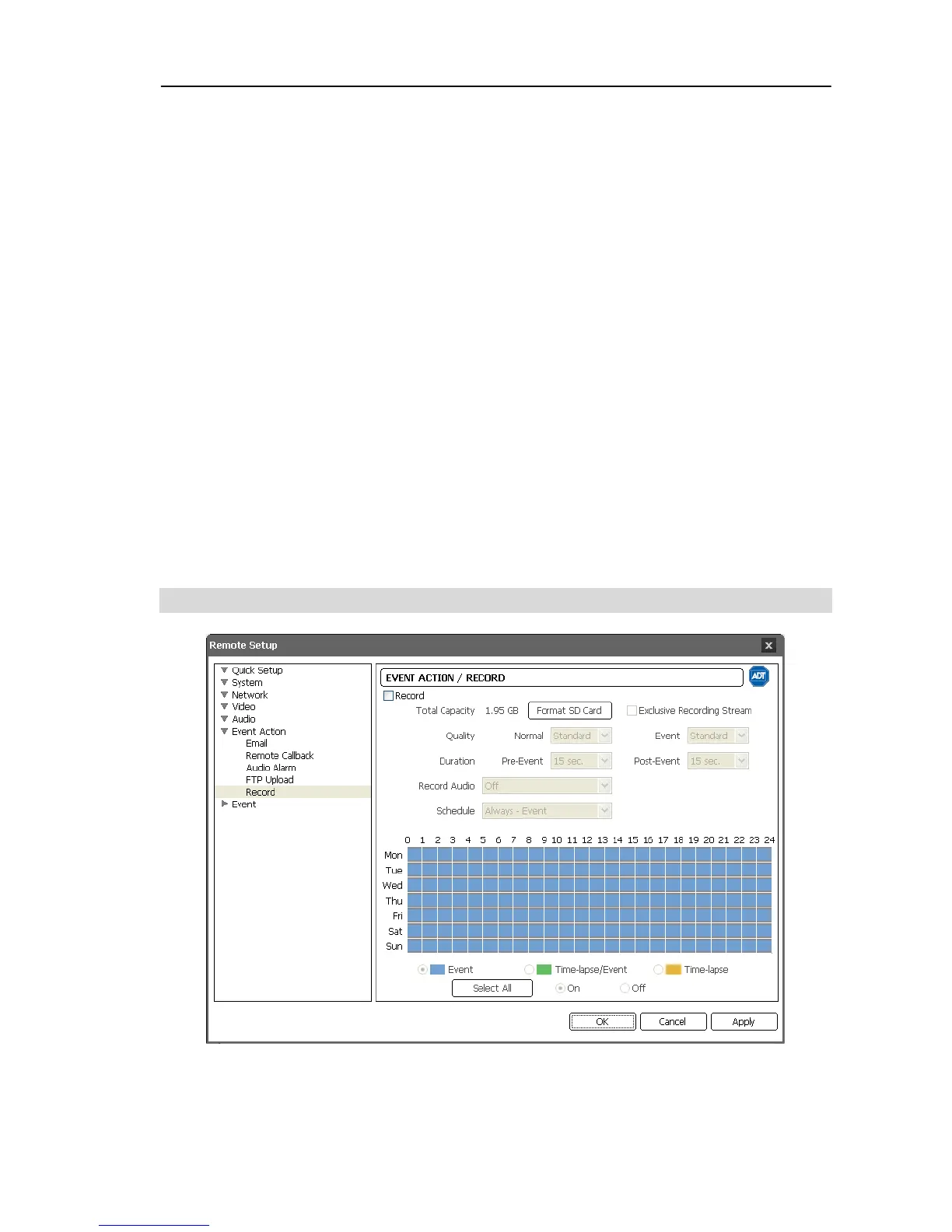Network Camera
29
− Upload Frequency: Displays only when the upload type is set to Always. Set up the upload
rate, and the preset number of images will be uploaded to the ftp server during the preset time.
− Upload 1 image per: Displays only when the upload type is set to Event. Set up the upload
rate. Selecting Upload for allows you to set how long after an event is detected that event
detected images will be uploaded and at what upload rate. Selecting Upload while event
status is active uploads event detected images at the upload rate while an event is detected.
− Resolution, Quality: Select the resolution and quality of the images to be uploaded to the
ftp server. The resolution cannot exceed that of the primary stream.
− Base File Name: Enter the common file name of the images to be uploaded to the ftp server
and select the option to distinguish each image file. Special characters (\ / # * | : " < > ?)
cannot be used in the file name. Selecting Add Date/Time Prefix adds the event detection
date and time to each image file name. Selecting Add Sequence Number Prefix – max.
Count adds the sequence number according to the event detection order to each image file
name. Selecting Overwrite overwrites the previous image file. The event type is added
to the image file name automatically.
NOTES:
When in the dual stream mode, the FTP Upload function is disabled.
Consider the performance of the FTP server when setting up the upload rate during
the Upload Frequency or Upload 1 image per setting. The FTP upload might fail if the
upload rate exceeds the performance of the FTP server.
Record
Check the Record box to enable recording on an SD memory card. Ensure that the SD
memory card (Class 6 or higher) is inserted properly.