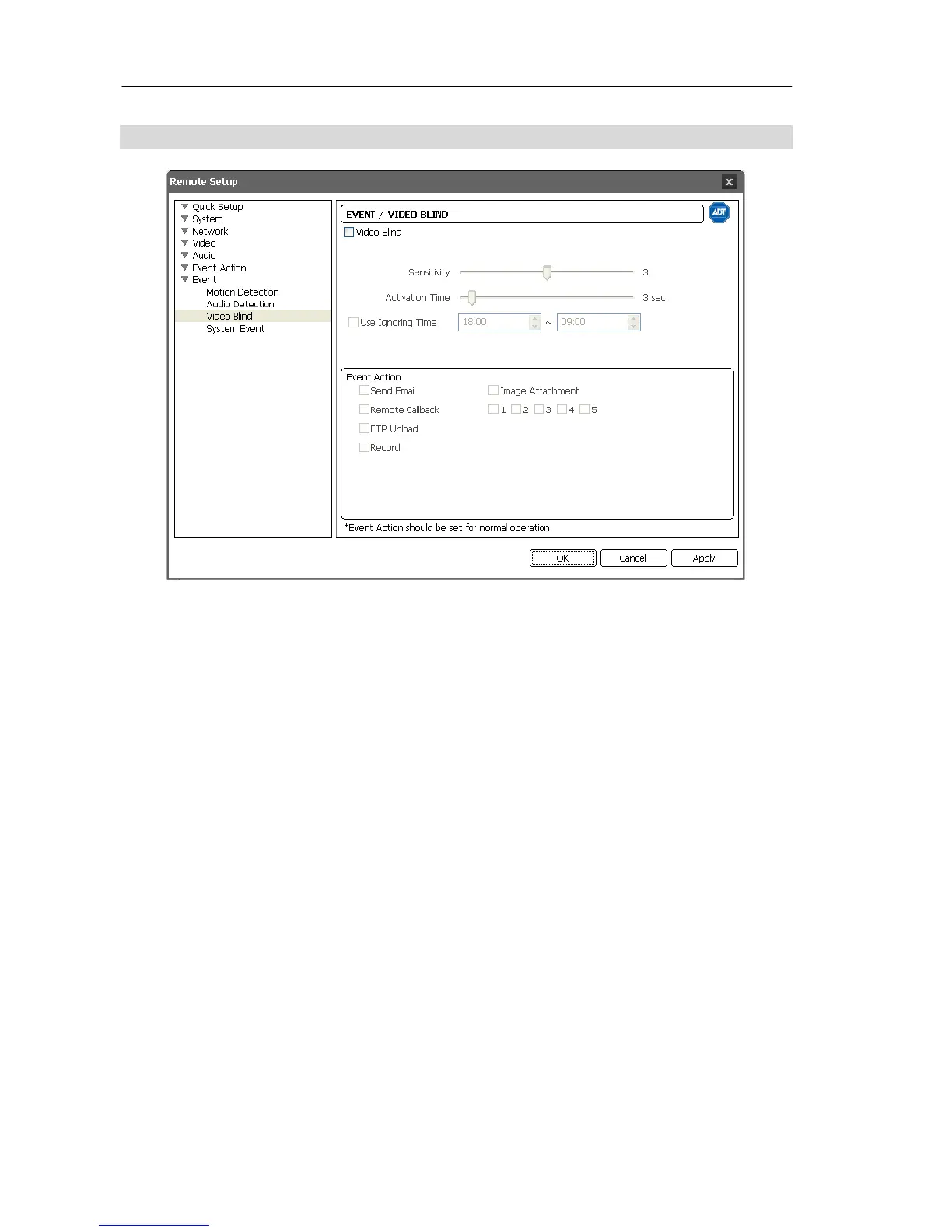User’s Manual
34
Video Blind
Check the Video Blind box to set up a video blind event. When the camera detects that
more than 70% of a camera is blinded by anything, it considers the video blind as an event.
Sensitivity: Adjust the sensitivity for the video blind. The higher the number is, the more
sensitive it is.
Activation Time: Adjust the duration that a video blind should last to be considered a
video blind event. The camera will not consider any video blind as a video blind event
if it is shorter than the preset time.
Use Ignoring Time: Set up the event ignoring time. The camera will not consider a
video blind that occurs during the preset time span as an event.
Event Action: Check the box for each action the camera will take whenever it detects
a video blind event.
− Send Email: Check the box to send an email. Selecting Image Attachment attaches an
event detected image file (.JPG) to the email. When in the dual stream mode, the image
attachment option is disabled.
− Remote Callback: Check the box and select the remote systems to send a message (Not
supported for the WebGuard program).
− FTP Upload: Check the box to upload images to an ftp server. When in the dual stream
mode, this option is disabled.
− Record: Check the box to record video.
NOTES:
Video blind events might NOT be detected for a camera with a very noisy image
especially when set for low Sensitivity values.
You must properly configure the settings related to each event action when setting
them up to enable event actions. Refer to the Event Action setup.