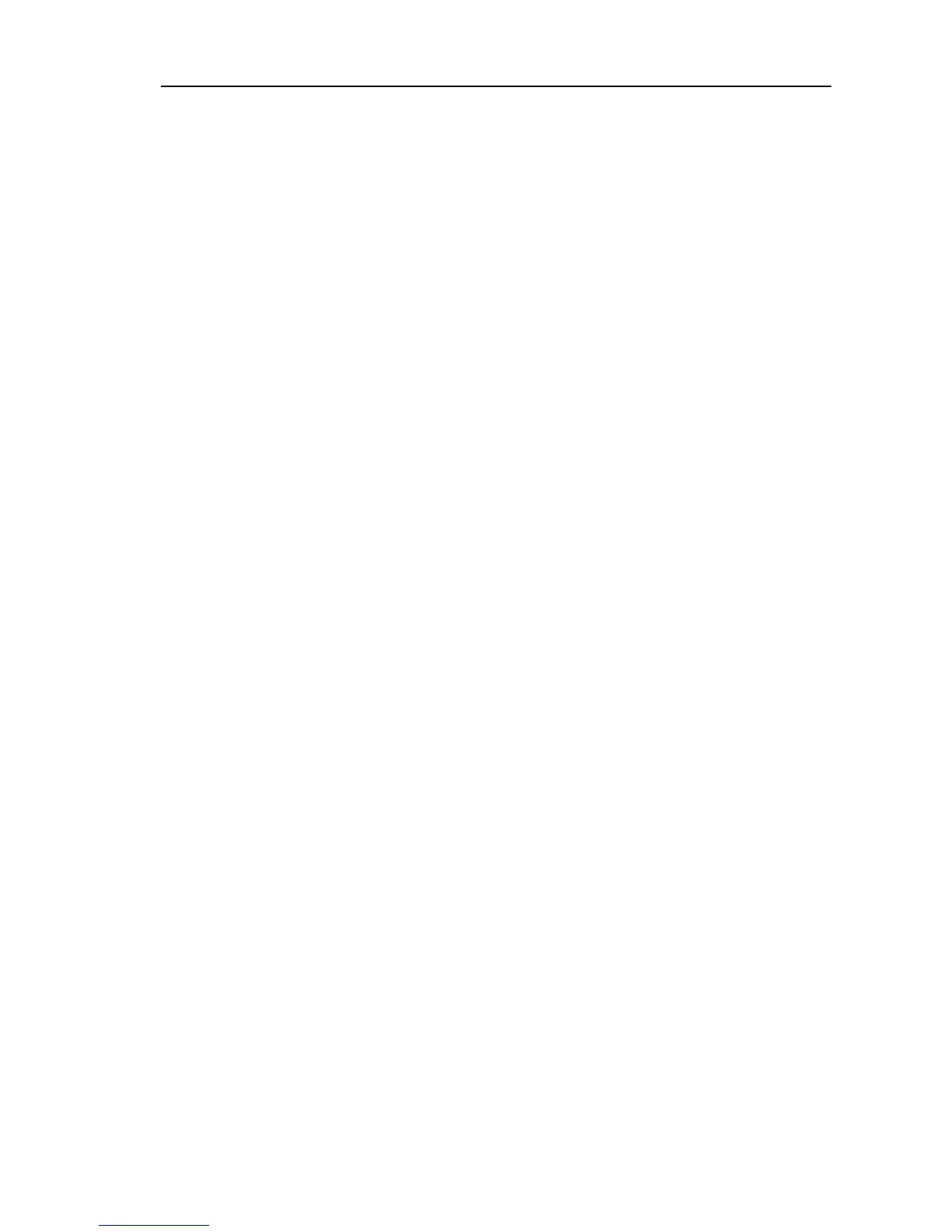Network Camera
33
Check the Audio Detection box to set up an audio detection event. When the camera detects
audio during the preset activation time, it considers it as an event.
Sensitivity: Set the audio sensitivity. The higher the number is, the more sensitive it is.
Activation Time: Adjust the duration that audio should last to be considered as an audio-in
event. The camera will not consider any audio as an audio-in event if it lasts less than
the preset time.
Use Ignoring Time: Set up the event ignoring time. The camera will not consider audio
that occurs during the preset time span as an event.
Audio Ignoring Interval: Select the audio ignoring dwell time from the drop-down list.
The camera will not log or send notifications of audio events occurring during the preset
interval after an audio is detected. You can control excessive event logging and remote
notifications of audio detection events by adjusting the audio ignoring dwell intervals.
Event Action: Check the box for each action the camera is to take when it detects an
audio-in event.
− Send Email: Check the box to send an email. Selecting Image Attachment attaches an
event detected image file (.JPG) to the email. When in the dual stream mode, the image
attachment option is disabled.
− Remote Callback: Check the box and select the remote systems to send a message (Not
supported for the WebGuard program).
− FTP Upload: Check the box to upload images to an ftp server. When in the dual stream
mode, this option is disabled.
− Record: Check the box to record video.
NOTE: You must properly configure the settings related to each event action when setting
them up to enable event actions. Refer to the Event Action setup.