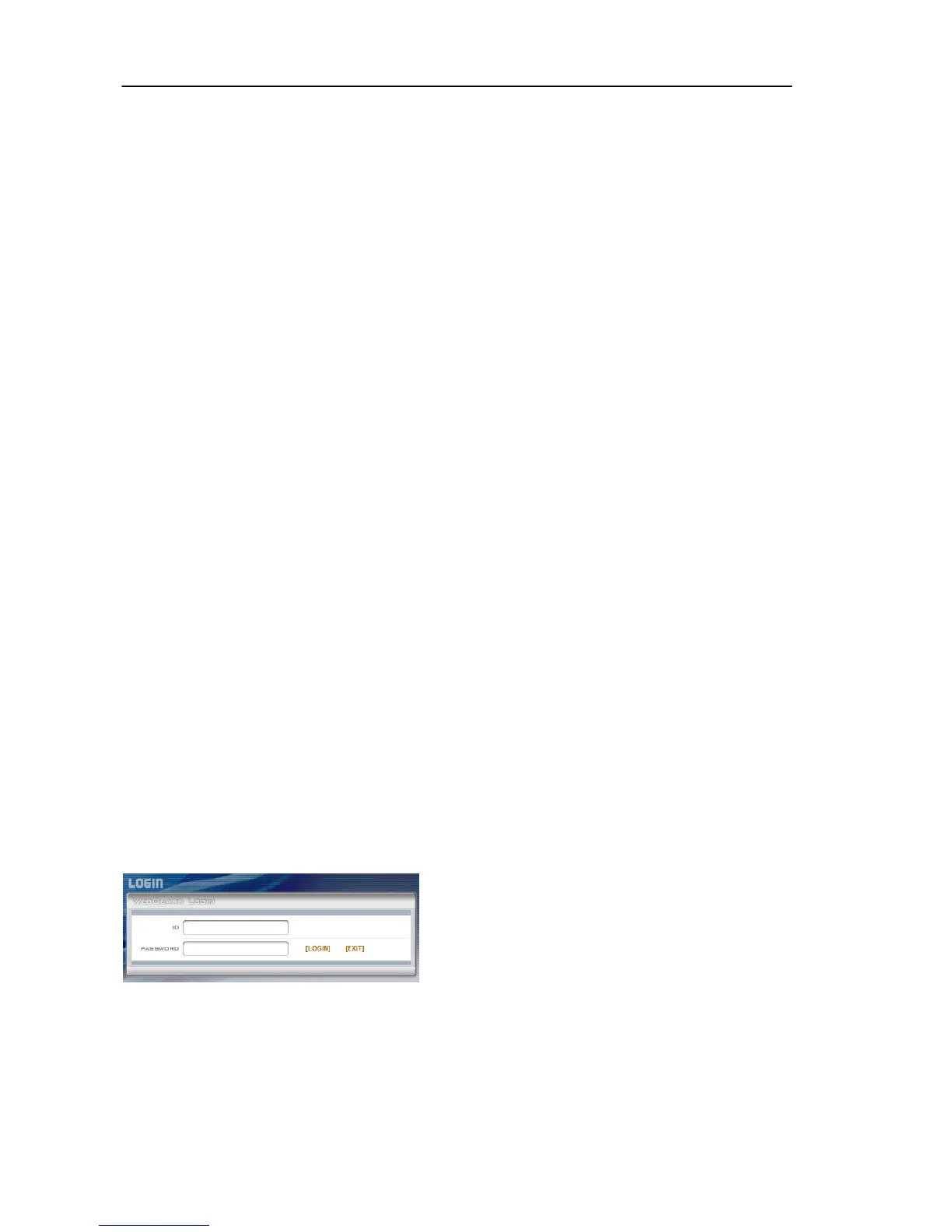User’s Manual
36
Chapter 4 — WebGuard
You can monitor live video images from the camera or search recorded image saved in the
SD memory card on the web browser by using the WebGuard program.
Computer system requirements for using WebGuard are:
Operating System: Microsoft
®
Windows
®
XP x86 (32 Bit) (Service Pack 3), Microsoft
®
Windows
®
Vista x86 (32 Bit) (Service Pack 1) or Microsoft
®
Windows
®
7 x86 (32 Bit)
CPU: Intel Pentium III (Celeron) 600MHz or faster (Core 2 Duo E4600 recommended)
RAM: 128MB or more (2GB recommended)
VGA: 8MB or more (128MB recommended) (1024x768, 24bpp or higher)
Internet Explorer: Version 6.0 or later
Start Internet Explorer on your local PC. You can run the WebGuard program by entering
the following information in the address field.
− “http://IP address:port number” (The camera IP address and the WebGuard port number set
during the port setup)
− Or, “http://DVRNS server address/camera name” (The DVRNS server address and the camera
name registered on the DVRNS server)
NOTES:
Enter https instead of http if you have checked the Use HTTPS box during the WebGuard
port number setup. Click Continue to this website (not recommended) when the security
certificate warning page is displayed. When the WebGuard login page is not displayed,
check Internet option settings as follows:
– Go to Tools, then Internet Options, and then the Security tab → Click the Custom level…
button → Set the setting of Reset custom settings to Medium-high (default) or Medium.
– Go to Tools, then Internet Options, and then the Advanced tab → Check the Use TLS
1.0 box under the Security option.
You do not need to enter the WebGuard port number if the WebGuard port number is
set to 80 (443 when entering https) when running the WebGuard program by entering
the IP address and port number.
Enter your ID and PASSWORD and click the
[LOGIN] button.
NOTES:
WebGuard only works with Microsoft Internet Explorer and will NOT work with other
web browsers.
Do NOT close the LOGIN window during the WebGuard operation, otherwise, it will
cause a script error when switching between Web monitoring and Web search modes,
and you will need to restart the WebGuard program.