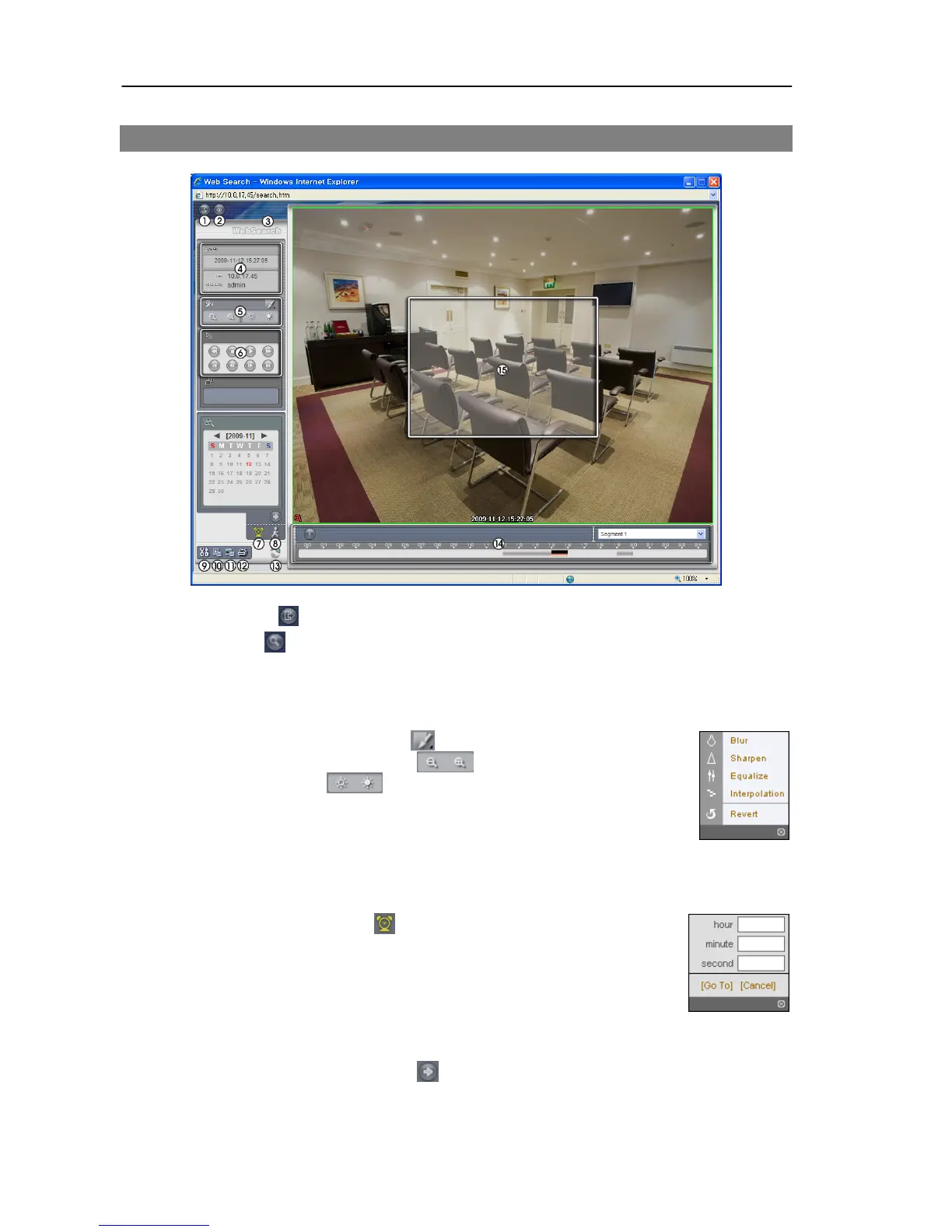User’s Manual
40
Web Search Mode
① Log Out: Click
to log out of the WebGuard program.
② Watch: Click
to access to the web monitoring mode.
③ Version: Position the mouse pointer on the WebSearch logo to see the WebGuard program
version.
④ Information: Displays the login information of WebGuard.
⑤ Playback Image Control: Click
to blur, sharpen, equalize and
interpolate playback images. Click
to zoom out or zoom in the
recorded image. Click
to adjust the brightness of the recorded
images.
NOTE: Image processing works only in the pause mode.
⑥ Playback Control: Click the desired button to play recorded video. The following
functions are supported: fast backward, pause, play, fast forward, go to the first image,
go to the previous image, go to the next image, and got to the last image.
⑦ Time-Lapse Search: Click
to enter the time-lapse search mode
which allows you to search for recorded data by time and then play
back images found within the time parameters. The Timetable window
located at the bottom displays the time information for the image of
the date selected on the calendar. If the camera has more than one video
segment in the same time range, you can select the video segment you
want to search. Clicking a specific time displays the image recorded
at that time on the screen. Selecting
allows you to display an image
from a specific time.