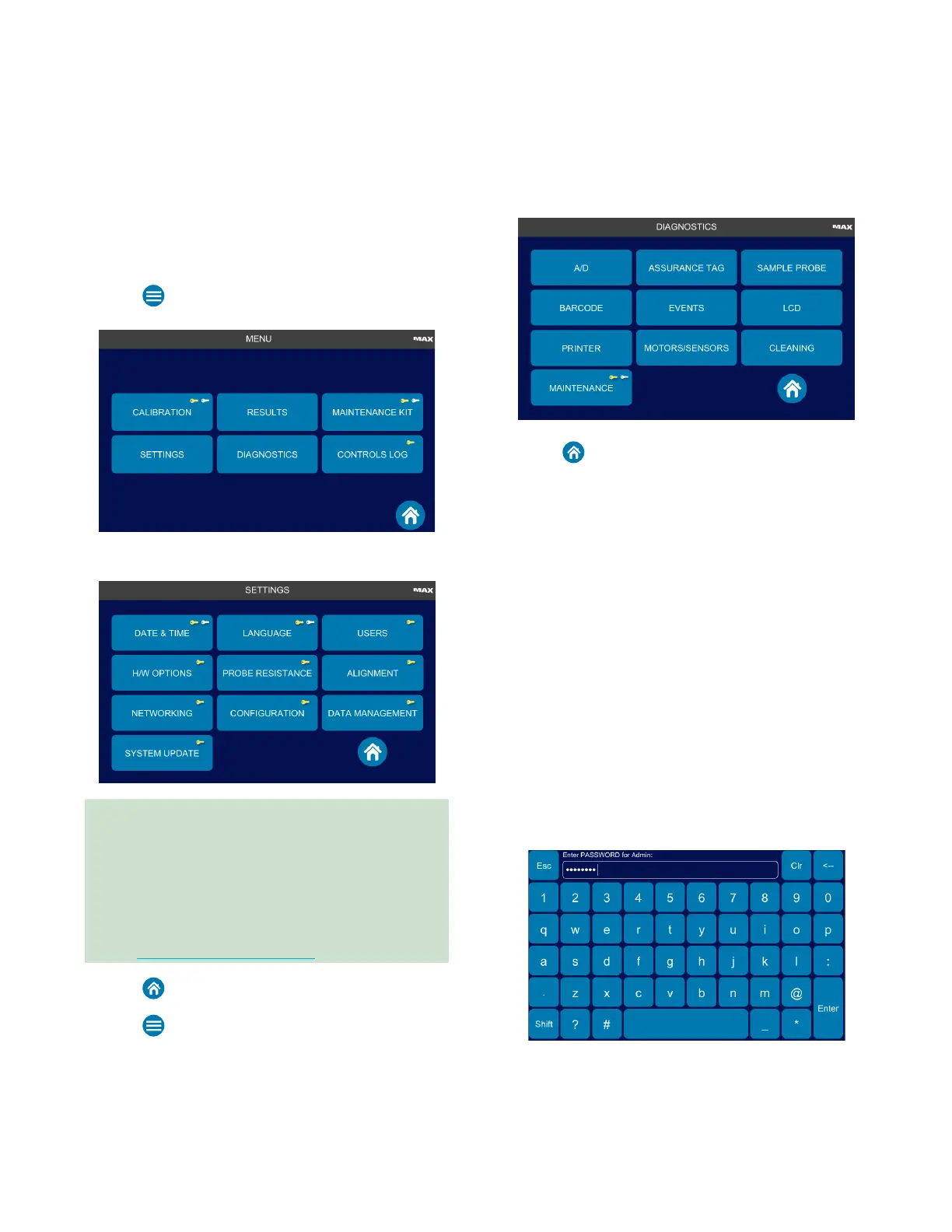Chapter 2: Installation and Setup
OsmoPRO MAX Automated Osmometer User Guide
23
Opening Menus (Main Menu, Settings Menu, and
Diagnostics Menu)
The Main menu provides access to the main instrument
functions.
1. Press on the Home screen to open the Main
menu.
2. Press Settings to open the Settings menu.
IMPORTANT: The Probe Resistance and
Alignment
options should only be run by AI-trained service
engineers. Contact the Advanced Instruments Service
Department if you think there is an issue with the
thermal module or instrument motor alignments.
• US or Canada: 800-225-4034 from 8:00 AM – 4:30 PM
Eastern time; after normal business hours, follow prompts
• Outside US or Canada: +1 781-320-9000
• Email: techsupport@aicompanies.com
3. Press to return to the Home screen.
4. Press on the Home screen to open the Main
menu.
5. Press Diagnostics to open the Diagnostics menu.
6. Press to return to the Home screen.
Several set up tasks are done using the Settings menu
and Diagnostics menu options.
Logging in to the Admin User Account
Many functions on the Main menu and other system
menus require a supervisor-level user to log in order to
access them.
The OsmoPRO MAX ships with a default Admin account.
Use this account to set up your instrument. For example,
you can set date and time, change the language, add
users, and perform other instrument setup and
maintenance tasks.
• Admin: Reserved for supervisory use.
If no new user accounts have been created, use the
Admin account to set the system date and time,
language, and other instrument setup tasks.
The default password for the Admin account is
password.
• Service: For use only by service technicians trained by
Advanced Instruments.
