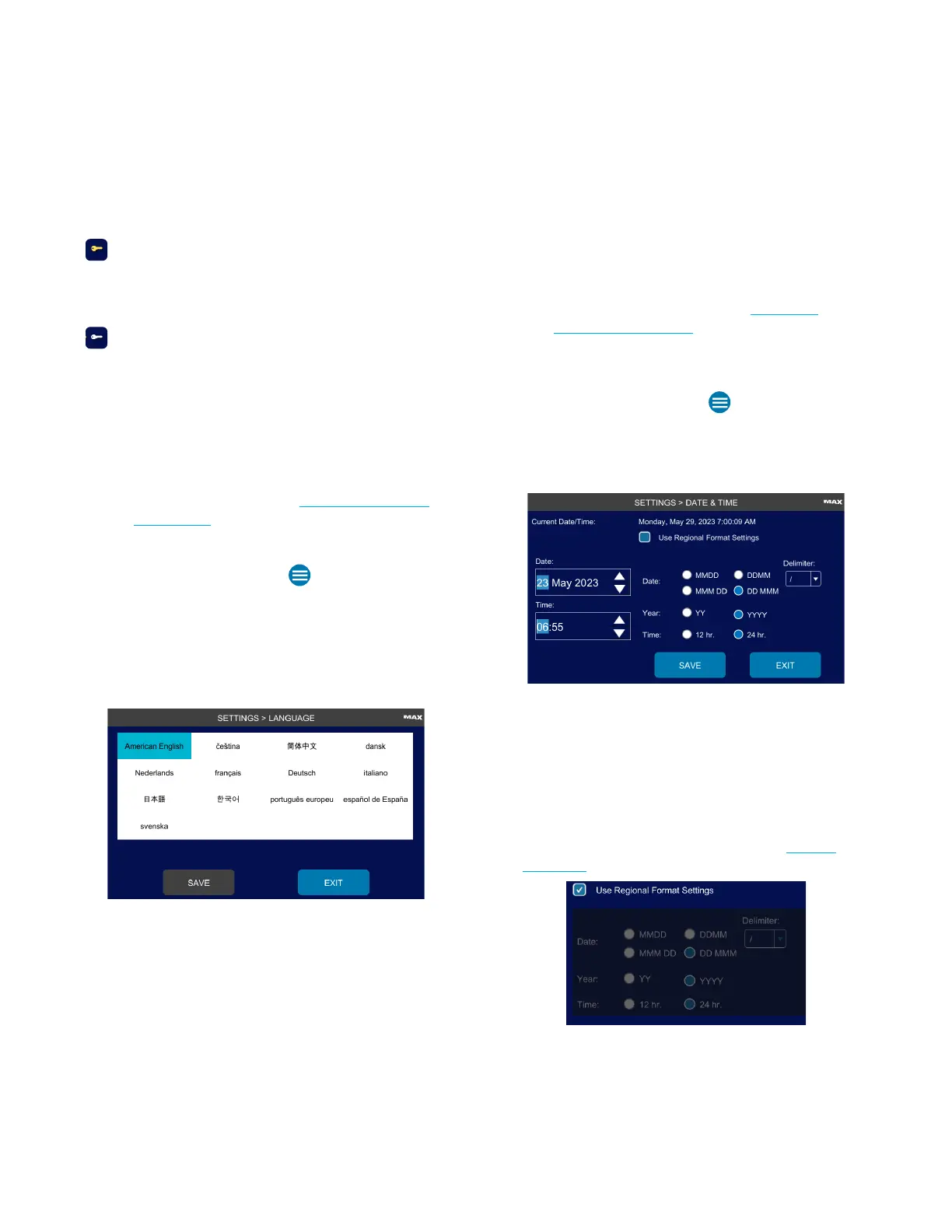Chapter 2: Installation and Setup
OsmoPRO MAX Automated Osmometer User Guide
24
Function access is indicated by key color:
Gold Key :
Supervisor - Can access all functions
except those reserved for AI-trained
service technicians (Service
account)
White Key:
Operator - Restricted from some
functions.
Set the Language
The language is set at the factory. If you change the
language, you need to restart the instrument.
NOTE: Access to Settings > Language depends on the
Change Language checkbox setting on the
Operator Access tab (see Configure Operator
Permissions).
Change the Language by following these steps:
1. From the Home screen, press
to open the Main
menu.
2. Press Settings > Language and login to the Admin
account.
3. Select a language and press Save.
4. Press Exit to return to the Settings menu.
5. Power o the instrument, wait 15 seconds, and then
power on the instrument.
Set the System Date and Time
Your instrument has a built-in real time clock (RTC) to
keep track of the current date and time.
NOTE: Access to Settings > Date & Time depends on the
Change Date/Time checkbox setting on the
Operator Permissions tab (see Configure
Operator Permissions).
To change the system date and time, complete the
following steps:
1. From the Home screen, press to open the Main
menu.
2. Press Settings > Date & Time and login to the Admin
account.
3. Enter the Date.
4. Enter the Time.
5. Select a date and time format.
To automatically set the date and time format based on
the language settings on the instrument, select the Use
Regional Format Settings checkbox (see Set the
Language).
Otherwise, change the Date, Year, and Time formats,
and the Delimiter as needed.
6. Press Save.
7. Press Exit to return to the Settings menu.
