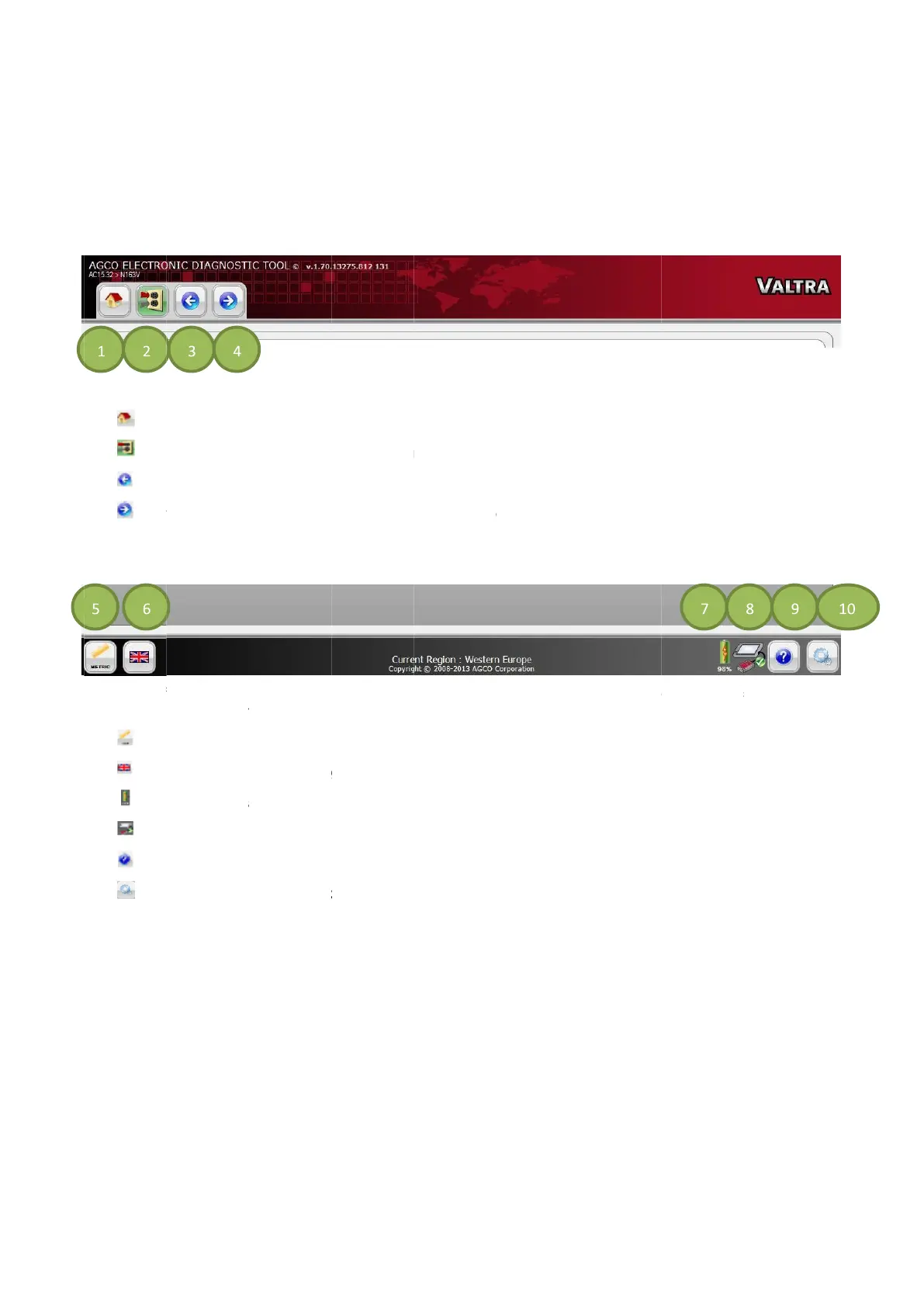also contains a graphical representation of CAN
On the header of all pages, icon controls are available.
Go forward to next page. This is only available if the Go back navigation icon has been used.
also contains a graphical representation of CAN
Hel
On the header of all pages, icon controls are available.
Go forward to next page. This is only available if the Go back navigation icon has been used.
also contains a graphical representation of CAN
-
shows status of the battery at all times.
-
On the header of all pages, icon controls are available.
Diagnostic Connection Selection on page 49)
Go forward to next page. This is only available if the Go back navigation icon has been used.
also contains a graphical representation of CAN
Unit Selection on page 37)
Language Selection on page 38)
shows status of the battery at all times.
On the header of all pages, icon controls are available.
Diagnostic Connection Selection on page 49)
Go forward to next page. This is only available if the Go back navigation icon has been used.
also contains a graphical representation of CAN
-
Unit Selection on page 37)
Language Selection on page 38)
shows status of the battery at all times.
CAN-
On the header of all pages, icon controls are available.
Diagnostic Connection Selection on page 49)
Go forward to next page. This is only available if the Go back navigation icon has been used.
,
Unit Selection on page 37)
Language Selection on page 38)
shows status of the battery at all times.
Diagnostic Connection Selection on page 49)
Go forward to next page. This is only available if the Go back navigation icon has been used.
Language Selection on page 38)
Diagnostic Connection Selection on page 49)
Go forward to next page. This is only available if the Go back navigation icon has been used.
, Help
Go forward to next page. This is only available if the Go back navigation icon has been used.
Utilities