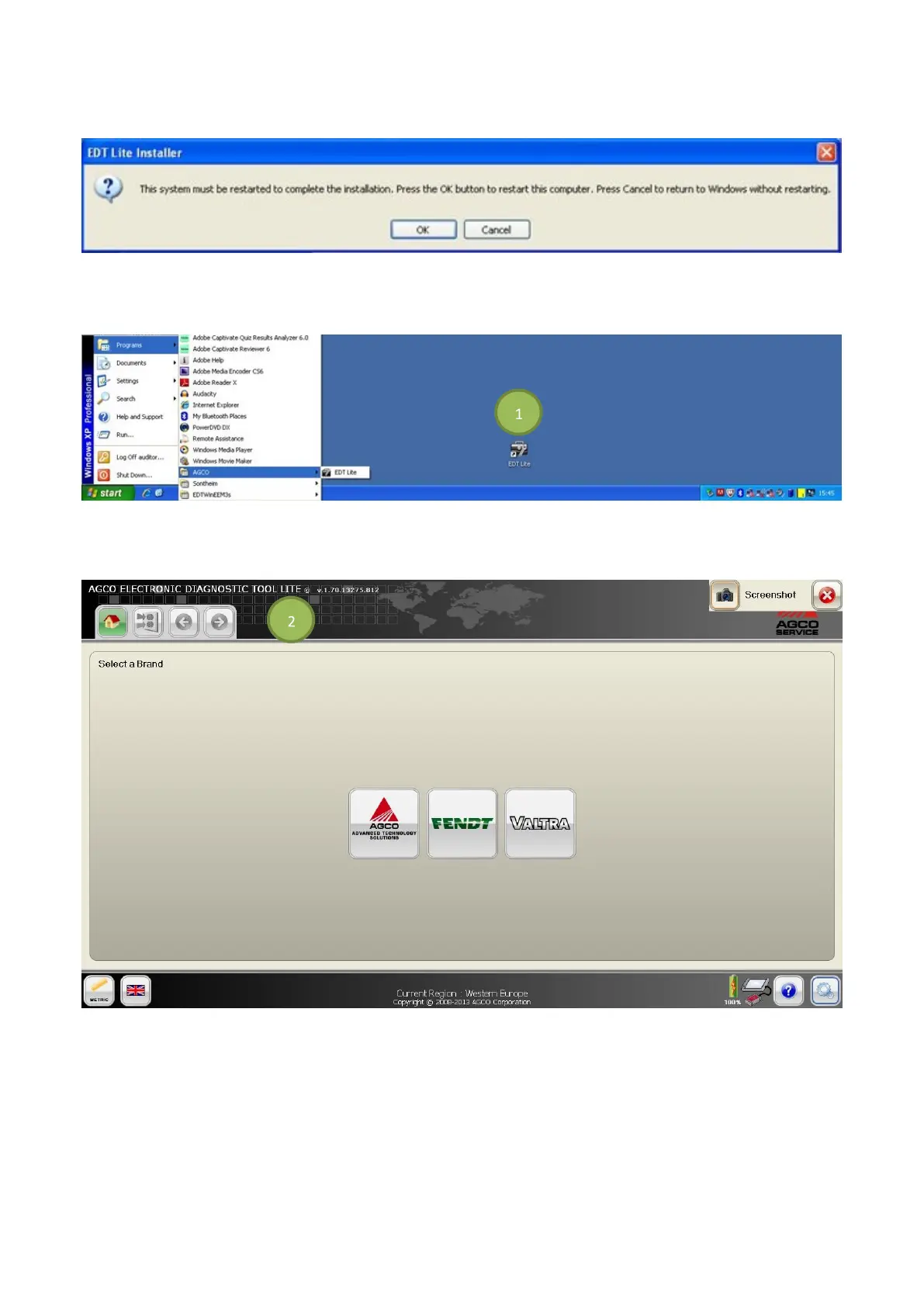75
FIG.136 After the installation process is complete, restart the computer by selecting OK.
EDT LITE APPLICATION
FIG.137 After the installation process is complete, start EDT Lite from START > Programs > AGCO > EDT Lite (XP)
or START > Program Files > AGCO Corporation > EDT Lite (Win7), or select the shortcut (1) on the desktop.
FIG.138 The heading at the top of the screen identifies the Lite application (2).
Since EDT Lite is created from the full EDT application, there is no need to authorize the subscription license. All brands
the dealer can service are available from the brand selection screen.
NOTE: If the Select a Brand screen does not show any brand icons, EDT Lite was created from a non-registered
version of the full EDT application. EDT Lite must be created from a registered version of the full EDT
application.