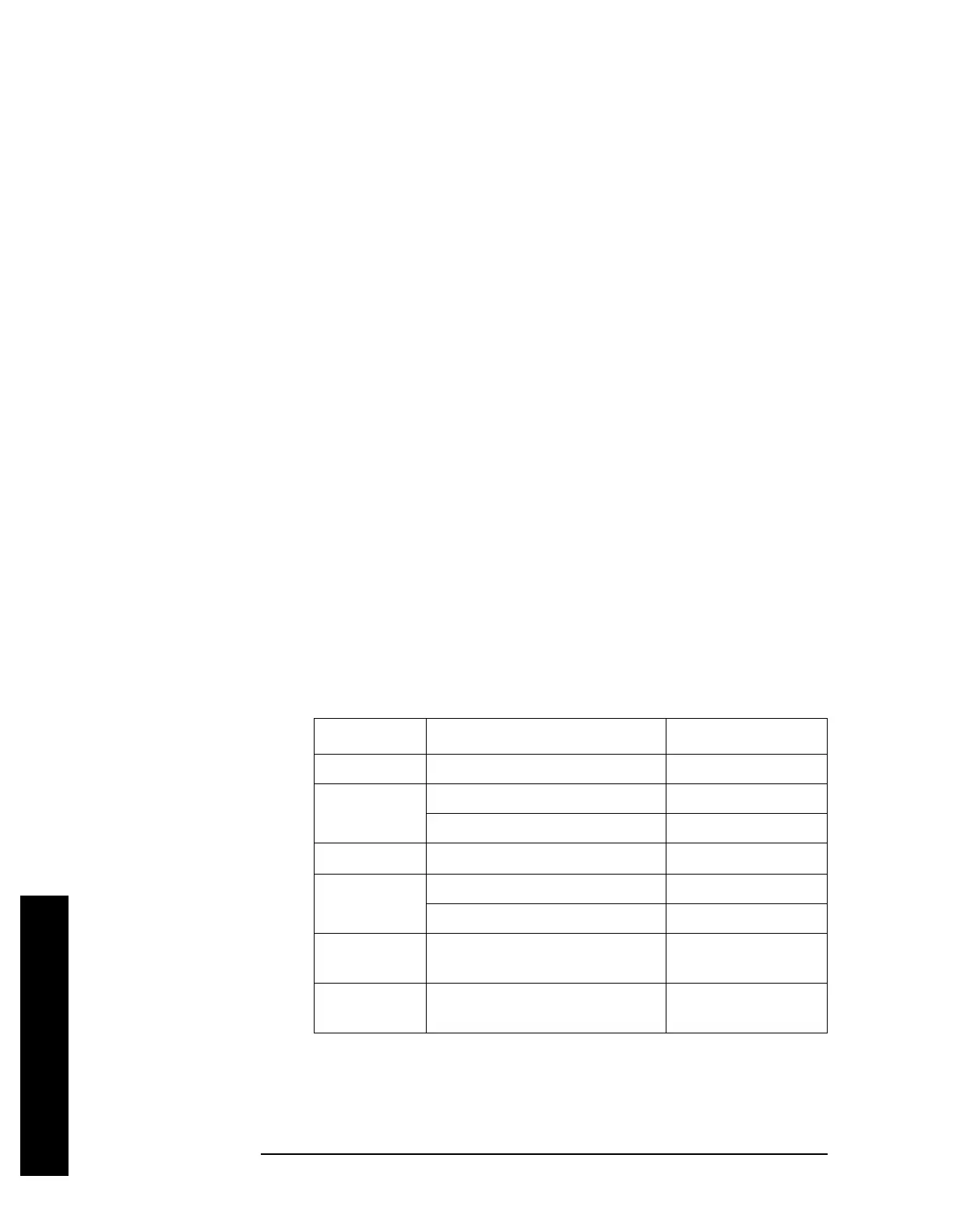134 Chapter 2
Instrument Functions: A - L
File
Instrument Functions: A - L
2.6.5.1 Copy Now
Executes the copy function, coping data files from one directory to another on one or more
mass storage devices, using the currently displayed file settings. While the file is being
copied, the “Copying file” followed by “Reading directory” popup message is displayed.
After a successful copy, the green text message “xxxxxx file copied” (where xxxxxx is
the file name) appears in the status line. If a copy is being done for a file that already
exists in the “To” directory, the text message “File already exists” appears in the
status line.
Key Path:
File, Copy
Remote Command:
:MMEMory:COPY <‘file_name1’>,<‘file_name2’>
Remote Command Notes: The file names must include the complete file paths. Lowercase
characters are read as uppercase.
The original file is <“file_name1”>, and the new copy of the file is
<“file_name2”>.
Example: :MMEM:COPY ‘C:\oldname.sta’,’A:\newname.sta’ copies
C:\OLDNAME.STA to A:\NEWNAME.STA.
2.6.5.2 Type
Enables you to select the type of file you want to copy.
See “File Types” on page 114 and “Type”
on page 117
for more information. If Type is set to All, the catalog displays all files, otherwise
the files of the currently selected file type are displayed. All directories are always
displayed.
Key Path:
File, Copy
Type Format Extension
State State STA
Trace Trace + state TRC
Comma separated trace values CSV
Limit
Internal data format
LIM
Screen Bitmap GIF
Reverse bitmap GIF
Corrections
Internal data format
ANT, CBL, OTH, and
AMP
Measurement
Results
Comma separated values
CSV
