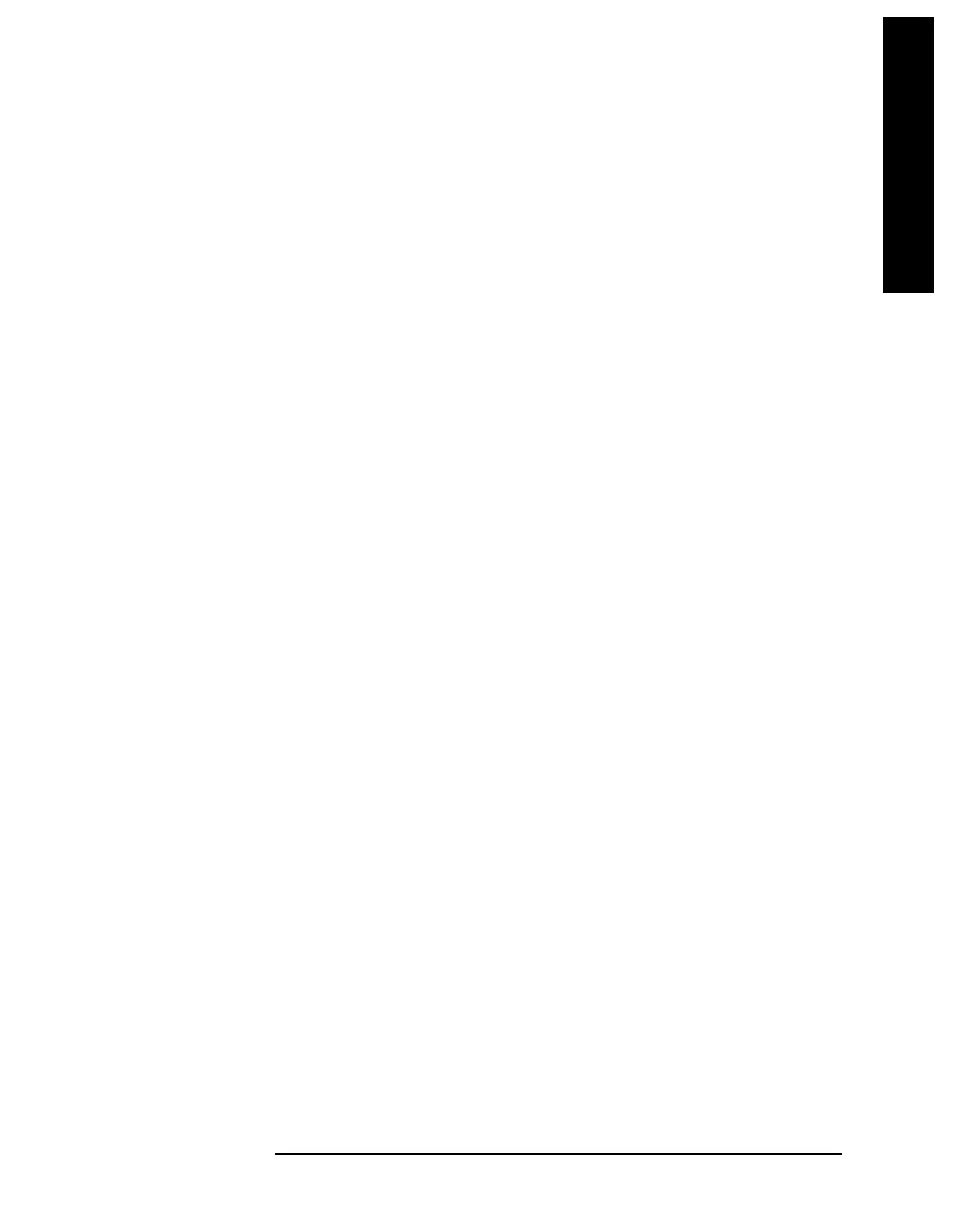Chapter 3 175
Instrument Functions: M - O
Marker
Instrument Functions: M - O
3.1.7 Marker Trace
Selects the trace that you want your marker or marker pair to be placed on. You can pick
Marker Trace 1, 2, or 3, or Auto. In Auto mode, the analyzer places markers on the
lowest-numbered trace that is in
Clear Write mode. If no trace is in Clear Write mode, it
places the marker on the lowest-numbered trace in
Max Hold mode. If there are none, then
it uses the lowest-number trace in
Min Hold mode, then in View mode. For example, if trace
1 is in view, and trace 2 is in clear write, any new marker is assigned to trace 2.
Key Path:
Marker
State Saved: The Marker Trace for each marker is saved in instrument state.
Factory Preset: Auto on, Trace 1
Range: 1 to 3
Remote Command:
:CALCulate:MARKer[1]|2|3|4:TRACe 1|2|3
Puts the marker on the specified trace and turns
Auto OFF for that marker.
:CALCulate:MARKer[1]|2|3|4:TRACe?
The query returns the number of the trace on which the marker currently resides, even if
that marker is in
Auto mode.
:CALCulate:MARKer[1]|2|3|4:TRACe:AUTO OFF|ON|0|1
Turning
Auto off sets the Marker Trace value to the number of the trace on which the
marker currently resides.
:CALCulate:MARKer[1]|2|3|4:TRACe:AUTO?
The response to the query will be 0 if OFF, 1 if ON.
Example: CALC:MARK1:TRAC 2 places marker 1 on trace 2.