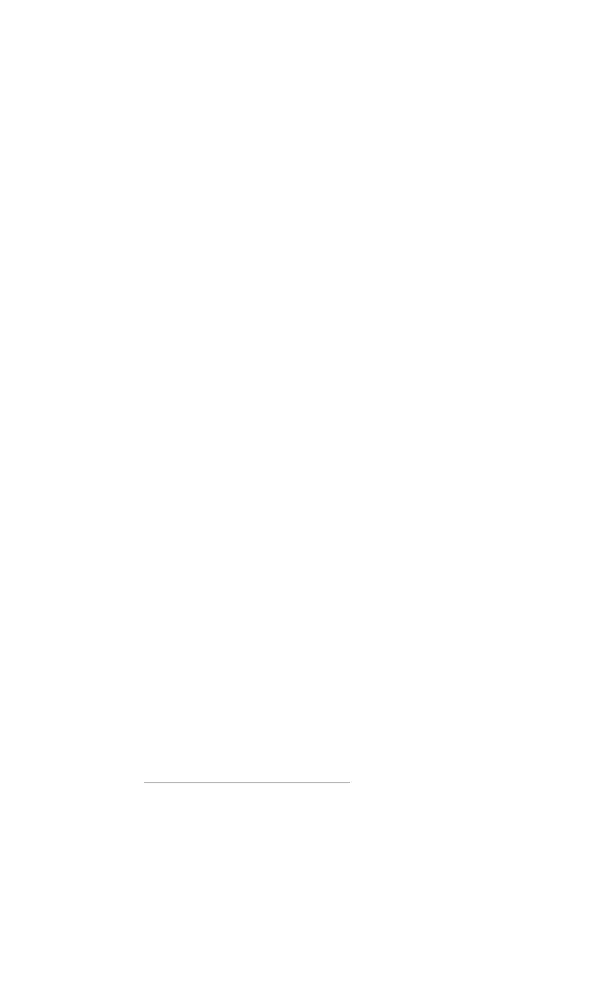5Key Reference
104 N9342C/43C/44C User’s Guide
Marker
Accesses the marker control softkeys to select the
type and number of markers. Markers are
diamond- shaped characters that identify points of
traces. Up to six pairs of markers may appear on
the display simultaneously; only one pair can be
controlled at a time. The marker that is controlled
is called the “active” marker. Pressing [MARKER]
activates the Normal menu key.
Marker
Key access: [MARKER] > {Marker}
Selects one of the six possible markers. A marker
that has already been selected will become active
when it is turned on. If a marker has been turned
on and assigned to a specific trace, it will become
active on that trace if that marker is selected.
Marker Trace
Key access: [MARKER] > {More} > {Marker Trace}
Activates a marker on the trace if there are no
markers turned on. If a marker is currently active,
press Marker Trace until 1, 2, 3, or 4 is underlined.
The active marker will be moved to the selected
trace.
Selecting Auto will move the marker to the
automatically selected trace. The selection order is
to look for the lowest numbered trace in the
following order of trace modes:
If there is no trace in any of these modes, it
selects trace 1 as default.
Clear write Max hold
Min. hold View
