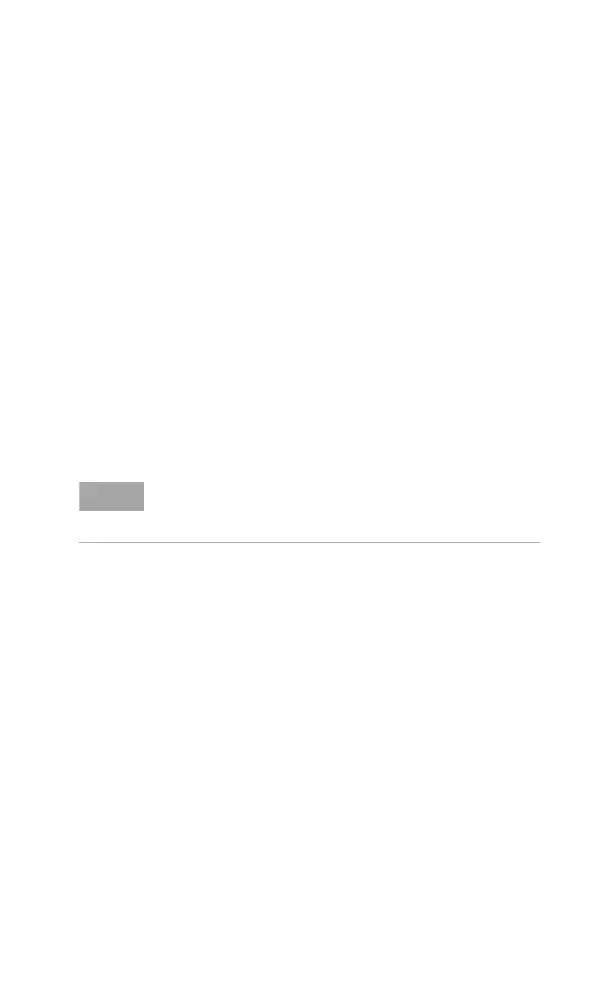Functions and Measurements 3
N9342C/43C/44C User’s Guide 81
Saving a file
Refer to the following three steps to save a file:
1 Press [File] > {Directory} > {Media Type} to select the
file directory.
2 Press [File] > {Save as}, The pop- up window
displays for your further setting.
3 Edit a file name.
A file name can consist of letters and digits. A
single key stroke on the numerical keypad inputs
a digital number; and consecutive key stroke
selects and inputs a letter.
4 Rotate the knob to choose the file type you need.
5 Press [Enter] to save the file.
When a file saving completes, the saved file will
display in the file list..
Quick Saving a File
Press [Save] to quickly save a trace or a screen to
either the local memory or an external USB device,
depending upon the setup of the save path.
Refer to the steps for saving a trace/screen:
1 Press [File] > {Setup} > {Qsave Type} to set the quick
save file type.
2 Press [File] > {Directory} > {Media Type} to select the
file directory.
3 Press [Return], [Save] to save a trace or a screen
copy to the pre- defined memory. The trace or
screen will be automatically assigned with a
default file name. A trace will be assigned with a
file name, such as HYTRACE, HYTRACE_1, and
consecutive decimal numbers appended to the
alphabetic file name, such as HYSCREEN,
HYSCREEN_1 and consecutive decimal numbers
appended to the alphabetic file name.
NOTE
When a file is selected, you can edit the file name by pressing
the numeric and alphabetic hardkeys on the right side of the
analyzer’s front panel.
