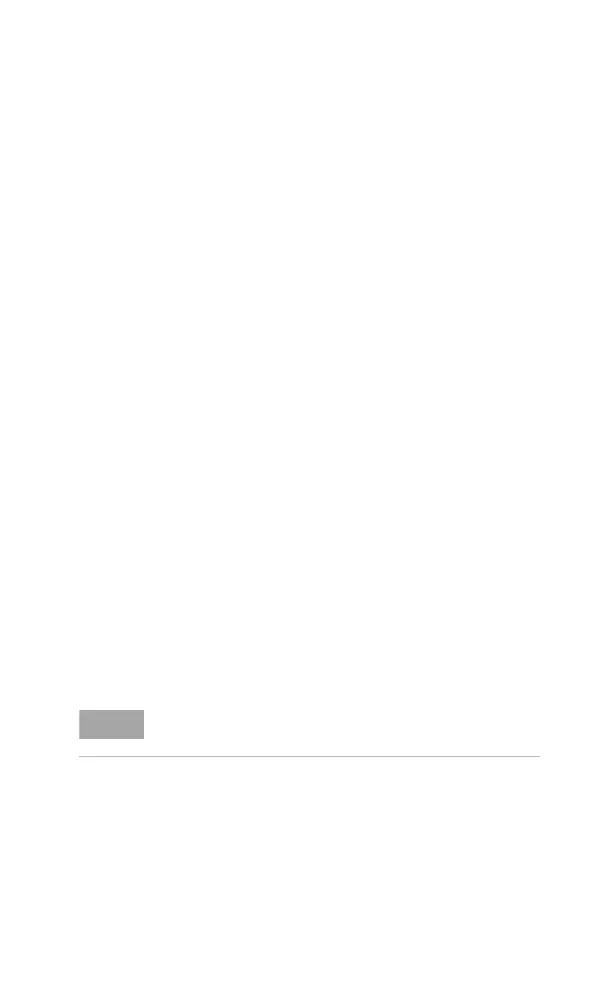Key Reference 5
N9342C/43C/44C User’s Guide 117
Press {Playback} to playback the spectrogram
process. The direction and the update interval is
changeable as your need.
Palette
Key access: [MEAS]> {Spectrum Monitor}
Toggles the spectrogram color mode between full
color and gray scale.
Disp Mode
Key access: [MEAS]> {Spectrum Monitor}
Allows you to set the spectrogram display mode as
trace, spectrogram or both trace and spectrogram.
File Logging
Key access: [MEAS]> {Spectrum Monitor} > {File
Logging}
Accesses the submenu for spectrogram file
operation.
•Start/Stop Save
This softkey allow you to start or stop the
automatic save function. Once the spectrogram
measurement frames reached the file size set in
the {File Size}, a file (*.SPE or *.CSV) will be
automatically saved, and the spectrogram
measurement will restart.
•Timed Setting
This submenu allows you to configure automatic
time save function. You can set start date, time,
stop date, time in this menu. Press {Timed Save On},
the analyzer will start the auto- saving function
from the Start Time.
• File Type
Toggles the saved file type between trace and CSV.
NOTE
The save process takes a few seconds to read from cache.
During this period, the measurement is paused.
