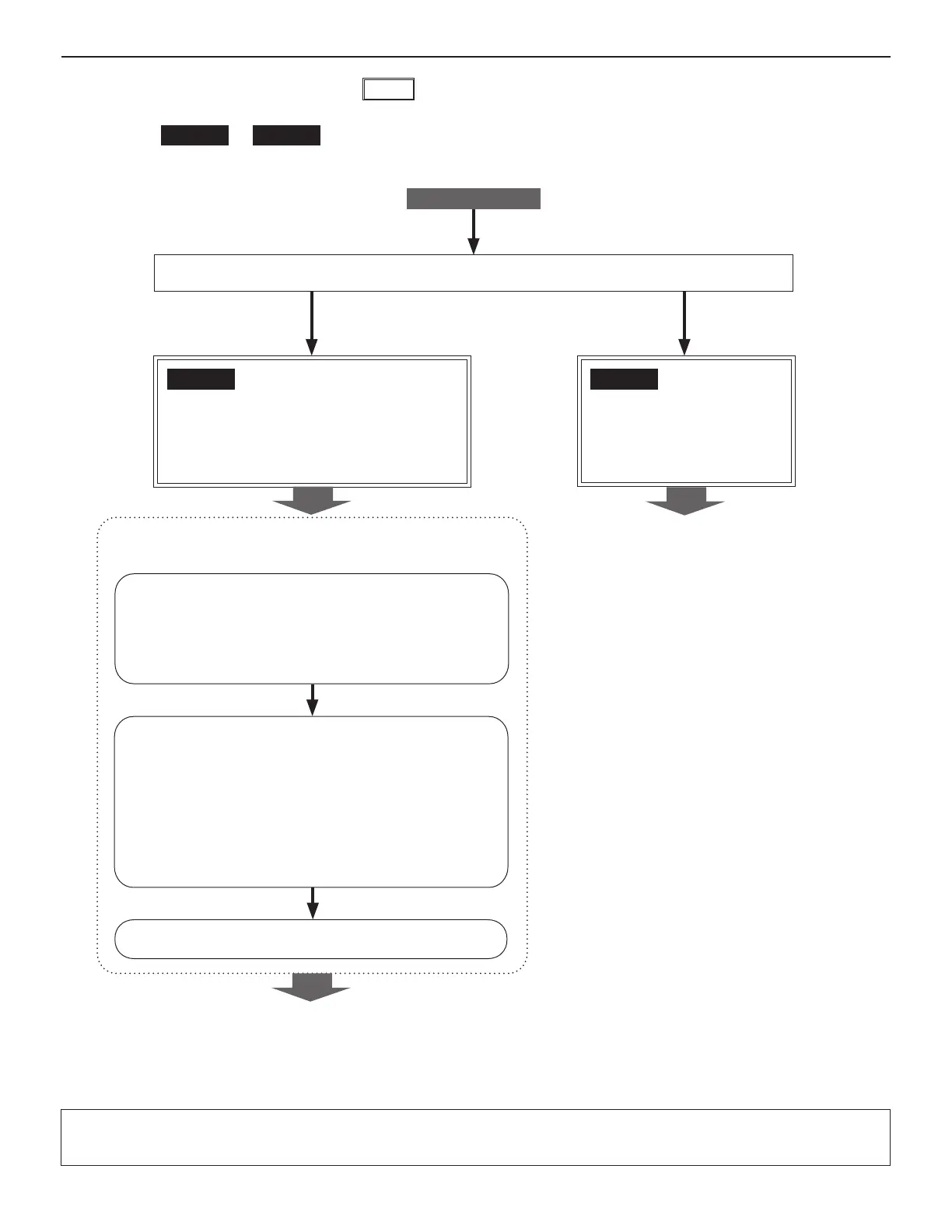14
Be sure to make the following settings on the IP client units
before starting the network settings.
Make the [Network setting: Individual] settings on the IP
unit. (→ P. 22)
Set "IP version" to "IPv6".
*
Set it as "Client unit".
*
Enter the IP address of the IP host unit.
*
If you do not know the IP address of the IP host unit, enter
an address (e.g., "fdc2::7000") that has not been assigned
to any other device.
Select "Stateless Address Autoconfi guration" for acquiring
*
IP addresses.
Update the system at [Updating the system]. (→ P. 40)
(Log in.)
Connect the IP unit and the PC used for settings
directly, and then turn them on. After a while, access
"https://192.168.0.40/" from the browser on the PC. (→P. 20)
NOTE:
When connecting a PC to the IP unit directly, use an Ethernet
crossover cable.
If you communicate with remote sites (calling, call transferring, paging, etc.), make the remote site connection settings (→P. 18)
after the network settings for your site are complete.
YES
NO
NOTE:
If you connect a PC master station (IS-SOFT) to the network, install the software (IS-SOFT) to a PC before connecting it to the network.
START
Do you have a router that supports stateless address autoconfi guration in the network?
[Network diagnostic fl owchart for
IPv6
]
Select either
Flow 1
or
Flow 2
from the chart below, then start the network settings by following the
selected fl ow.
Flow 1
(IP host unit: A static IP address is set,
IP client units: IP addresses are assigned
automatically by stateless address
autoconfi guration)
Flow 2
(All units: Static IP
addresses are set)
Go to P. 15.
Go to P. 16.
