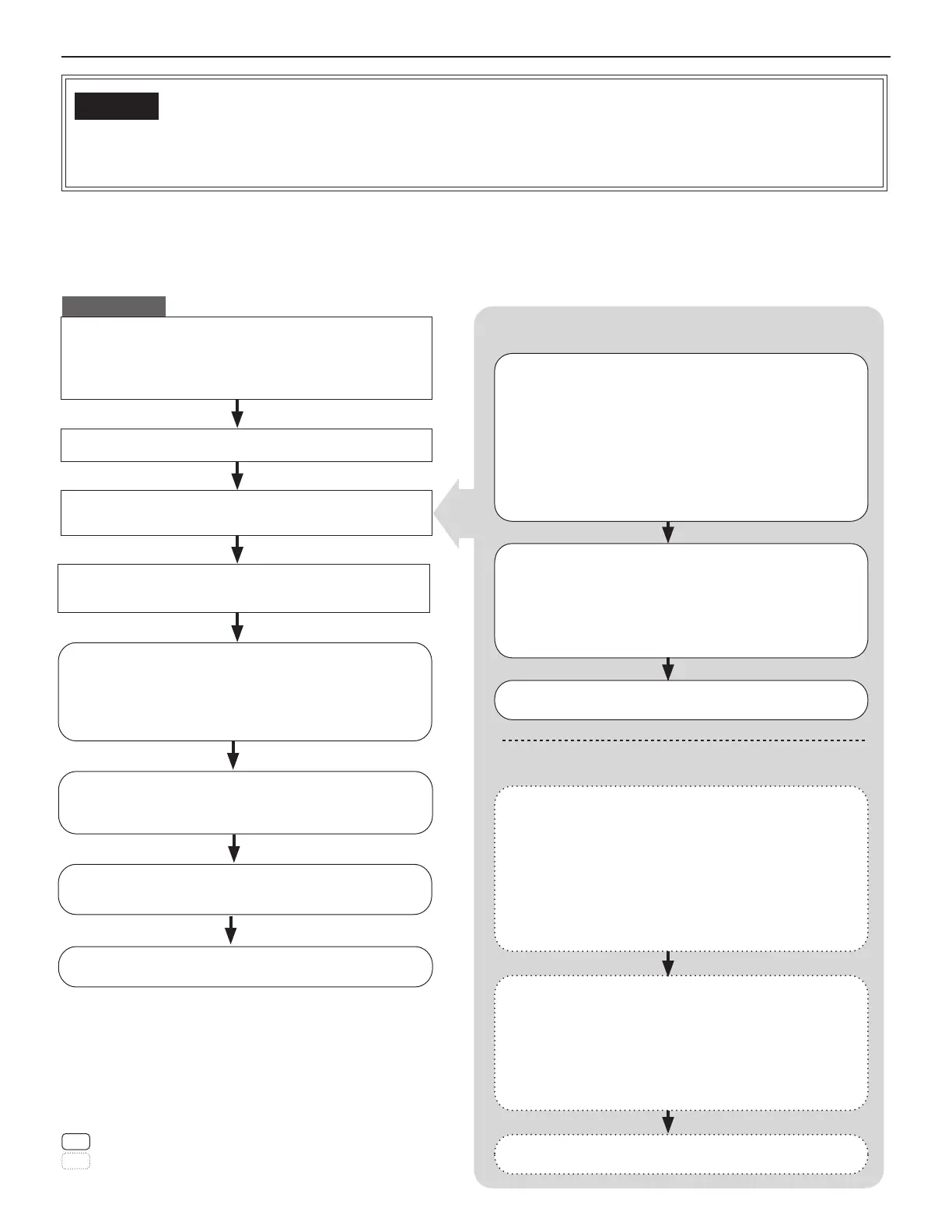16
Flow 2
(All units: Static IP addresses are set)
<When IPv4 is used>: Select this method when you do not have a DHCP server in your network.
<When IPv6 is used>: Select this method when you do not have a router that supports stateless address
autoconfi guration in your network.
Write down the MAC addresses of all the IP units to be
used in the system in advance by using the “Setting
Information Memo” (→P. 43) etc.
The MAC address is labeled on each unit.
*
Decide the static IP address for each IP unit.
Make the [Network setting: Individual] settings on each
IP unit individually. (→ P. 22)
: Settings on the IP host unit
: Settings on the IP client units
START
Connect the units and the PC used for settings to the
network, and then turn them on respectively.
Add IP units you will use in the system at [IP unit
registration] on the IP host unit. (→ P. 25)
(The selected unit is added in the list whenever selected.)
Confi rm the [Network setting: Common] settings on the
IP host unit. (→ P. 23)
Confi rm that the multicast addresses and/or port
*
numbers do not overlap those of other manufacturer’s
network devices connected to the same network.
For the IP host unit
For each IP client unit
If you will connect your site with remote sites, make the
remote site connection settings. (→ P. 18)
Make the other system settings. (→ P. 23-41)
Connect the IP host unit and the PC used for settings
directly, and then turn them on. After a while, access
"https://192.168.0.40/" from the browser on the PC.
(→P. 20)
NOTES:
When connecting a PC to the IP unit directly, use an
•
Ethernet crossover cable.
If a warning dialog box for security or guarding against virus
•
programs appears when accessing the web browser, give permission.
Connect an IP client unit and the PC used for settings
directly, and then turn them on. After a while, access
"https://192.168.0.40/" from the browser on the PC.
(→P. 20)
NOTES:
When connecting a PC to the IP unit directly, use an
•
Ethernet crossover cable.
If a warning dialog box for security or guarding against virus
•
programs appears when accessing the web browser, give permission.
Make the [Network setting: Individual] settings on the
IP host unit. (→ P. 22)
Set "IP version" to either "IPv4" or "IPv6" used in your
*
network.
Set it as "Host unit".
*
Set the static IP address to the IP host unit.
*
Make the [Network setting: Individual] settings on the
IP client unit. (→ P. 22)
Set "IP version" to either "IPv4" or "IPv6" used in your
*
network.
Set it as "Client unit".
*
Enter the IP address of the IP host unit.
*
Set the static IP address to the IP client unit.
*
Update the system at [Updating the system]. (→ P. 40)
Update the system at [Updating the system]. (→ P. 40)
(Log in.)
(Log in.)
This is the outline of setting fl ow. Also make the detailed settings on each setting window referring to the corresponding pages.
*
If you select this method even though you have a DHCP server (when IPv4 is used) or a router that supports stateless address
*
autoconfi guration (when IPv6 is used), use IS_IPSEARCH.exe etc. to identify the IP address of each IP unit, and then change to
"Static IP Address" at [Network setting: Individual] to enter the address.
