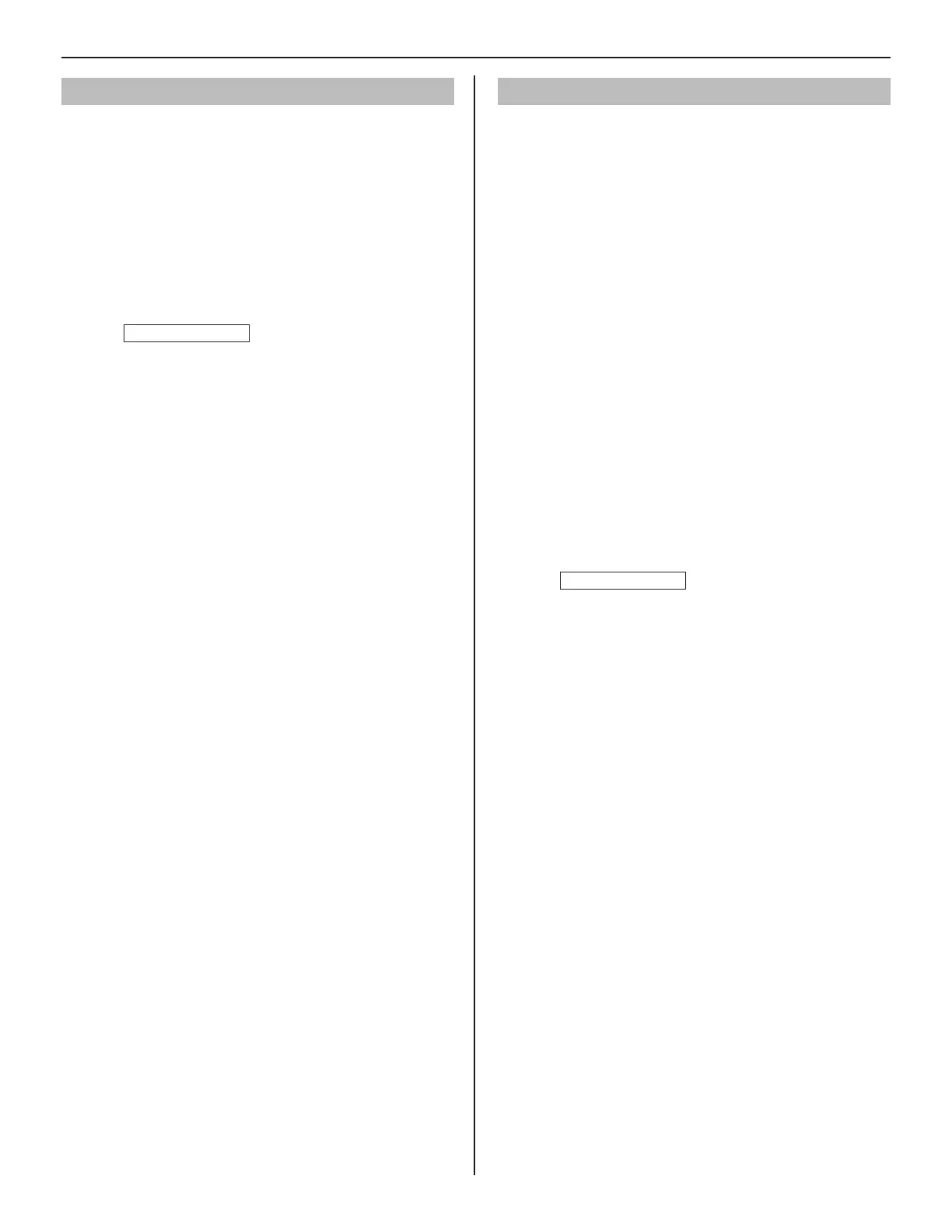39
GETTING STARTED USING THE SYSTEM APPENDIX
SETTING THE SYSTEM
Video setting
Click
1
Video setting in the table of contents.
Set the following settings for video quality.
2
[Frame Rate]:
•
Set the frame rate selecting “1”, “2”, “5”, “7.5”, “10” or “15”
fps from the pull-down menu.
[Quality]:
•
Set the video quality selecting “Low”, “Middle”, “High” or
“Excellent” from the pull-down menu.
Click
3
Temporarily stored
to save the current setting
results temporarily.
If you wish to cancel the setting results you have made,
*
click a title in the table of contents or “Refresh” in the
web browser menu.
NOTE:
Raising [
Frame Rate
] from 1 to 15 fps gives you a smoother image
quality. Also, raising [
Quality
] gives you a fi ner image. However, if
both [
Frame Rate
] and [
Quality
] are raised at the same time, a large
amount of network bandwidth will be required.
E-mail setting
You can send an e-mail when calling or send error messages
etc. by e-mail. Up to 3 mail addresses can be set.
NOTES:
Prepare an e-mail account for this function beforehand.
•
Make sure to enter the system name at
•
[Network setting:
Individual]
– [System name] to display the title with an e-mail.
Make sure to enter primary and/or secondary DNS server
•
information at [
Network setting: Individual
] (to all the IP units).
The body of the message is only in English.
•
Click
1
E-mail setting in the table of contents.
Set the following settings.
2
[Email destination address]:
•
Enter up to 3 mail addresses (destination addresses).
[Email source address]:
•
Enter the source mail address.
[SMTP authentication]:
•
Confi gure SMTP authentication as required by source
E-mail provider.
[Mailing event]:
•
Select mailing events by setting the target ones to [ON].
Click
3
Temporarily stored
to save the current setting
results temporarily.
If you wish to cancel the setting results you have made,
*
click a title in the table of contents or “Refresh” in the
web browser menu.
