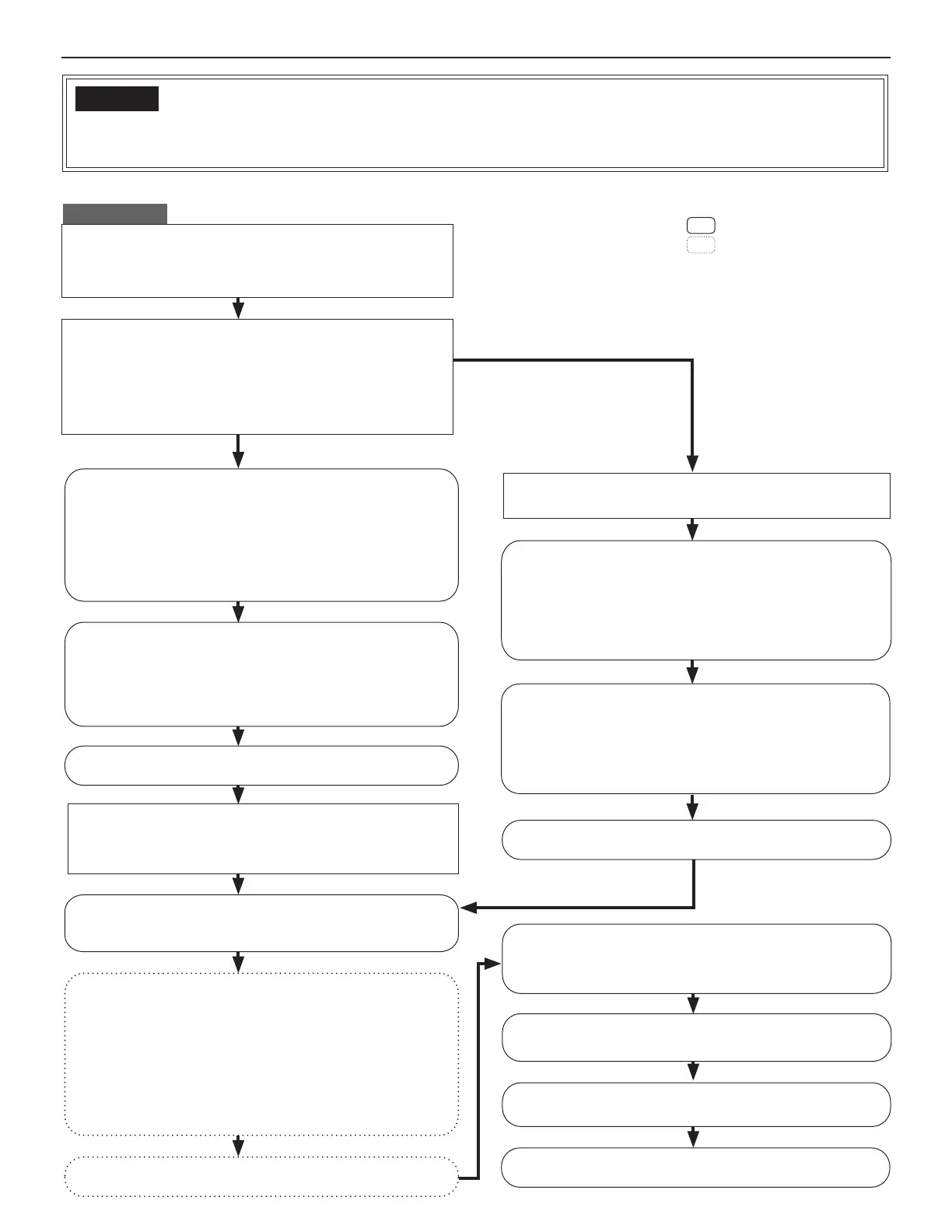15
GETTING STARTED USING THE SYSTEM APPENDIX
SETTING THE SYSTEM
Flow 1
(IP host unit: A static IP address is set,
IP client units: IP addresses are assigned automatically by the DHCP server (when
IPv4 is used) or stateless address autoconfi guration (when IPv6 is used))
Search for the IP address of the IP host unit from the MAC
address of the IP host unit by using IS_IPSEARCH.exe (in
the CD-ROM included with the IP control unit (IS-IPC)). (If the
address does not appear, repeat this step until it appears.)
Then access the address from the browser on the PC. (→P. 20)
This address is the temporary one for the initial setting.
*
Connect the units and the PC used for settings to the
network, and then turn them on.
(IP addresses are assigned to the IP client units by the
DHCP server or router automatically.)
If you will connect your site with remote sites, make the
remote site connection settings. (→ P. 18)
Make the other system settings. (→ P. 23-41)
Connect the units and the PC used for settings to the
network, and then turn them on.
Make the [Network setting: Individual] settings on the IP
host unit. (→ P. 22)
Set "IP version" to either "IPv4" or "IPv6" used in your
*
network.
Set it as "Host unit".
*
Set the static IP address to the IP host unit.
*
Add IP units you will use in the system at [IP unit
registration] on the IP host unit. (→ P. 25)
Make the [Network setting: Individual] settings
on the IP
host unit. (→ P. 22)
Set "IP version" to either "IPv4" or "IPv6" used in your
*
network.
Set it as "Host unit".
*
Set the static IP address to the IP host unit.
*
Make the [Network setting: Individual] settings on the IP
client units. (→ P. 22)
<IPv4>:
Set "IP version" to "IPv4" .
*
Set them as "Client unit" (if they are not set as "Client unit").
*
Enter the IP address of the IP host unit.
*
Select "DHCP" for acquiring IP addresses (if "DHCP" is not slected).
*
<IPv6>:
Enter the IP address of the IP host unit.
*
Search for the IP units (other than PC master stations) you
will use in the system at [IP unit search] on the IP host unit,
and open the setting window for each IP unit. (→ P. 24)
Confi rm the [Network setting: Common] settings on the IP
host unit. (→ P. 23)
Confi rm that the multicast addresses and/or port numbers do not overlap those
*
of other manufacturer’s network devices connected to the same network.
Update the system at [Updating the system]. (→ P. 40)
Update the system at [Updating the system]. (→ P. 40)
Update the system at [Updating the system]. (→ P. 40)
(When making the IP host unit settings
before connecting the units to the network)
(Log in.)
(Log in.)
(When making the IP host unit settings
after connecting the units to the network)
: Settings on the IP host unit
: Settings on the IP client units
START
Write down the MAC addresses of all the IP units to be used
in the system in advance by using the “Setting Information
Memo” (→P. 43) etc.
The MAC address is labeled on each unit.
*
Decide the static IP address for the IP unit to be used as the
IP host unit.
<Only when IPv4 is used>:
*
Use an address out of the range of DHCP assignment for the IP host
unit in order to prevent the address for the IP host unit being assigned
to another IP client unit by an infl uence of the turn-on order between
the IP host unit and the router (that has a DHCP server function) etc.
* This is the outline of setting fl ow. Also make the detailed settings on each setting window referring to the corresponding pages.
Connect the IP host unit and the PC used for settings
directly, and then turn them on. After a while, access
"https://192.168.0.40/" from the browser on the PC. (→P. 20)
NOTES:
When connecting a PC to the IP unit directly, use an Ethernet
•
crossover cable.
If a warning dialog box for security or guarding against virus
•
programs appears when accessing the web browser, give permission.
