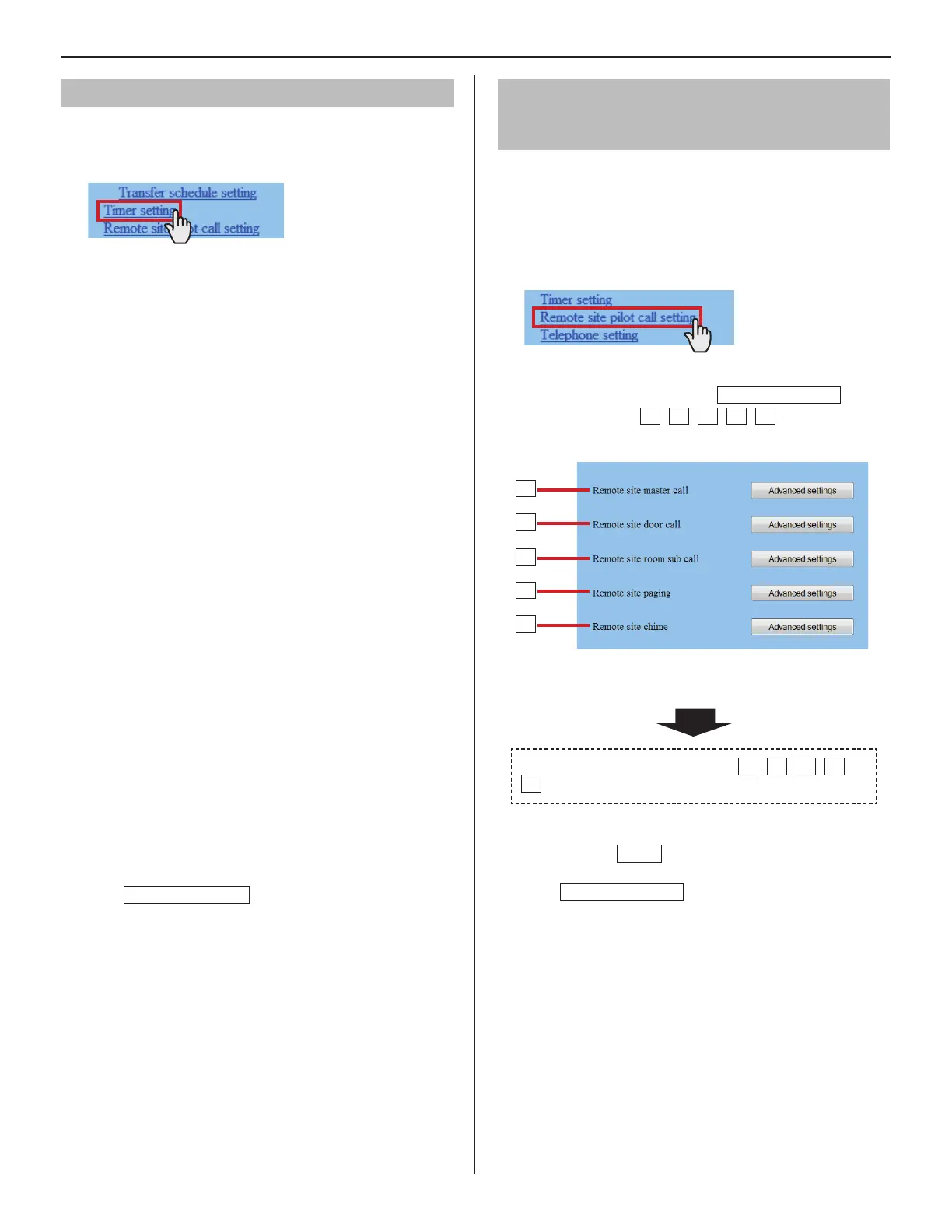36
Setting the timer [Timer setting]
Set the time for each operation.
Click
1
Timer setting in the table of contents.
Set the time for the following operations respectively.
2
The setting range is displayed on the right side of each
*
input box.
[Call]:
•
Set the duration of call from door stations and room sub
stations to [Normal], [Priority] or [Urgent].
[Communication]:
•
Set the duration of communication between stations
in the local system [In Local], in the IP system [Via IP],
and communication with telephone [Telephone] (North
America only) respectively.
[Paging]:
•
Set the duration of paging.
[Monitor]:
•
Set the duration of monitoring only one station.
[Scan monitor: Switching]:
•
Set the duration of monitoring each station while scan-
monitoring.
NOTE:
The actual duration slightly differs from the setting value.
[Contact output]:
•
Set the duration of chime from the external sound source
1 and 2, triggered by contact output of the central control
unit (IS-CCU).
[Door release]:
•
Set the duration of door release.
If you set the time to “0”, the door is released while
*
the door release button on the master station is held
down.
Click
3
Temporarily stored
to save the current setting
results temporarily.
If you wish to cancel the setting results you have made,
*
click a title in the table of contents or “Refresh” in the
web browser menu.
Setting stations to receive calls and zones
to receive (chime) paging from remote
sites [Remote site pilot call setting]
Set the master stations and sub stations to receive calls, and
zones to receive (chime) paging from remote sites.
The setting can be made for each priority individually.
*
Click
1
Remote site pilot call setting in the table of
contents.
Make the setting by clicking
2
Advanced settings
for
the setting items
M
,
N
,
O
,
P
,
Q
respectively to
open the corresponding window.
Make the setting in the displayed window(s).
3
See the detailed instructions for
M
,
N
,
O
,
P
,
Q
on the next page.
After the setting is fi nished on the corresponding
4
window, click
Close
to close the window.
Click
5
Temporarily stored
to save the current setting
results temporarily.
If you wish to cancel the setting results you have made,
*
click a title in the table of contents or “Refresh” in the
web browser menu.
M
N
O
P
Q
