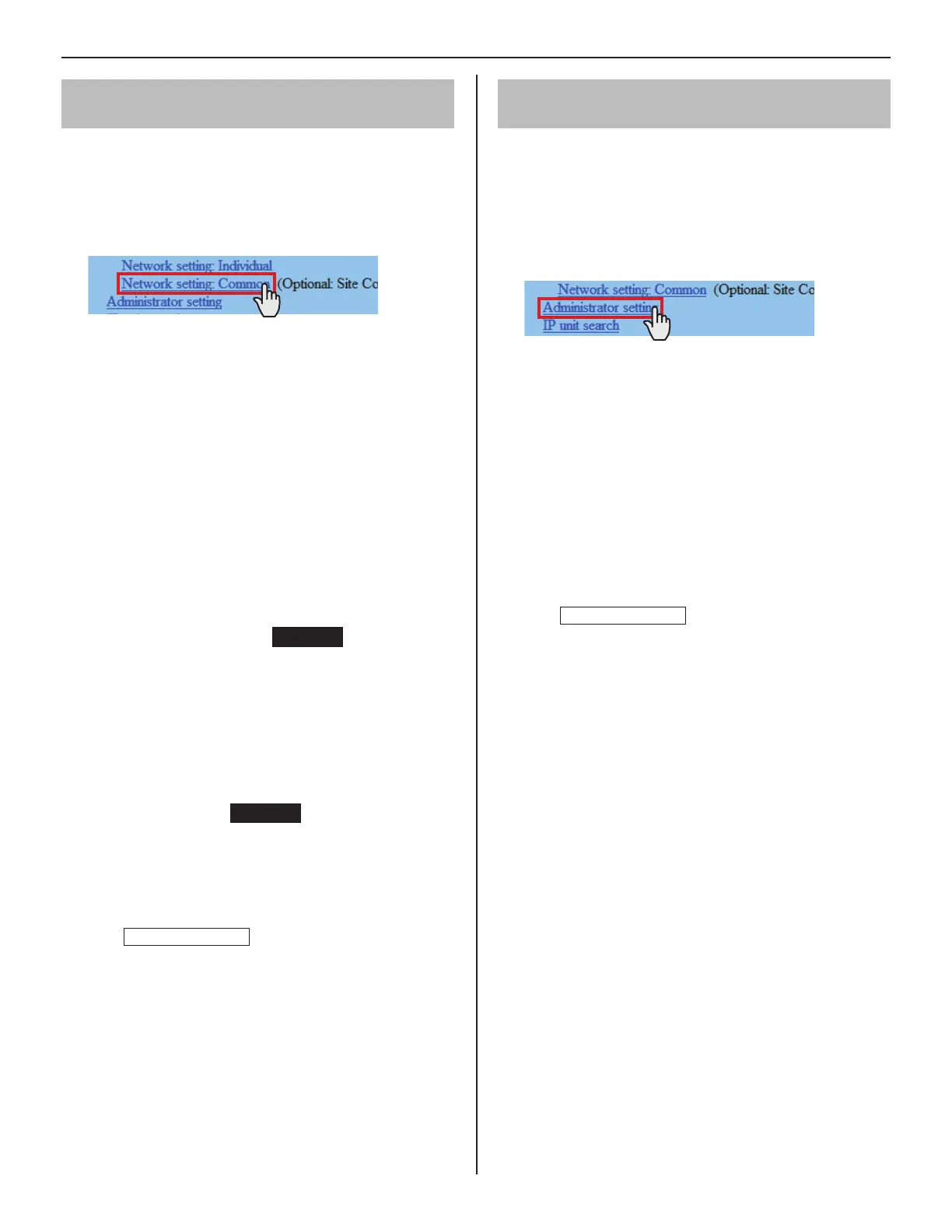23
GETTING STARTED USING THE SYSTEM APPENDIX
SETTING THE SYSTEM
Making network settings for the whole
system [Network setting: Common]
Make the network settings for the whole system on the
web browser of the IP host unit.
Click
1
Network setting: Common in the table of
contents.
Make the settings on the following items displayed in
2
the setting window.
[UPnP]:
•
<When "IP version" is set to "IPv4">
If you do not use UPnP, set [UPnP] to OFF.
<When "IP version" is set to "IPv6">
Unmodifi able.
[Global IP address]:
•
<When "IP version" is set to "IPv4">
When [UPnP] is set to OFF, enter the static global IP
address of the router for use in your site.
<When "IP version" is set to "IPv6">
Unmodifi able.
[Multicast address 1 – 5]:
•
Required
Enter the multicast addresses for the following:
1: For sound communication for paging between sites
2: For sound communication for paging in your site
3: For sound communication for chime
4: For video communication in your site
5: For video communication between sites
Do not use multicast addresses that overlap those of
*
other devices connected to the same network.
[Audio/video port]:
•
Required
Enter the port numbers used for audio and video
communication.
Do not use port numbers that overlap those of other
*
devices connected to the same network.
Click
3
Temporarily stored
to save the current setting
results temporarily.
If you wish to cancel the setting results you have made,
*
click a title in the table of contents or “Refresh” in the
web browser menu.
Setting the administrator ID and password
[Administrator setting]
We recommend that you change the administrator ID and
password from default to unique ones for security purposes.
This setting can be made to each of the IP units in your site.
*
“aiphone” is preset as the default for both ID and password.
*
Click
1
Administrator setting in the table of contents.
Make the settings on the following items displayed in
2
the setting window.
[New administrator ID]:
•
Enter the new ID.
[Current Password]:
•
Enter the current password.
[New Password]:
•
Enter a new password.
[New Password (Re-type)]:
•
Enter the new password again.
Click
3
Temporarily stored
to save the current setting
results temporarily.
If you wish to cancel the setting results you have made,
*
click a title in the table of contents or “Refresh” in the
web browser menu.
NOTE:
The system administrator must keep the ID and password without
fail. If you forget the ID and password, you must initialize the unit,
thus all the setting contents return to default.
