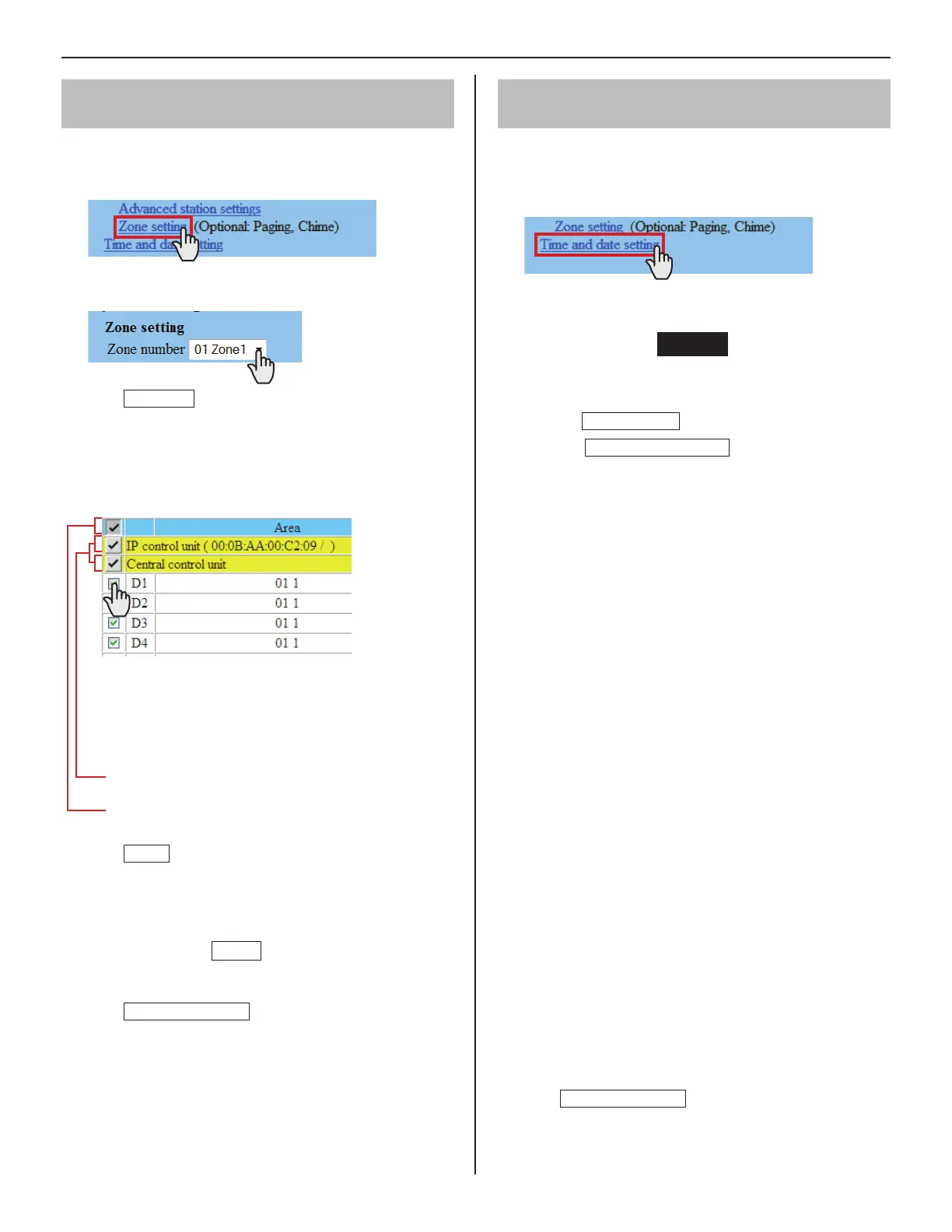31
GETTING STARTED USING THE SYSTEM APPENDIX
SETTING THE SYSTEM
Registering stations and PA outputs to zones
[
System setting – Zone setting]
Assign stations and PA outputs to the registered zones.
Click
1
Zone setting in the table of contents.
Select a zone from the pull-down menu.
2
Click
3
Reference
to display all the registered stations
in your site.
Another window opens and the registered stations are
displayed in the list.
Check to select the target stations.
4
Select stations in the following ways.
Select stations by checking one by one.
•
All stations of the same type can be selected by
•
clicking the corresponding button under [Select all by
type].
By clicking the button for the control unit, all the
•
stations connected to it are checked or canceled.
By clicking the button on the top of the list, all the
•
stations are checked or canceled.
Click
5
Close
after you have fi nished selecting the
stations.
In the previous window, the selection results are displayed
in the list.
When canceling a registered station, check the station in
*
the list, then click
Delete
.
Register PA outputs in the same way as the stations.
*
Click
6
Temporarily stored
to save the current setting
results temporarily.
If you wish to cancel the setting results you have made,
*
click a title in the table of contents or “Refresh” in the
web browser menu.
Setting time and date
[Time and date setting]
Set the time and date of the system, used for chime schedule
and transfer schedule.
Click
1
Time and date setting in the table of contents.
Set the following settings.
2
[Set current time]
•
Required
:
Set the current time and date in one of the following
methods.
Input the current time and date manually, and then
•
click
Manual setting
.
Click
•
Synchronized with PC
to set the current time
and date by making it synchronized with the PC.
You can also set the current time and date by
•
making it
synchronized with NTP server [Synchronized with NTP
server] as shown below.
If there is no power supply to the system for a long
*
time because of power failure etc., the time and date
setting may be cleared.
[NTP (Network Time Protocol)]:
•
Set [Synchronized with NTP server] to ON to set the
current time and date by making it synchronized with
NTP server. Then set the [NTP server] and [NTP port
number].
[NTP server]:
*
Enter the IP address or domain name of the NTP
server to be used as the master clock.
[UTC time zone]:
•
Set the time differences from Coordinated Universal
Time (UTC). Set the [Hour difference] and [Minute
difference] respectively.
[Synchronize interval]:
•
When [Synchronized with NTP server] is set to ON, the
current time and date are set by being synchronized
with the NTP server with the entered time interval.
[Daylight savings time]:
•
Set whether to utilize daylight savings time (ON) or
(OFF). When set to ON, then set the start and end
times (Month, Week of the month, Day of the week,
Hour and Minute), and time differences (Hour and
Minute).
It is recommended to connect the system with a PC or
*
NTP server constantly to keep the correct time and date
setting.
Click
3
Temporarily stored
to save the current setting
results temporarily.
If you wish to cancel the setting results you have made,
*
click a title in the table of contents or “Refresh” in the
web browser menu.
