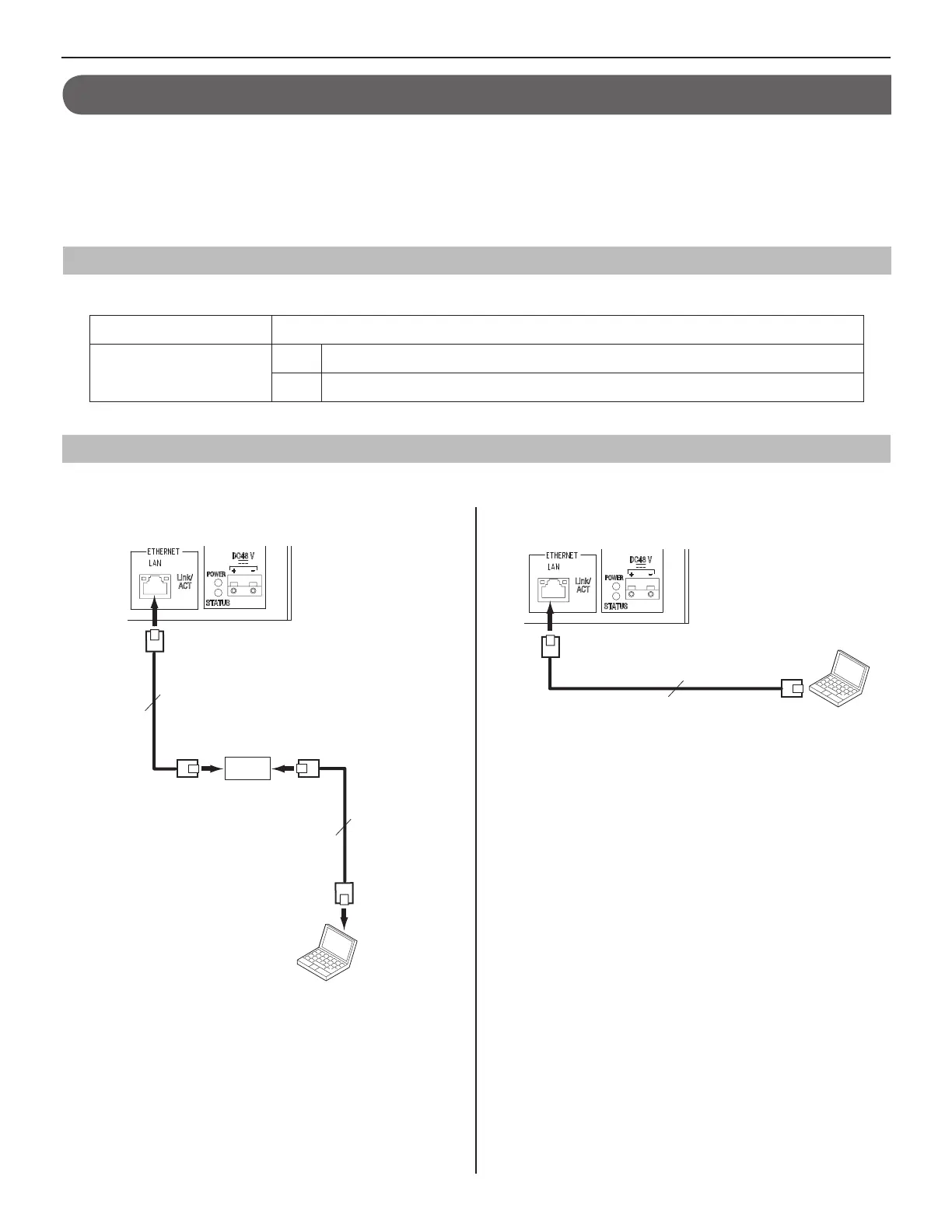19
GETTING STARTED USING THE SYSTEM APPENDIX
SETTING THE SYSTEM
STARTING UP THE SYSTEM AND PREPARING FOR THE SETTINGS
The system settings are mainly made on the PC by accessing the web browser for the settings incorporated with the IP control unit
(IS-IPC) as the IP host unit. It is recommended to use only one PC for the settings that is connected to the system.
NOTE:
When you fi rst access the web browser for the settings, access it by the address (https://192.168.0.40) for IPv4 even though IPv6 is used in your
network.
System requirements for PC
Your PC and operating environment must meet the following system requirements to make the settings.
Network 10BASE-T Ethernet, 100BASE-TX Ethernet
Web browser
IPv4 Internet Explorer 6.0 or later (with Internet Options SSL 3.0 enabled)
IPv6 Internet Explorer 7.0 or later (with Internet Options SSL 3.0 enabled)
Starting up the system
Connect a PC to the IP control unit.
1
[When connecting a PC to the IP control unit via
a hub (switch)]
RJ45
RJ45
RJ45
RJ45
NOTES:
Be sure to connect the CAT5e/6 cable to the LAN ports of both
•
units.
The IP address of IP control unit is set to (192.168.0.40) and
•
Subnet Mask is set to (255.255.255.0) as default. Change the
IP address of your PC if needed.
[When connecting a PC to the IP control unit
directly]
RJ45
RJ45
NOTES:
When connecting a PC to the IP control unit directly, use an
•
Ethernet crossover cable.
The IP address of IP control unit is set to (192.168.0.40) and
•
Subnet Mask is set to (255.255.255.0) as default. Change the
IP address of your PC if needed.
100m (330')
10BASE-T/
100BASE-TX
100m (330')
10BASE-T/
100BASE-TX
CAT5e/6
(Straight-through cable)
CAT5e/6
(Straight-through
cable)
Hub
(Switch)
PC
100m (330')
10BASE-T/100BASE-TX
CAT5e/6 (Crossover cable)
PC
(Continued on next page)
