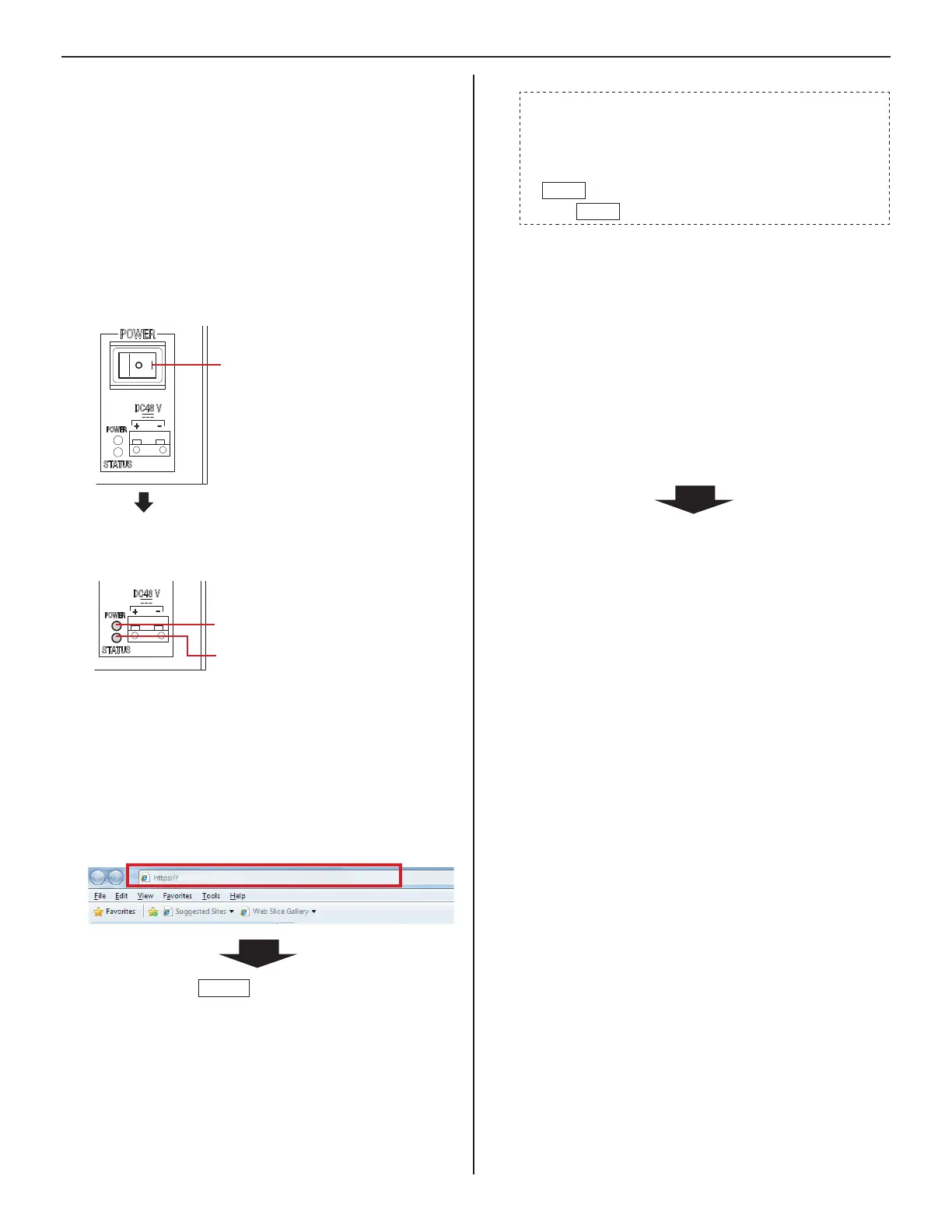20
Press down the "I" side of POWER switch to turn on
2
the unit.
It may take long until the unit gets started.
*
Turn on all the units constituting the system depending
*
on the network setting method.
The status LED of an IP video door station changes from
*
red lighting to orange blinking.
(When the settings have correctly made, it changes to
orange lighting.)
The status LED of an IP master station changes from red
lighting to red blinking.
(When the settings have correctly made, it turns off.)
Start up the PC, and then open the browser window.
3
Enter the
4
(static) IP address assigned to the IP
control unit to access the web browser for settings.
Default: https://192.168.0.40
192.168.0.40/
After selecting
English
as the target language, the login
window of the web browser is displayed.
Log in to the system by setting the following items.
5
ID
•
Enter “aiphone”.
Password
•
Enter “aiphone”.
Login
•
Click
Login
to display the setting window.
When you log in for the fi rst time, the [
*
Registration]
window appears. Register your system as needed.
(When registering your system, if you use an IS-SOFT in
the system, enter the license key of the IS-SOFT.)
NOTES:
Be sure not to log in to the system more than once at the same
•
time by opening multiple browser windows on the PC.
<Only when IPv6 is used>:
•
When you access the web browser for settings after "IP
version" has been set to "IPv6" at
[Network setting:
Individual]
(
→
P. 22), access it from the assigned IP address
or https://[fdc2::6000].
Go to the next page.
Confi rm that the following LEDs
*
operate as shown below.
POWER switch
Press down "I" side to turn on the
•
unit.
Press down "O" side to turn off the
•
unit.
Lights up.
Changes to blinking after lighting.
(When the system settings have
fi nished correctly, this LED turns from
blinking (initializing) to lighting.)
