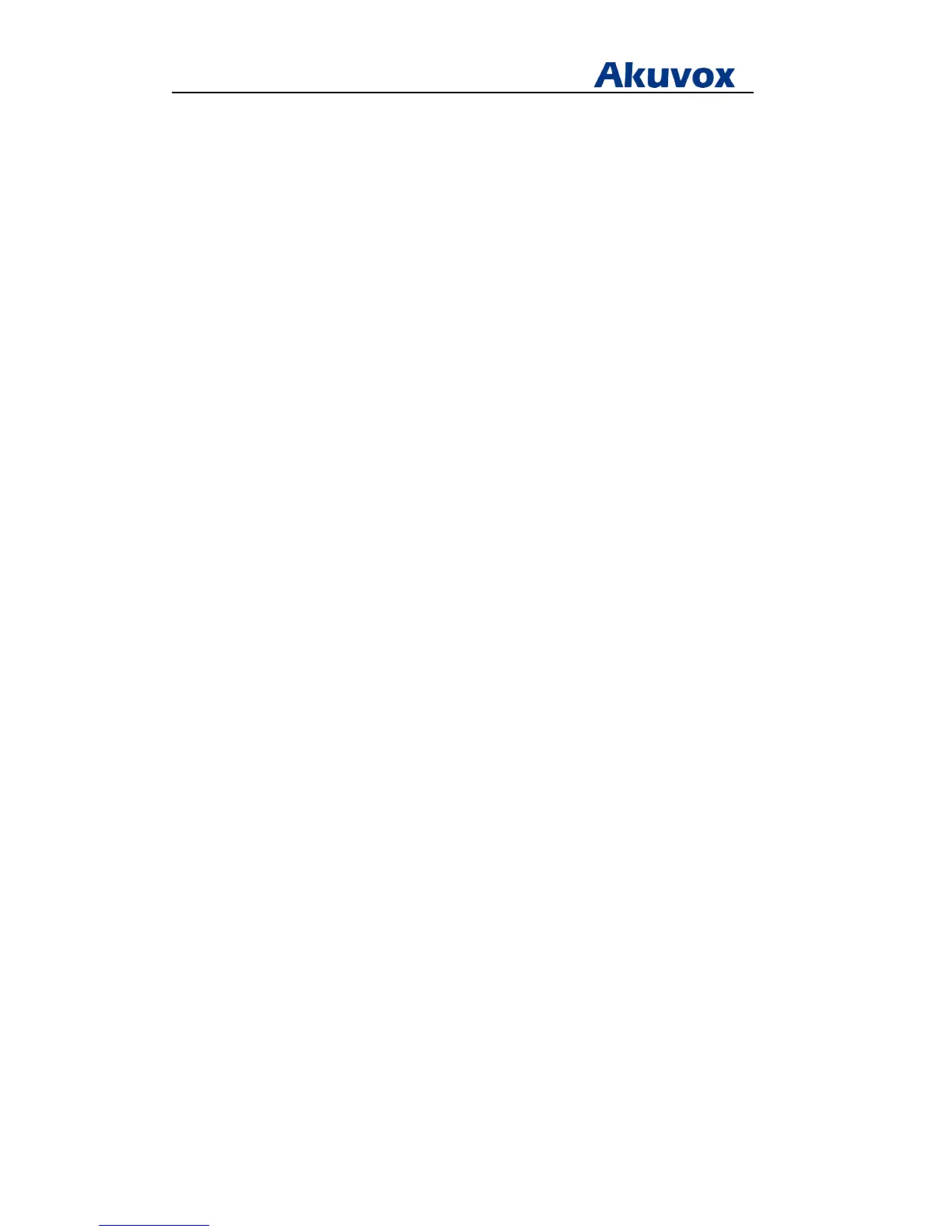Administrator’s Guide for Akuvox SP-R5xP IP Phones
Akuvox Proprietary and Confidential. Copyright © 2014 Akuvox network Co., Ltd..
Page 80 of 221
pull-down list of Active
2) Press Up or Down to highlight Forward To, enter the destination number you
3) Press Up or Down to highlight On Code, enter the desired value in On Code
4) Press Up or Down to highlight Off Code, enter the desired value in Off Code
5) Press Save to accept the change
b) If Busy Forward is selected
1) Press Up or Down to highlight Active, select the desired value from the
2) Press Up or Down to highlight Forward To, enter the destination number you
3) Press Up or Down to highlight On Code, enter the desired value in On Code
4) Press Up or Down to highlight Off Code, enter the desired value in Off Code
5) Press Save to accept the change
c) If No Answer Forward is selected
1) Press Up or Down to highlight Active, select the desired value from the
2) Press Up or Down to highlight Forward To, enter the destination number you
3) Press Up or Down to highlight On Code, enter the desired value in On Code
4) Press Up or Down to highlight Off Code, enter the desired value in Off Code
5) Press Up or Down to highlight Timeout, enter the ring time to wait before
6) Press Save to accept the change
Call Transfer
Call transfer enables IP phones to transfer an existing call to another party. There are three
types when A wants to transfer to B:
1) A presses Transfer soft key to hold B
