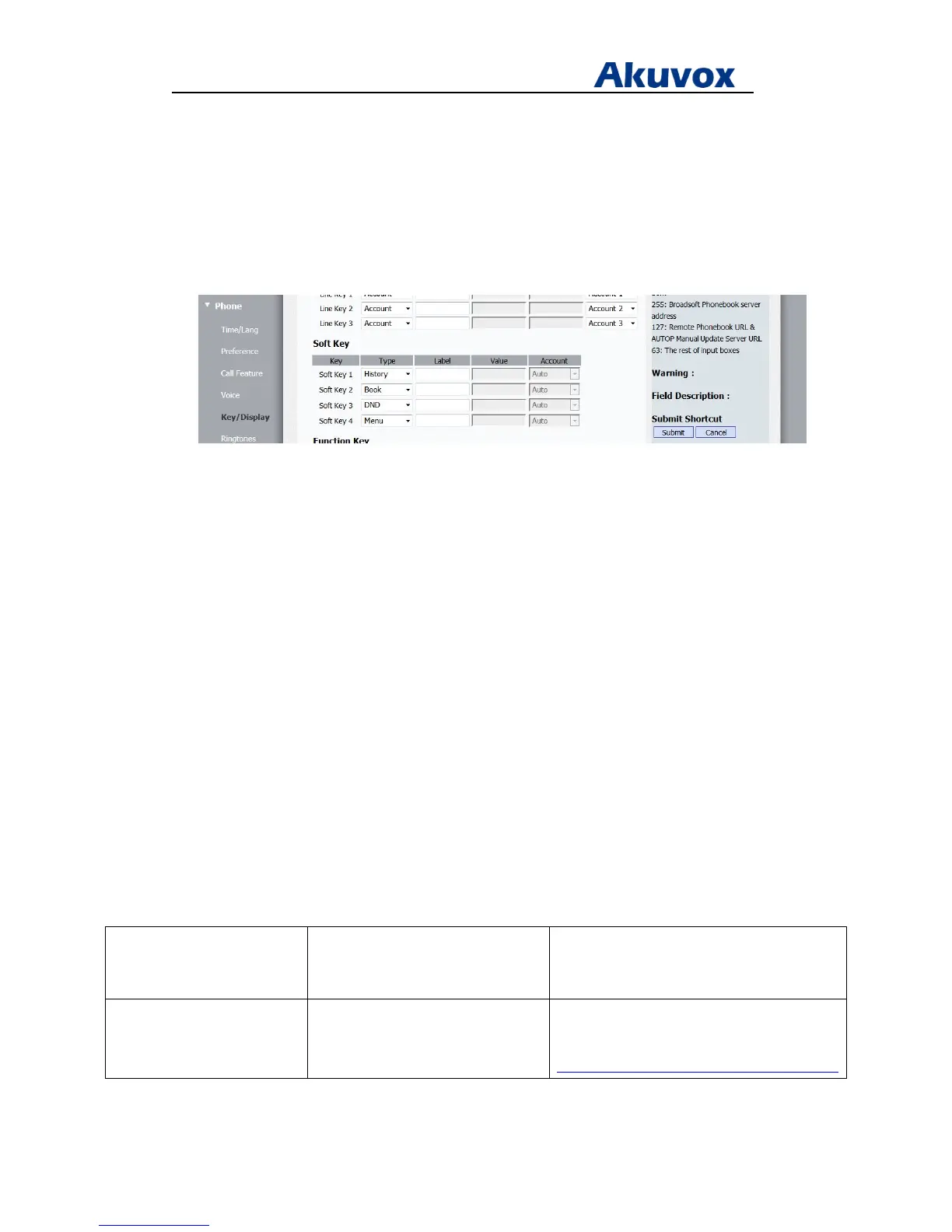Administrator’s Guide for Akuvox SP-R5xP IP Phones
Akuvox Proprietary and Confidential. Copyright © 2014 Akuvox network Co., Ltd..
Page 60 of 221
To configure soft key layout via web user interface:
1. Click on Phone > Key/Display.
2. On Soft Key, select the desired value from the pull-down list of Type for Soft Key 1.
3. Enter the desired label on Label, and If there is Value or Account available, enter or select
4. Repeat the step 2 and 3 to configure more soft keys
5. Click Submit to accept the change.
To configure soft key layout via Phone user interface:
1. Press Menu > Features > Programmable Keys > Soft Key
2. Press Up or Down to highlight Soft Key 1, then press Enter
3. Press Left or Right to select the desired Type
6. Enter the desired label on Label, and if there is Value or Account available, enter or select
4. Press Save to accept the changes
5. Repeat step 2, 3 and 4 to configure more soft keys
Key as Send
Key as send allows assigning the pound key as a send key.
Procedure
Key as send can be configured using the configuration files or locally.
Configuration File <r0000000000xx>.conf/<MAC>.conf Configure a send key.
Local Web User Interface
Configure a send key.
Navigate to:
http://<phoneIPAddress>/fcgi/do?id=4&id=2
