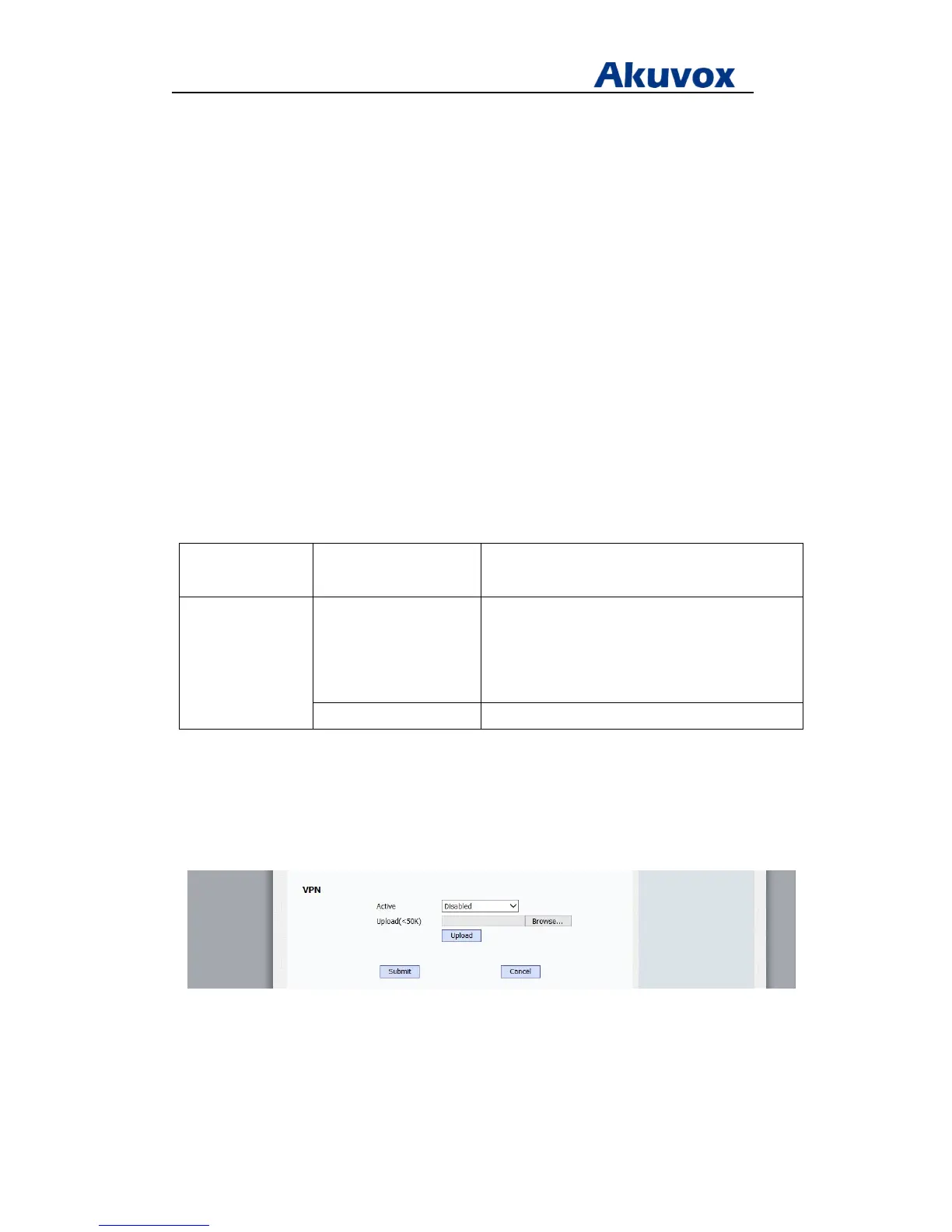Administrator’s Guide for Akuvox SP-R5xP IP Phones
Akuvox Proprietary and Confidential. Copyright © 2014 Akuvox network Co., Ltd..
Page 125 of 221
VPN
A virtual private network (VPN) extends a private network across a public network, such as the
Internet. It enables a computer to send and receive data across shared or public networks as if
it is directly connected to the private network, while benefiting from the functionality, security
and management policies of the private network. A VPN is created by establishing a virtual
point-to-point connection through the use of dedicated connections, virtual tunneling
protocols, or traffic encryptions.
IP phones support SSL VPN, which provides remote-access VPN capabilities through SSL. In
order to use VPN, the compressed package of VPN-related files should be uploaded to the IP
phone . The file format of the compressed package must be *.tar. For IP phones, the maximum
file size is 50KB. The related VPN files are: certificates (ca.crt and client.crt), key (client.key) and
the configuration file (vpn.cnf) of the VPN client.
Procedure
VPN can be configured using the configuration files or locally.
Configuration File <r0000000000xx>.conf/
<MAC>.conf
Configure VPN feature and upload a TAR file to
the IP phone.
Local Web User Interface Configure VPN feature and upload a TAR package
to the IP phone.
Navigate to:
http://<phoneIPAddress>/fcgi/do?id=2&id=2
Phone User Interface Configure VPN feature.
To upload a TAR file and configure VPN via web user interface:
1. Click on Network > Advanced.
2. Click Browse to locate the TAR file from the local system.
3. Click Upload to upload the TAR file.
The web user interface prompts the message “Import config…”.
4. In the VPN block, select the desired value from the pull-down list of Active.
5. Click Submit to accept the change.
A dialog box pops up to prompt that settings will take effect after a reboot.
