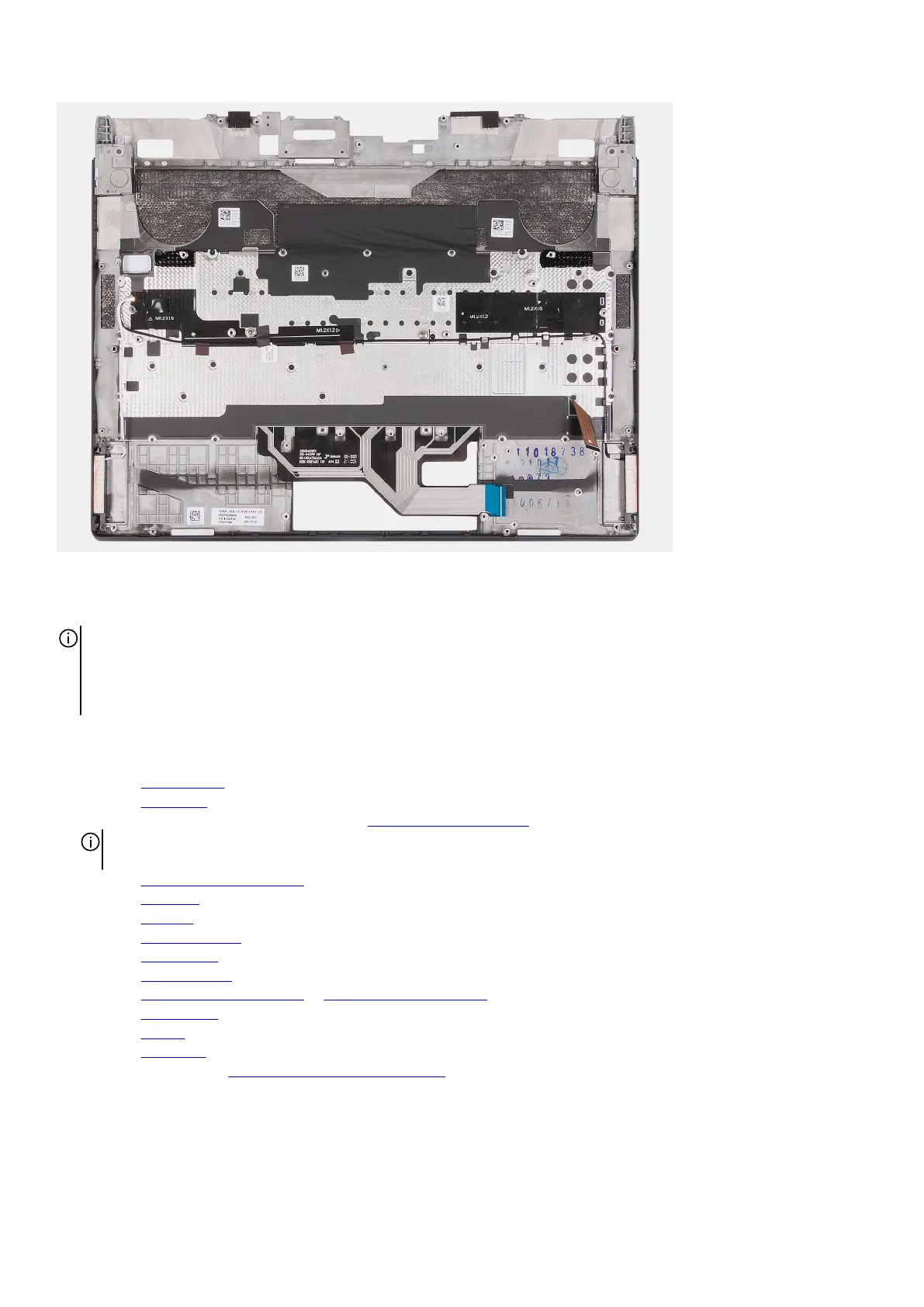Steps
To install the palm-rest and keyboard assembly, perform the postrequisites.
NOTE: The palm-rest and keyboard assembly includes the following components:
● Palm rest
● Keyboard and keyboard cable
● Wireless antenna (2)
Next steps
1. Install the power button.
2. Install the I/O-board.
3. Follow the procedure from step 3 to step 20 in Installing the system board.
NOTE: The system board can be removed and installed along with the heat sink. This simplifies the removal and installation
procedure and avoids breaking the thermal bond between the system board and heat sink.
4. Install the keyboard-controller board.
5. Install the touchpad.
6. Install the
speakers.
7. Install the display assembly.
8. Install the headset port.
9. Install the rear I/O-cover.
10.Install the M.2 2230 solid-state drive or M.2 2280 solid-state drive, as applicable.
11. Install the wireless card.
12. Install the battery.
13. Install the base cover.
14. Follow the procedure in After working inside your computer.
60